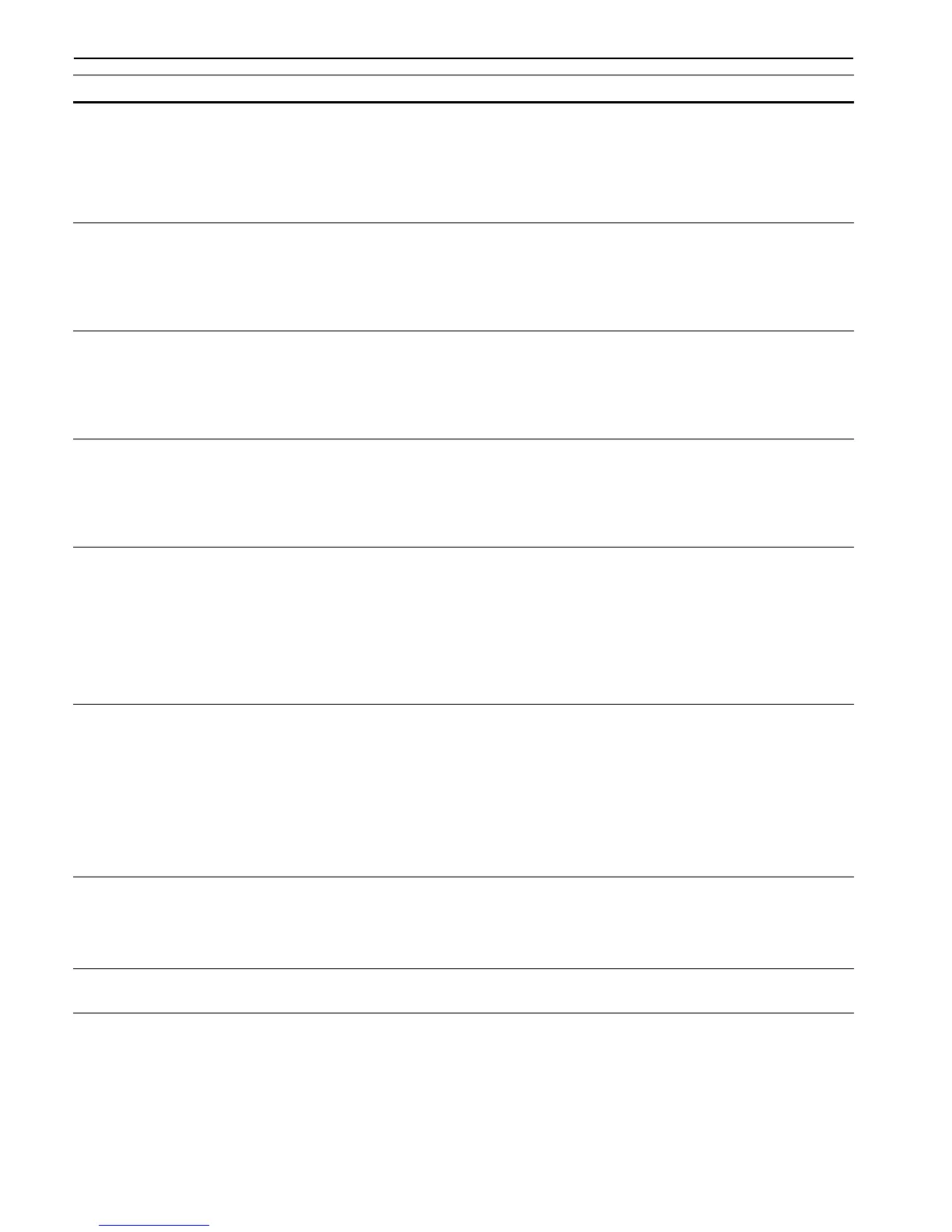Chapter 4 Troubleshooting
4-7
:Alarm buzzer sounds when an error occurs. Press the CANCEL key to stop the alarm buzzer.
(Continued on next page)
Insert the same
memory card
You have inserted the wrong memory card when the Insert again message was displayed.
Remove the wrong memory card from the printer’s memory card slot and insert the correct
memory card. The printer again reads it from the beginning of the data.
KPDL error ##
Press GO
Current print processing cannot continue. To print out an error report, display > Print KPDL
errs from the mode select menu, and select On. Press the GO key to resume printing. You can
abandon printing by the CANCEL key.
If Auto Continue is set to On, printing will be automatically resumed after a preset period of time.
See
Auto Continue Setting on page 3-52
.
Memory card err
Insert again
The memory card is accidentally removed from the printer’s memory card slot during reading. If
you continue reading the memory card, insert the same memory card into the slot again. The
printer again reads it from the beginning of the data.
Note: We recommend that you follow the reading procedure from the beginning to ensure
correct reading of the memory card.
Memory overflow
Press GO
The total amount of data received by the printer exceeds the printer’s internal memory. Try
adding more memory (expansion DIMM). Press the GO key to resume printing. You can abandon
printing by the CANCEL key.
If Auto Continue is set to On, printing will be automatically resumed after a preset period of time.
See
Auto Continue Setting on page 3-52
.
MemoryCard err##
Press GO
This message appears when an error occurs during access to the memory card using the
PRESCRIBE RWER command or from the printer’s operator panel. Look at the error code given
in place of ## and refer to the corresponding description given below.
01: The memory card does not meet specifications. This memory card cannot be used by this
printer. Insert a memory card which can be used by this printer.
(See Memory Card (CF)
on page A-2
.)
02: The memory card is not installed. Recheck the requirements for using the memory card.
04: The capacity of the memory card is insufficient. Clean up files.
06: No memory for use by memory card. Expand printer memory.
Print overrun
Press GO
The data transferred to the printer was too complex to print on a page. Press the GO key to resume
printing. (The page may break in some pages.)
You can abandon printing by the CANCEL key.
Note: After this message is displayed, page protect mode will be On. To maintain optimum use
of memory during printing, display >Page protect from the operator panel, and re-
select Auto. See
Page Protect Mode on page 3-29
.
If Auto Continue is set to On, printing will be automatically resumed after a preset period of time.
See
Auto Continue Setting on page 3-52
.
RAM disk error ##
Press GO
Look at the error code given in place of ## and refer to the corresponding description given below.
01: Format error. Try turning the power off and on again.
02: RAM disk mode is Off. Turn RAM disk mode On.
04: No disk space. Clean up files.
06: No memory for use by disk system. Expand printer memory.
Virtual mailbox
full
The storage area for the VMB is full. Print out accumulated VMB data.
:Alarm buzzer sounds when an error occurs. Press the CANCEL key to stop the alarm buzzer.
Message Corrective Action
;Ò
;Ò
;Ò
;Ò
;Ò
;Ò
;Ò
