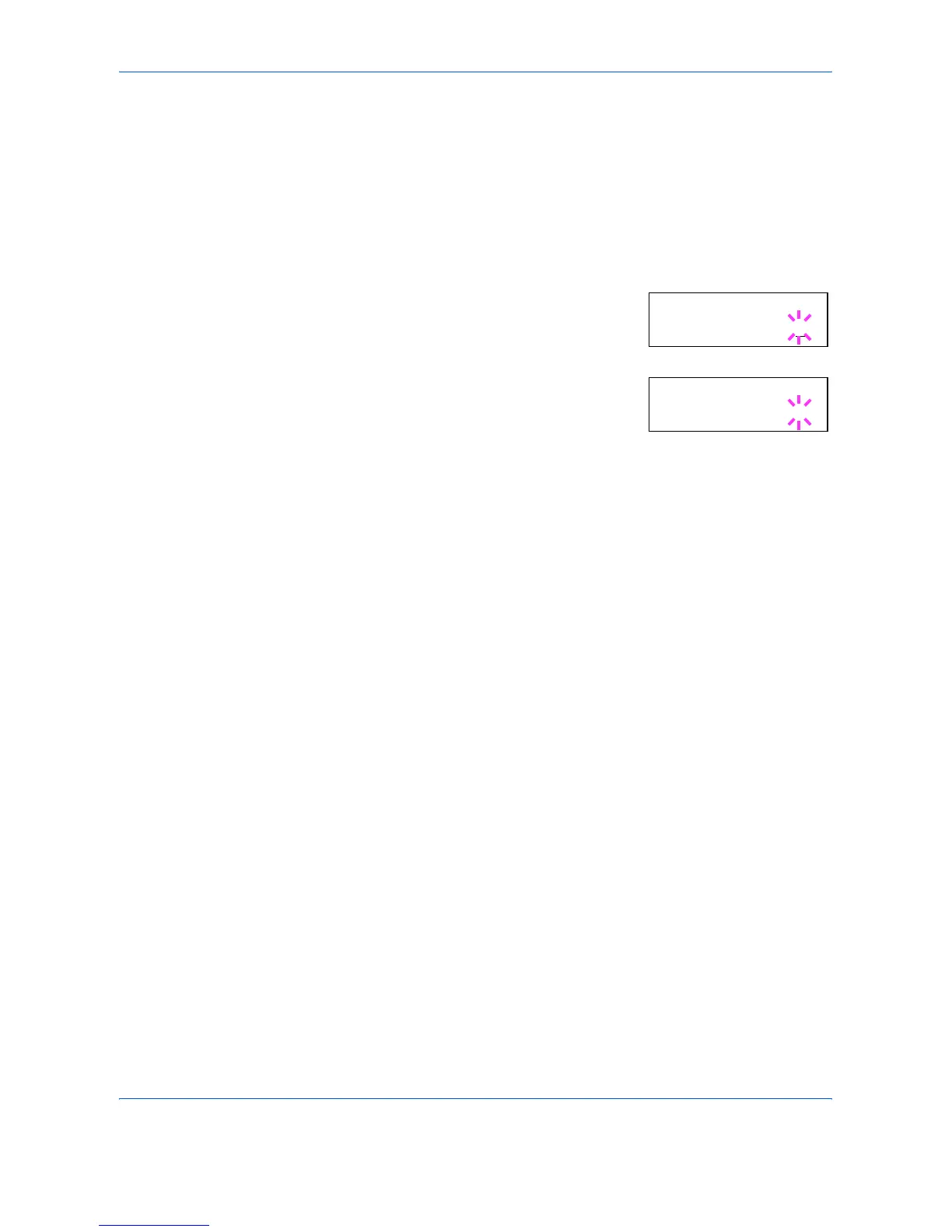Using the Operation Panel
2-26 ADVANCED OPERATION GUIDE
10
Press [OK] to finalize the copy count. The printer prints the specified
number of copies for the job.
Deleting a Quick Copy Job
All quick copy jobs are automatically deleted when the printer is turned off.
If you desire to explicitly delete a stored quick copy job, proceed as follows:
1
Follow steps 1 through 8 in the above section to display the title of the job
to be deleted.
2
When the title of the job to be deleted is
displayed, e.g. Report, below, press [OK].
The cursor below the copy count starts to
blink.
3
Press V repeatedly until Delete appears
below the title.
4
Press [OK]. Processing appears and the stored quick copy job is
deleted.
Using Proof-and-Hold
When you print multiple copies, this mode first prints one copy so that you
can proof it before continuing to print the remaining copies. Since you can
proof the printouts before printing the remaining copies, wastage of paper
can be reduced.
The printer prints one copy and, at the same time, saves the print job on
the hard disk. You can also change the number of copies when resuming
printing from the operation panel.
When the printer is turned off, all stored jobs will be deleted.
Printing Remaining Copies of a Proof and Hold Job
Printing a Proof-and-Hold job on the operation panel is similar to printing a
quick copy job. To print remaining copies of a job held in the printer:
Printing a Private Print/Stored Job
In private printing, you can specify that a job is not printed until you release
the job from the operation panel. When sending the job from the
application software, you can specify a 4-digit access code in the printer
driver. The job is released for printing by entering the access code on the
operation panel. Thus, this function ensures confidentiality of the print job.
In the job retention mode, access codes are not mandatory, but can be set
on the printer driver if printing with the PIN security is required. Then, the
access code must be entered on the operation panel to print a stored job.
Print data will be stored in the hard disk/RAM disk after printing.
>Report
Copies 001
>Report
Delete _
