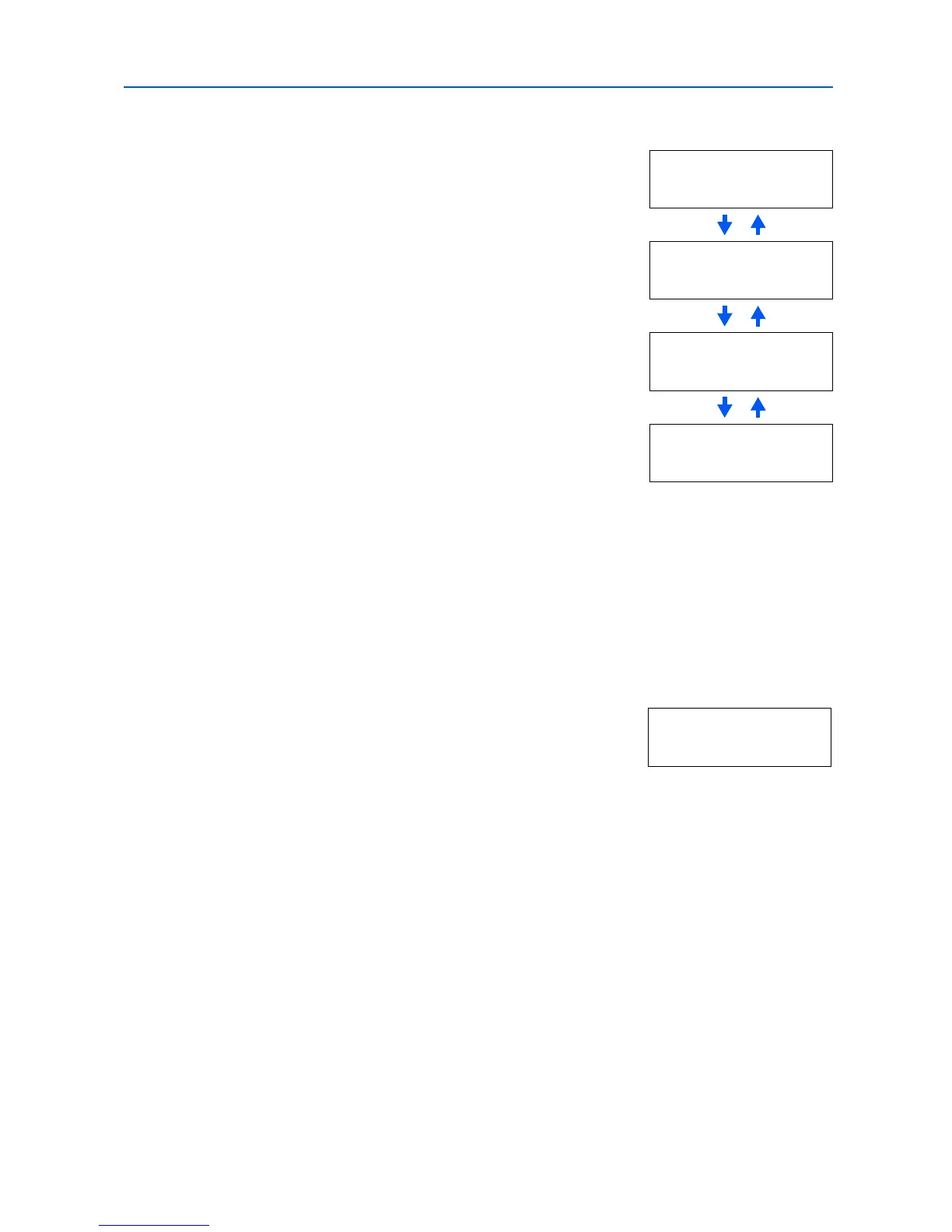Using the Operation Panel
2-27
6
Press . One of the following menus is indicated. To change settings for the item, press [OK]. Use
or to change the value or selection.
7
Activate the appropriate protocol that is required to connect the printer to the network. To activate a
protocol, display the protocol, press [OK], press or to change from Off to On, and press [OK].
8
Press [Menu]. The display returns to Ready. You can print a network status page to confirm that the
IP address, subnet mask address, and the gateway address have been properly set. To print a
network status page, refer to Printing a Network Interface Status Page on page 2-28.
Resolving IP Address
To connect the printer to the network using TCP/IP protocol, you must set the IP address on the
printer. The IP address must be unique to the printer and should be obtained from your network
administrator.
1
Activate TCP/IP protocol in the manner described above.
Set this item to On when you connect to a network using NetWare.
In submenu (>), frame mode can be selected from Auto, 802.3,
Ethernet II, SNAP, and 802.2.
>NetWare >
On
Set this item to On when you connect to a network using TCP/IP.
Submenu (>) has items including DHCP, BOOTP, IP address,
subnet mask address, and gateway address. To resolve IP address
for the network card, refer to Resolving IP Address on page 2-27.
>TCP/IP >
On
AppleTalk must be activated (On) for networking with Macintosh
computers.
>AppleTalk
Off
When the item is set to On, the printer prints out a network status
page when it prints the printer status. refer to Printing a Network
Interface Status Page on page 2-28.
>Network Status
Page Off
>TCP/IP >
On
