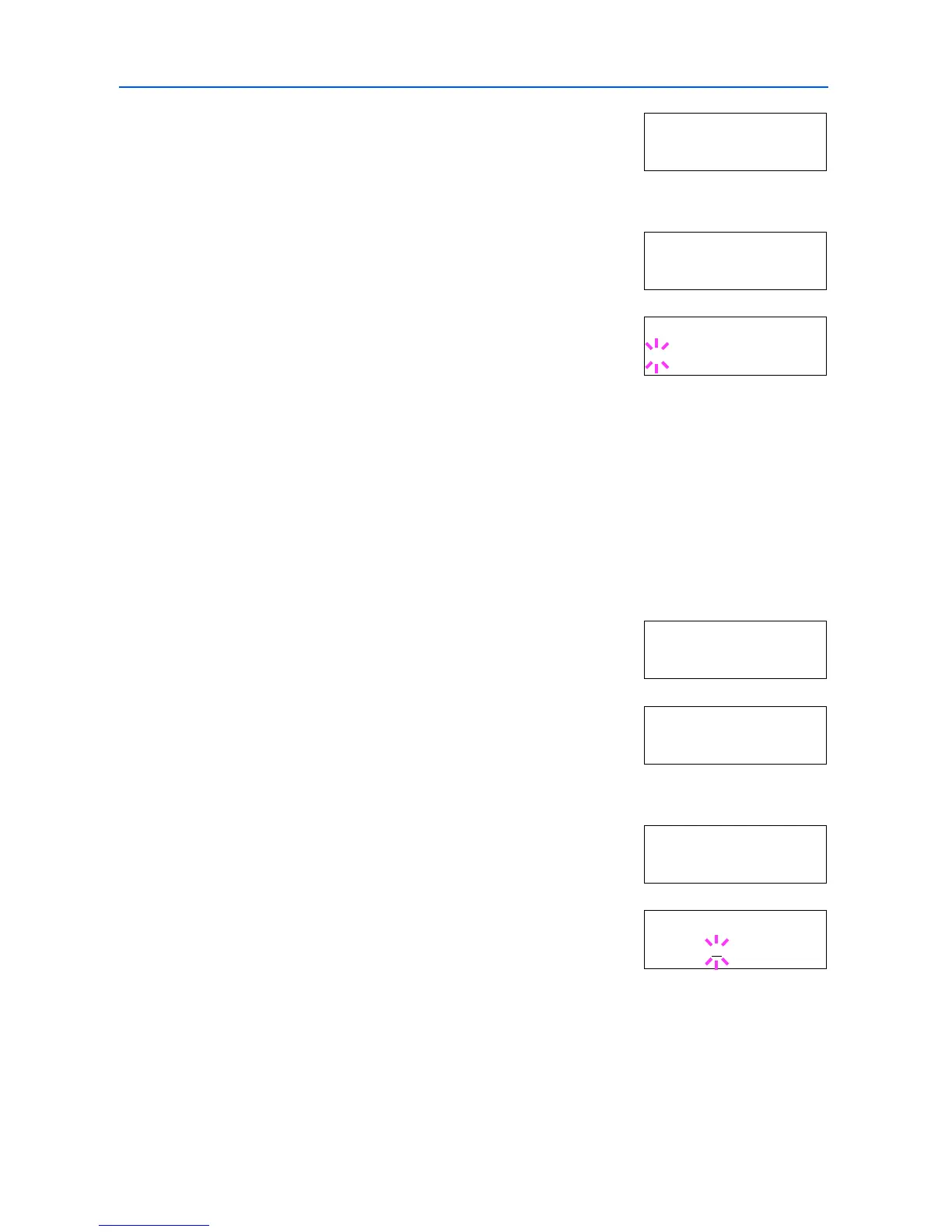Using the Operation Panel
2-34
3
Press . Press or until >Font Select > appears.
4
Make sure that Internal is displayed and press .
5
Press or repeatedly until >>Courier appears. If you are
selecting the thickness of the Letter Gothic font, choose >>
Letter Gothic here instead.
6
Press [OK]. A blinking question mark (?) appears.
7
Select Regular or Dark using or .
8
Press [OK].
9
Press [Menu]. The display returns to Ready.
Changing the Default Font Size
You can change the size of the default font. If you selected a proportional font, the character size
can also be changed.
1
Press [Menu].
2
Press or repeatedly until Font > appears.
3
Press . Press or until >Font Select > appears.
4
Make sure that Internal is displayed and press .
5
Press or repeatedly until >>Size appears.
6
Press [OK]. A blinking cursor (_) appears.
7
Press or to increase or decrease the value at the blinking cursor. The font size can be set
between 4 and 999.75 points, in 0.25-point increments. Use or to move the cursor right and
left.
8
When the desired size is displayed, press [OK].
9
Press [Menu]. The display returns to Ready.
>Font Select >
Internal
>>Courier
Regular
>>Courier
? Regular
Font >
>Font Select >
Internal
>>Size
012.00 point(s)
>>Size
012.00
point(s)
