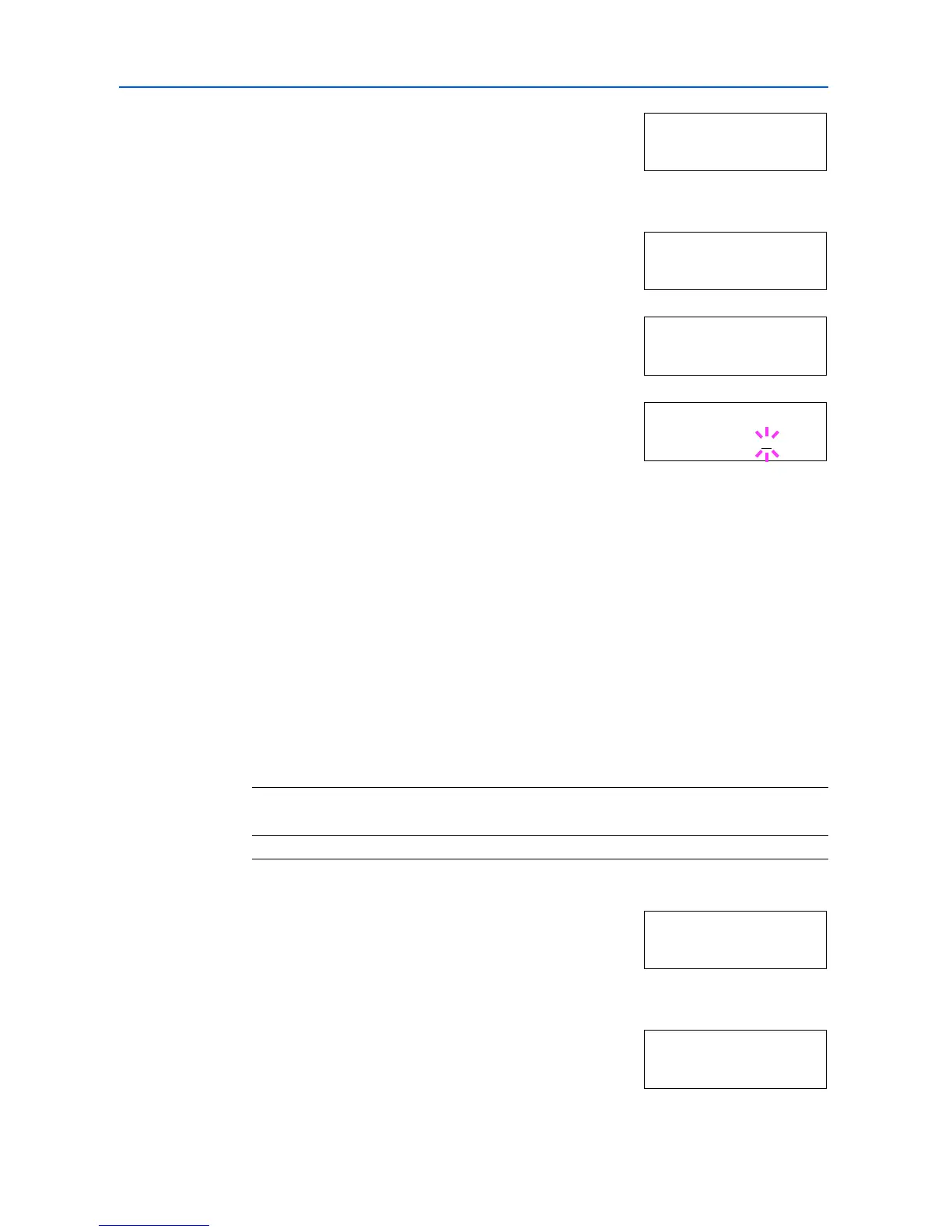Using the Operation Panel
2-72
2
Press or repeatedly until Others > appears.
3
Press .
4
Press or repeatedly until >Auto Error Clear > appears.
5
Press and display >>Error Clear Timer. The default
setting is 30 seconds.
6
Press [OK]. A blinking cursor (_) appears.
7
Press or to increase or decrease the value at the blinking cursor and set the desired time. The
time must be set between 000 and 495 seconds, in 5-second increments. If set to 000, printing will
be continued immediately without any time interval. You can use and to move the cursor right
and left.
8
Display the desired time and press [OK].
9
Press [Menu]. The display returns to Ready.
Finishing
These settings are possible only when the optional finisher is installed on the printer.
Duplex Printing Error Detection Setting
This setting controls whether or not the message Duplex disabled Press GO appears when
label or some other type of paper that is not supported for duplex printing is specified as the paper
type when duplex printing is being performed.
1
Press [Menu].
2
Press or repeatedly until Others > appears.
3
Press .
4
Press or repeatedly until >Finishing Error > appears.
Others >
>Auto Error >
Clear On
>>Error Clear
Timer 030sec.
>>Error Clear
Timer 030
sec.
On • Press [GO] to perform simple printing.
•Press [Cancel] to cancel the print job.
Off Disable duplex printing. (reverts to simplex printing)
Others >
>Finishing >
Error
