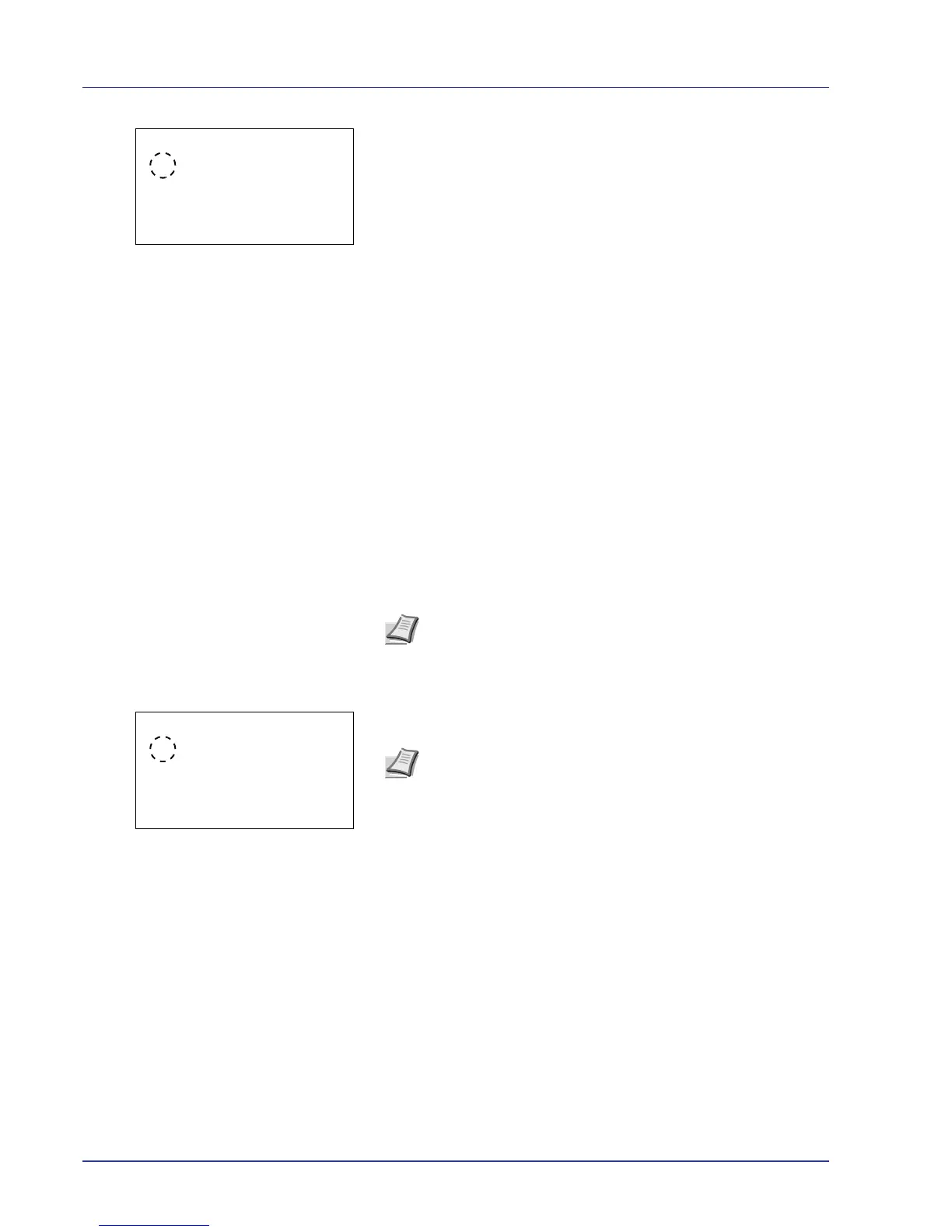4-58 Using the Operation Panel
2 Press [OK]. The Duplex screen appears showing the list of
available duplex printing modes.
3 Press U or V to select the desired duplex printing mode.
The message display toggles through the following:
Off (default)
Bind Long Edge
Bind Short Edge
Selecting Off disables duplex printing.
4 Press [OK]. The duplex printing mode is set and the Print Settings
menu reappears.
Paper Output (Selecting the Paper Output Location)
This setting can be specified when an optional document finisher is
installed.
You can select whether print jobs are output to the top tray of the printer,
or to the optional document finisher or mail box.
1 In the Print Settings menu, press U or V to select Paper Output.
2 Press [OK]. The Paper Output screen appears showing the
available output locations.
3 Press U or V to select the desired output location.
The available output locations are as follows:
3,000 Sheet Document Finisher installed
TopTray FaceDown (default)
Tray A Face Down
Tray B Face UP
Tray B Face Down
Tray C Face UP
Tray C Face Down
Tray 1 Face UP*
Tray 1 Face Down*
Tray 2 Face UP*
Tray 2 Face Down*
