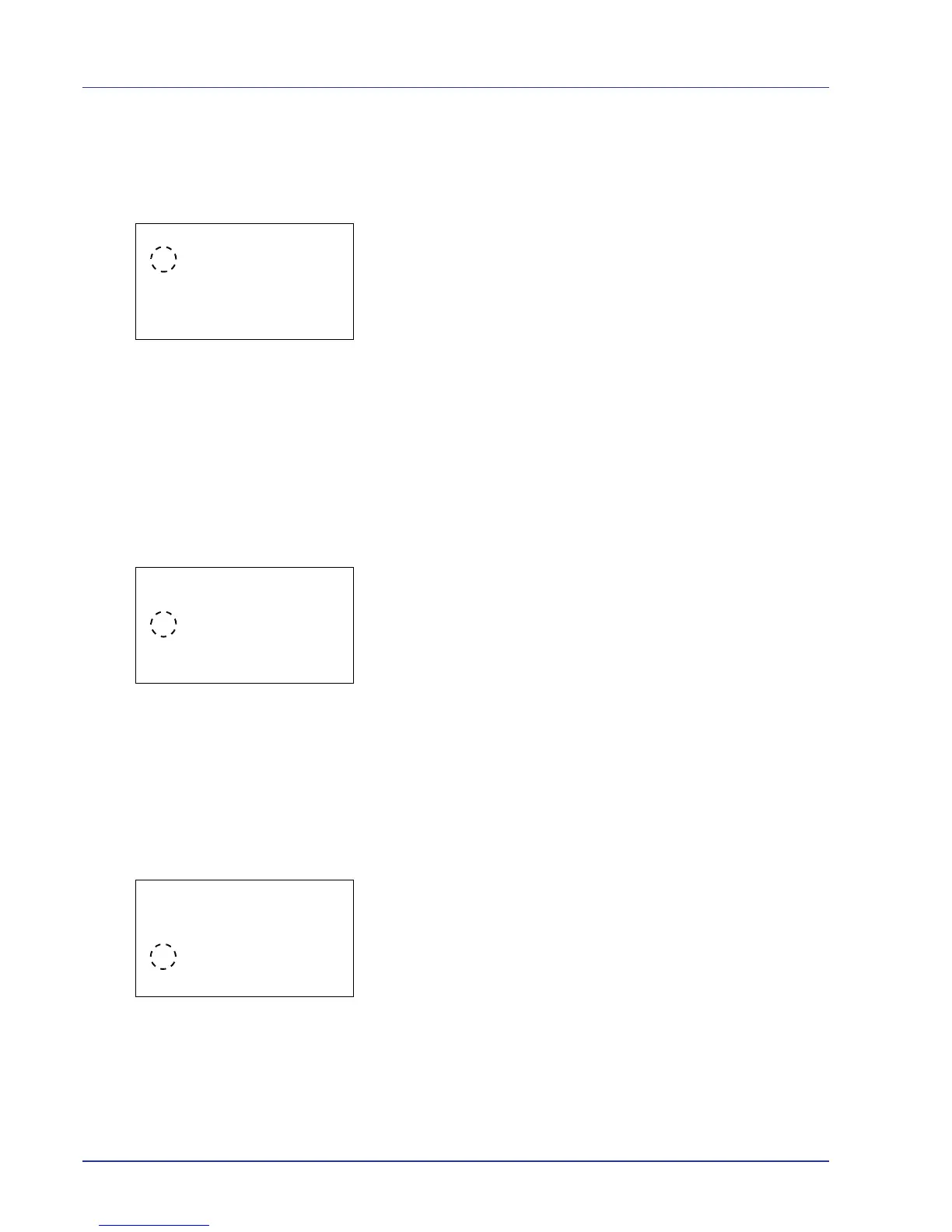4-76 Using the Operation Panel
Ready (Preparation completed tone setting)
When On is selected in this setting, a tone sounds when print preparation
has been completed. The default setting is Off.
1 In the Buzzer menu screen, press U or V to select Ready.
2 Press [OK]. The Ready screen appears.
3 Press U or V to select whether the preparation completed tone is
enabled.
4 Press [OK]. The preparation completed tone setting is set and the
Buzzer menu reappears.
Error (Error tone setting)
When On is selected in this setting, a tone sounds when a problem such
as running out of paper or a paper jam occurs during printing. The default
setting is On.
1 In the Buzzer menu screen, press U or V to select Error.
2 Press [OK]. The Error screen appears.
3 Press U or V to select whether the warning tone is enabled.
4 Press [OK]. The warning tone setting is set and the Buzzer menu
reappears.
Display Bright. (Display brightness setting)
Sets the brightness of the message display.
1 In the Device Common menu, press U or V to select Display
Bright..
2 Press [OK]. The Display Bright. screen appears showing the
available brightness settings.
The list shows the following brightness settings:
Darker -2
Darker -1
Normal 0
Lighter +1
Lighter +2
3 Press U or V to select the desired brightness.
