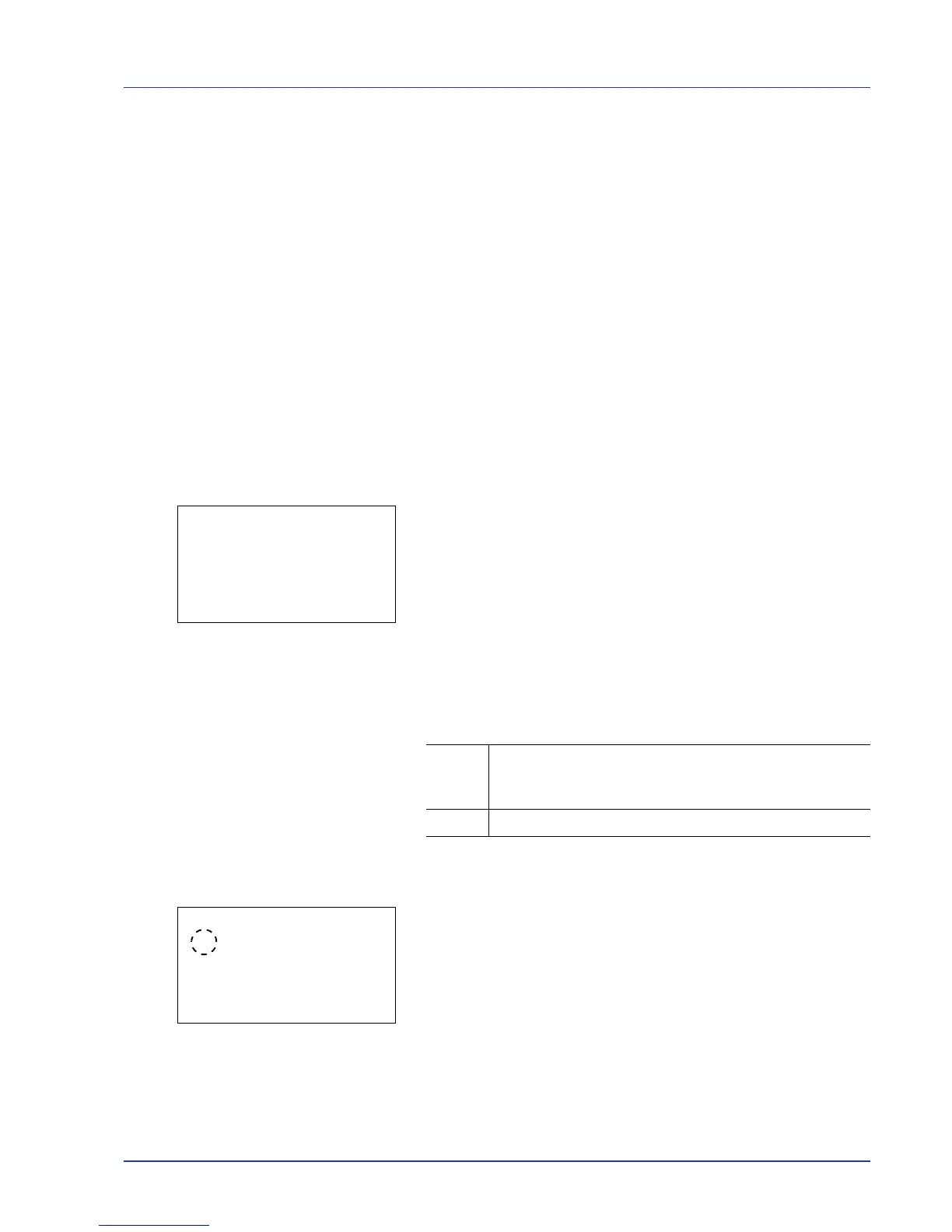Using the Operation Panel 4-77
4 Press [OK]. The brightness is set and the Device Common menu
reappears.
Error Handling (Error detection setting)
The detection methods for duplex printing errors, paper size and paper
type errors when the paper source is fixed, and other errors can be set.
The options available in Error Handling are as follows:
• DuplexPaperError (Duplex printing error detection setting)
• Finishing Error (Setting when a finishing error occurs)
• No Staple Error (Setting when the staples run out)
• Stapling Limit (Setting when the number of sheets exceeds the
stapling limit)
• Punch Waste Full (Setting when the punch waste box is full)
• Paper Mismatch (Detection settings for paper size/type errors when
the paper source is fixed)
• MP Tray Empty (Warning when the MP tray is empty)
1 In the Device Common menu, press U or V to select Error
Handling.
2 Press [OK]. The Error Handling menu screen appears.
DuplexPaperError (Duplex printing error detection setting)
If the error detection setting for duplex printing has been turned Display
Error, and you attempt to print onto a paper size and paper type that
cannot be used for duplex printing, the Duplex disabled error
message will be displayed and printing will stop.
1 In the Error Handling menu, press U or V to select
DuplexPaperError.
2 Press [OK]. The DuplexPaperError screen appears.
3 Press U or V to select the setting for handling duplex paper errors.
4 Press [OK]. The handling of duplex paper errors is set and the Error
Handling menu screen reappears.
Display
Error
• To print onto one-side of the paper only when this
message is displayed, press [OK].
• Press [Stop] to cancel the printing itself.
1-sided • To print onto one-side of the paper.
