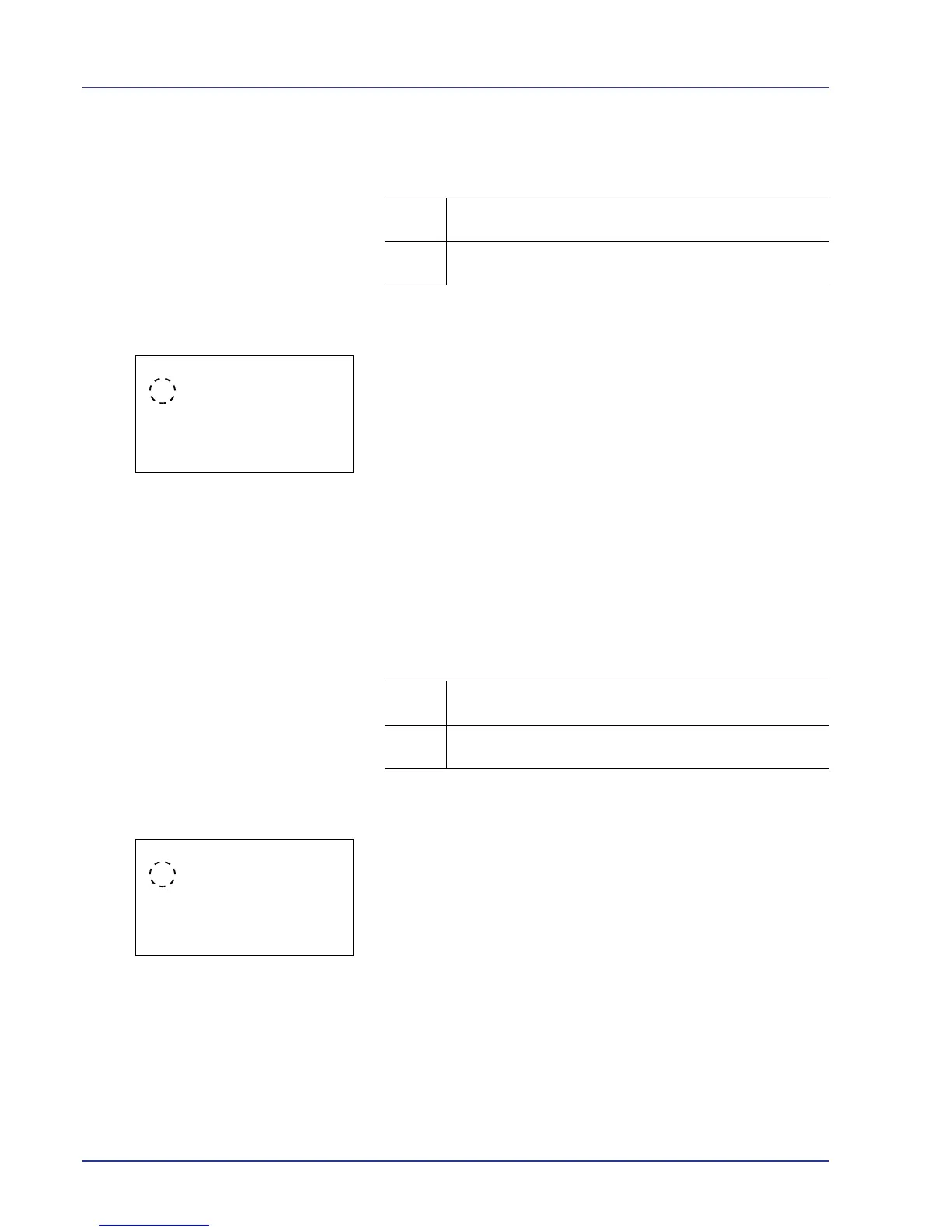4-78 Using the Operation Panel
Finishing Error (Setting when a finishing error occurs)
Select the setting when finishing (stapling, punching, sorting, or auto
image rotation) is not possible for the selected paper size or type.
1 In the Error Handling menu, press U or V to select Finishing
Error.
2 Press [OK]. The Finishing Error screen appears.
3 Press U or V to select the setting for handling finishing error.
4 Press [OK]. The handling of finishing error is set and the Error
Handling menu screen reappears.
No Staple Error (Setting when the staples run out)
This setting can be specified when an optional document finisher is
installed.
Select the setting when the staples run out and the Add staples.
message is displayed during stapling.
1 In the Error Handling menu, press U or V to select No Staple
Error.
2 Press [OK]. The No Staple Error screen appears.
3 Press U or V to select the setting for handling no staple error.
4 Press [OK]. The handling of no staple error is set and the Error
Handling menu screen reappears.
Display
Error
• A message is displayed and printing stops.
Ignore • A message is not displayed and printing continues without
finishing.
Display
Error
• A message is displayed and printing stops. Printing
automatically resumes when staples are added.
Ignore • A message is displayed, however, printing continues
without stapling.
