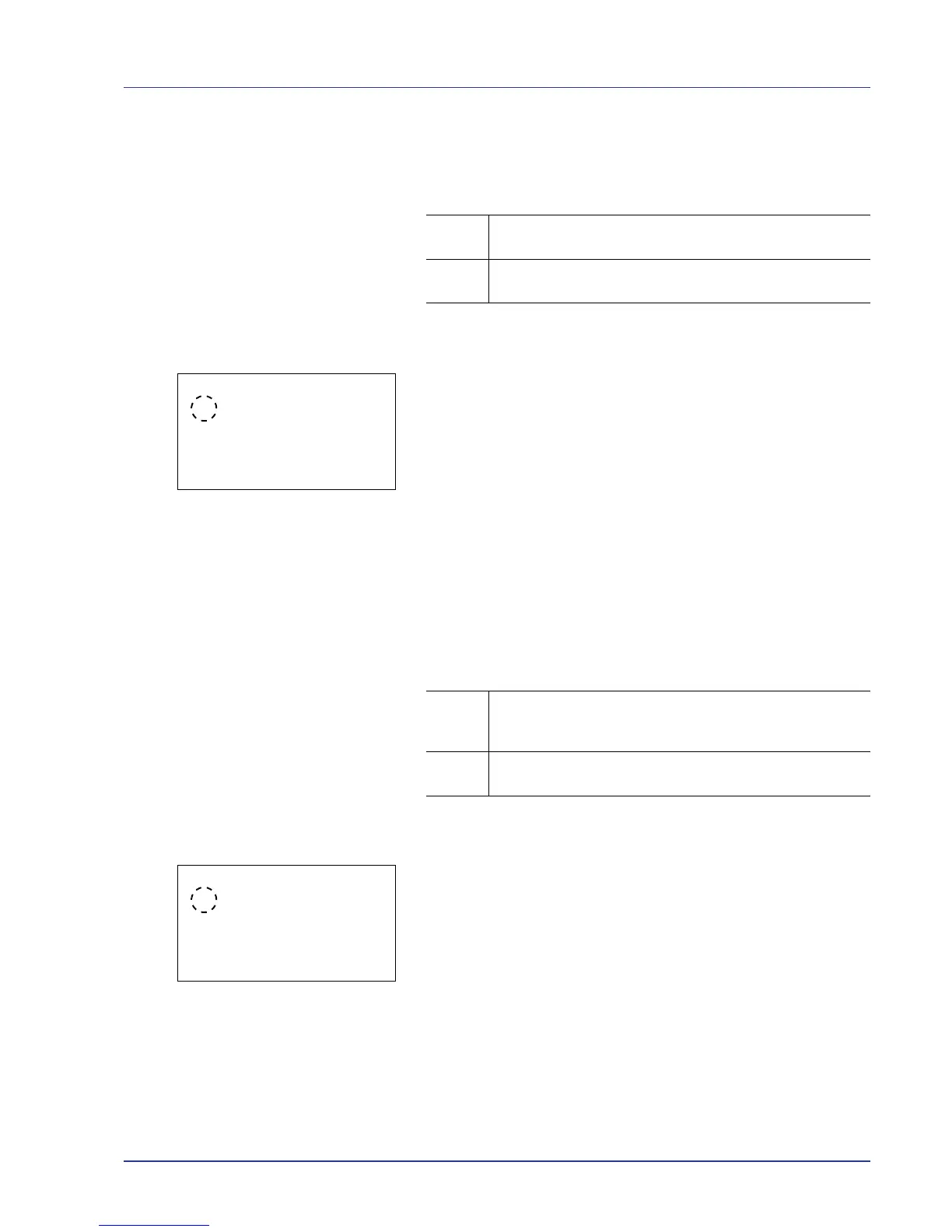Using the Operation Panel 4-79
Stapling Limit (Setting when the number of sheets exceeds the
stapling limit)
Select the setting when the number of printed sheets exceeds the number
of sheets that can be stapled.
1 In the Error Handling menu, press U or V to select Stapling
Limit.
2 Press [OK]. The Stapling Limit screen appears.
3 Press U or V to select the setting for handling staple limit errors.
4 Press [OK]. The handling of staple limit errors is set and the Error
Handling menu screen reappears.
Punch Waste Full (Setting when the punch waste box is full)
This setting can be specified when a punch unit is installed on the optional
3,000 Sheet Document Finisher. Select the setting when the punch waste
box becomes full and the message Empty the punch waste box. is
displayed during punching.
1 In the Error Handling menu, press U or V to select Punch Waste
Full.
2 Press [OK]. The Punch Waste Full screen appears.
3 Press U or V to select the setting for handling punch waste full.
4 Press [OK]. The handling of punch waste full is set and the Error
Handling menu screen reappears.
Display
Error
• A message is displayed and printing stops.
Ignore • A message is not displayed and printing continues without
stapling.
Display
Error
• A message is displayed and printing stops. Printing
automatically resumes when the punch waste is discarded
and the punch waste box is replaced in the punch unit.
Ignore • A message is displayed, however, printing continues
without punching.
