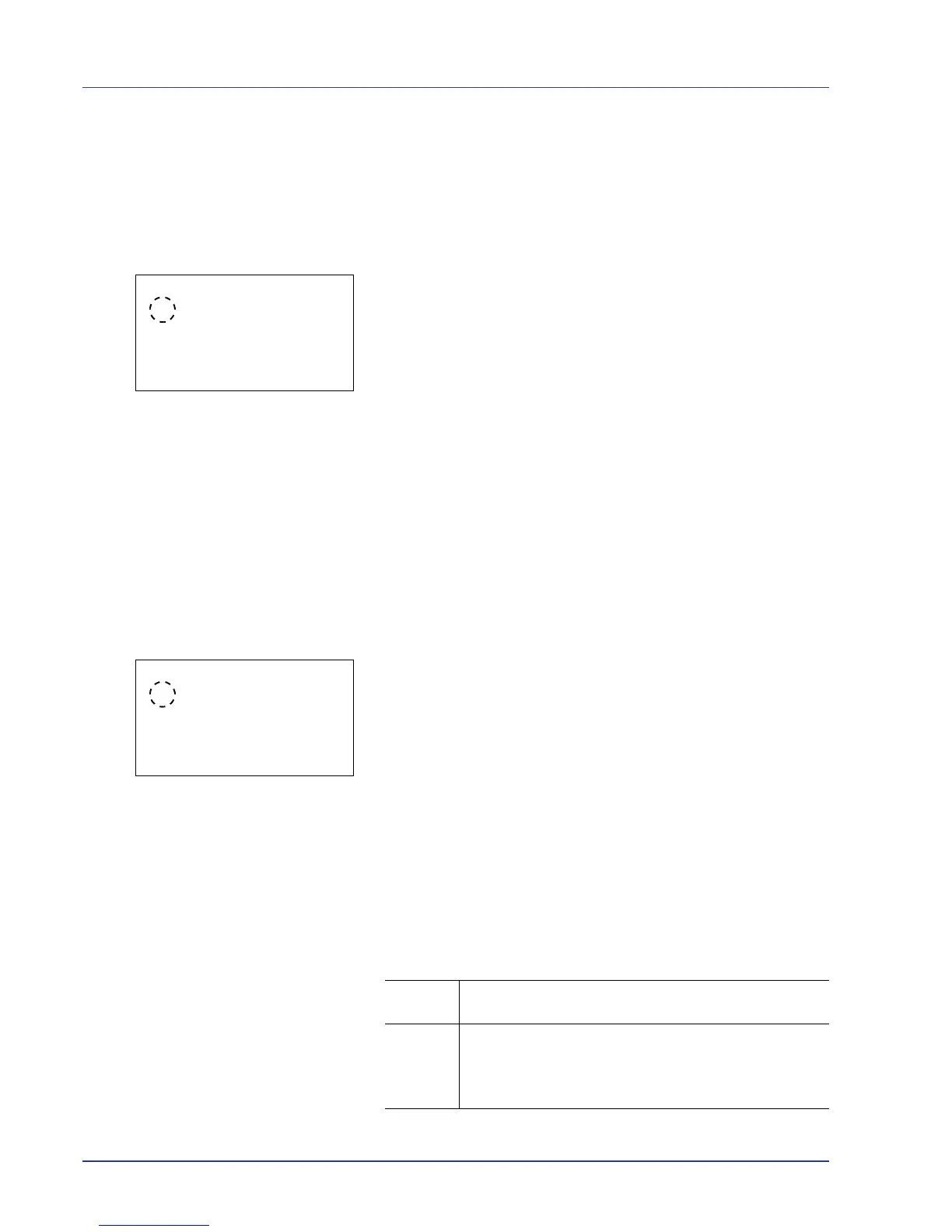4-80 Using the Operation Panel
Paper Mismatch (Detection settings for paper size/type errors
when the paper source is fixed)
Select Continue in this setting if you want to continue printing even if the
paper size or type you specified is different from the fixed paper source,
or select Display Error to have the paper feed error displayed.
1 In the Error Handling menu, press U or V to select Paper
Mismatch.
2 Press [OK]. The Paper Mismatch screen appears.
3 Press U or V to select the setting for handling paper mismatch
errors.
4 Press [OK]. The handling of paper mismatch errors is set and the
Error Handling menu screen reappears.
MP Tray Empty (Warning when the MP tray is empty)
Turn this setting to On if you want the error displayed when the MP tray is
configured as the default paper source, and there is no paper in the MP
tray, or turn it to Off not to have the error displayed.
The setting On enables the paper-empty message to display when the MP
tray is empty.
1 In the Error Handling menu, press U or V to select MP Tray Empty.
2 Press [OK]. The MP Tray Empty screen appears.
3 Press U or V to select the setting for the paper-empty message to
display.
4 Press [OK]. The display of MP Tray Empty is set and the Error
Handling menu screen reappears.
ColorToner Empty (Setting when color toner runs out)
You can select whether or not the message Replace the toner.
Newly added jobs are printed in B & W. appears when cyan,
magenta, or yellow color toner runs out.
Stop
Printing
When a color toner runs out, Replace the toner.
appears and printing stops. Replace the indicated toner.
Print in B
& W
When a color toner runs out, the message Replace the
toner. Newly added jobs are printed in B &
W. is displayed.
• To print in black and white mode, press [OK].
