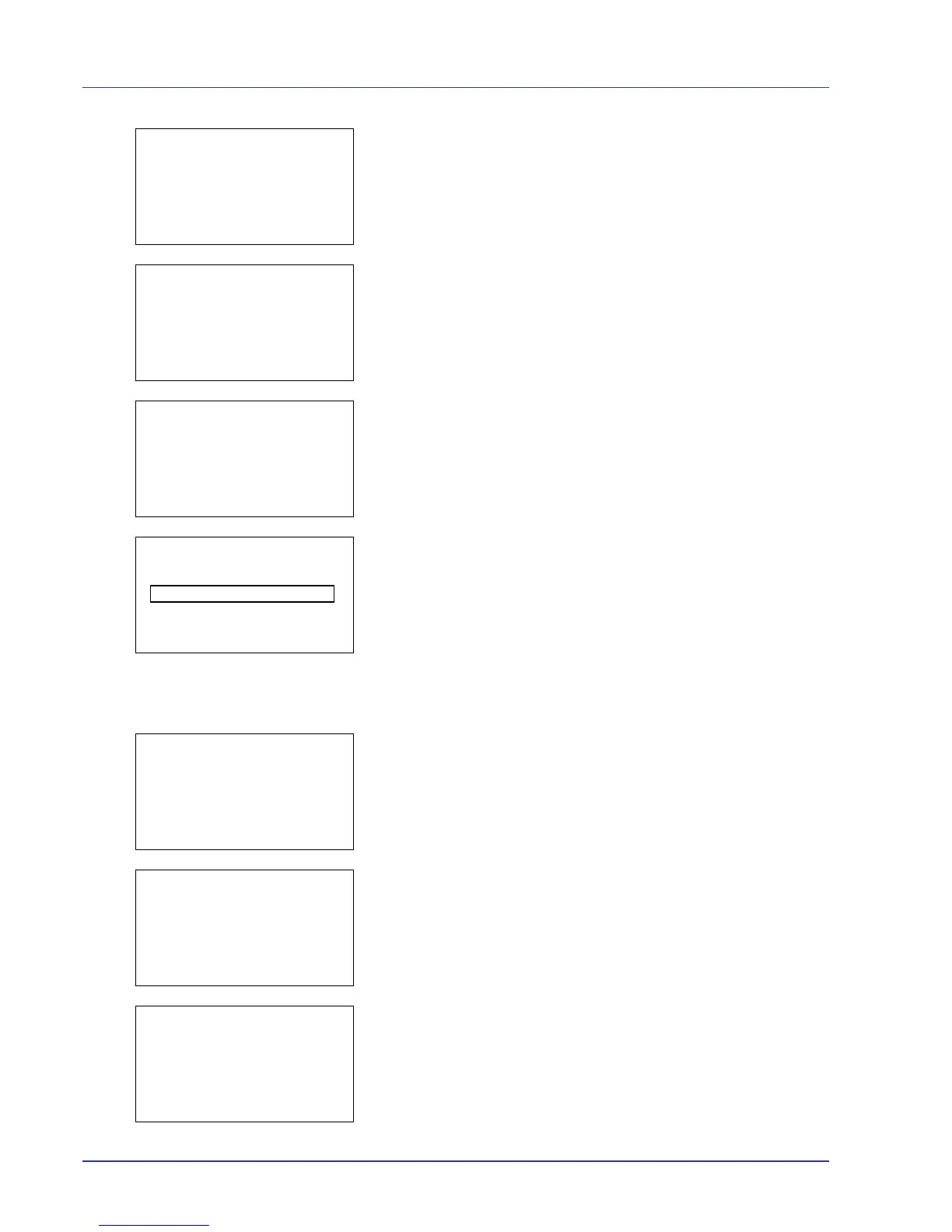4-98 Using the Operation Panel
2 Press [OK]. The Account. List menu appears showing a list of
the registered accounts in ascending order.
3 Press U or V to select an account to check or edit and then press
[OK]. A list of selection options appears.
4 Press U or V to select Detail/Edit and then press [OK]. The
Detail/Edit menu screen appears.
5 To edit an account ID, press U or V to select Account ID and then
press [OK]. The Account ID menu screen appears.
6 Enter the new account ID. Use Y or Z to select a number and then
press [OK] to enter the number. You can go back one character by
pressing [Bckspace] ([Left Select]).
This message appears if the account ID has already been registered.
7 Press [Enter] ([Right Select]). When account ID editing ends, you
are returned to the Detail/Edit menu.
8 To place printing restrictions on this account, press U or V to select
Restrict.(Total) and then press [OK].
The Restrict.(Total) screen appears.
•Off
• Counter Limit
• Reject Usage
