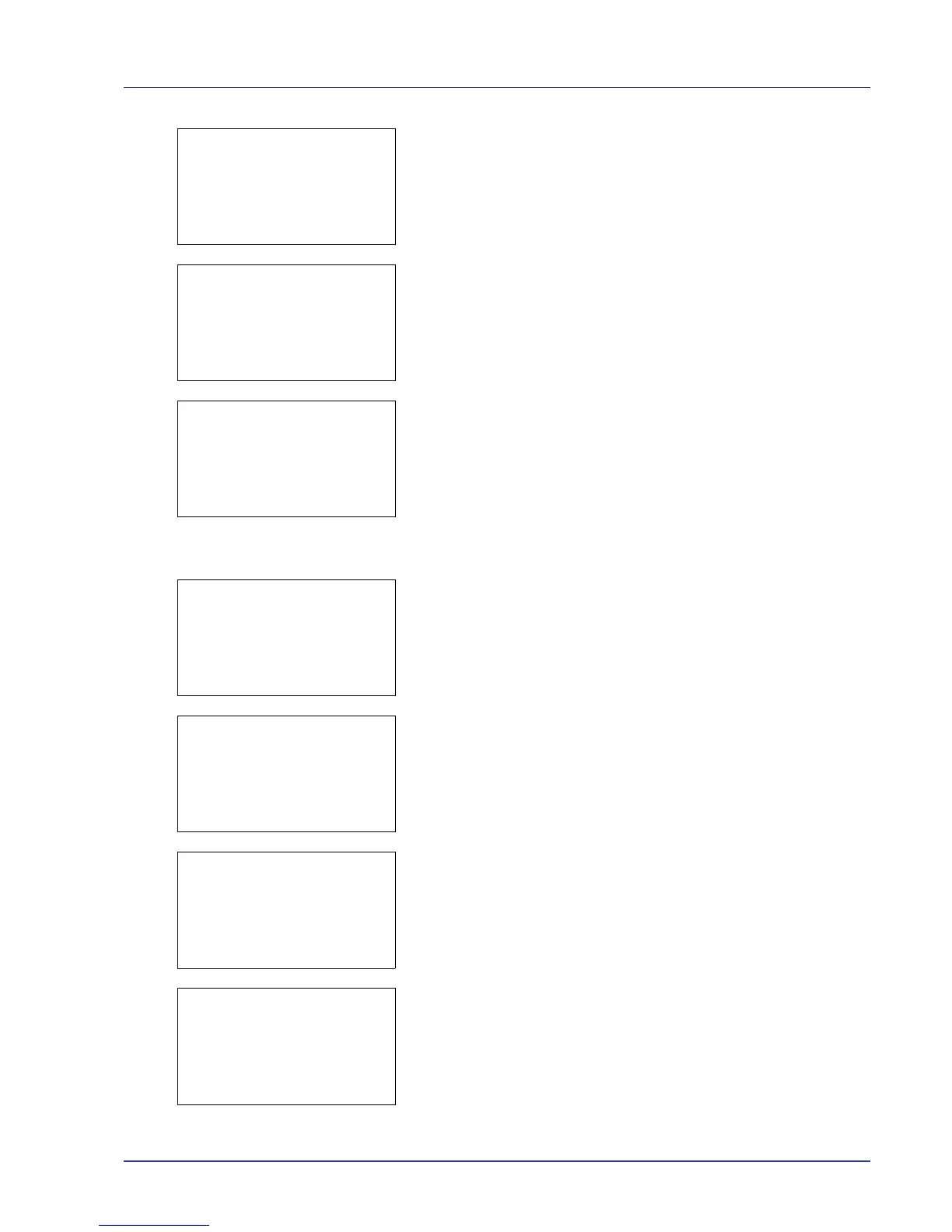Using the Operation Panel 4-99
9 Press U or V to select a setting and then press [OK]. When the
setting has been completed, the Detail/Edit menu screen
appears.
10
When Counter Limit is set for Restrict.(Total) in step 9, set
the limit on the total number of pages that can be printed using this
account. Press U or V to select Limit(Total) and then press
[OK]. The Limit(Total) menu screen appears.
IMPORTANT Limit(Total) is displayed when Counter Limit
is set for
Restrict.(Total).
11
Enter the limit you want to set for this account. Use Y or Z to select
a number and then press [OK] to enter the number. When you have
finished, press [Enter] ([Right Select]). The Detail/Edit menu
screen appears.
Press U or V to increase or decrease, respectively, the value at the
blinking cursor.
Use Y and Z to move the cursor right and left.
After you have entered the limit on the number of pages, press [OK].
The setting is stored and the Detail/Edit menu reappears.
12
To place color printing restrictions on this account, press U or V to
select Restrict.(Color) and then press [OK]. The
Restrict.(Color)screen appears.
• Off
• Counter Limit
• Reject Usage
13
Press U or V to select a setting and then press [OK]. When the
setting has been completed, the Detail/Edit menu screen
appears.
14
When Counter Limit is set for Restrict.(Color) in step 13,
set the limit on the total number of color pages that can be printed
using this account. Press U or V to select Limit(Color) and then
press [OK]. The Limit(Color)screen appears.
IMPORTANT Limit(Color) is displayed when Counter Limit
is set for
Restrict.(Color).
15
Enter the color printing limit you want to set for this account. Use Y
or Z to select a number and then press [OK] to enter the number.
When you have finished, press [Enter] ([Right Select]). The
Detail/Edit menu screen appears.
