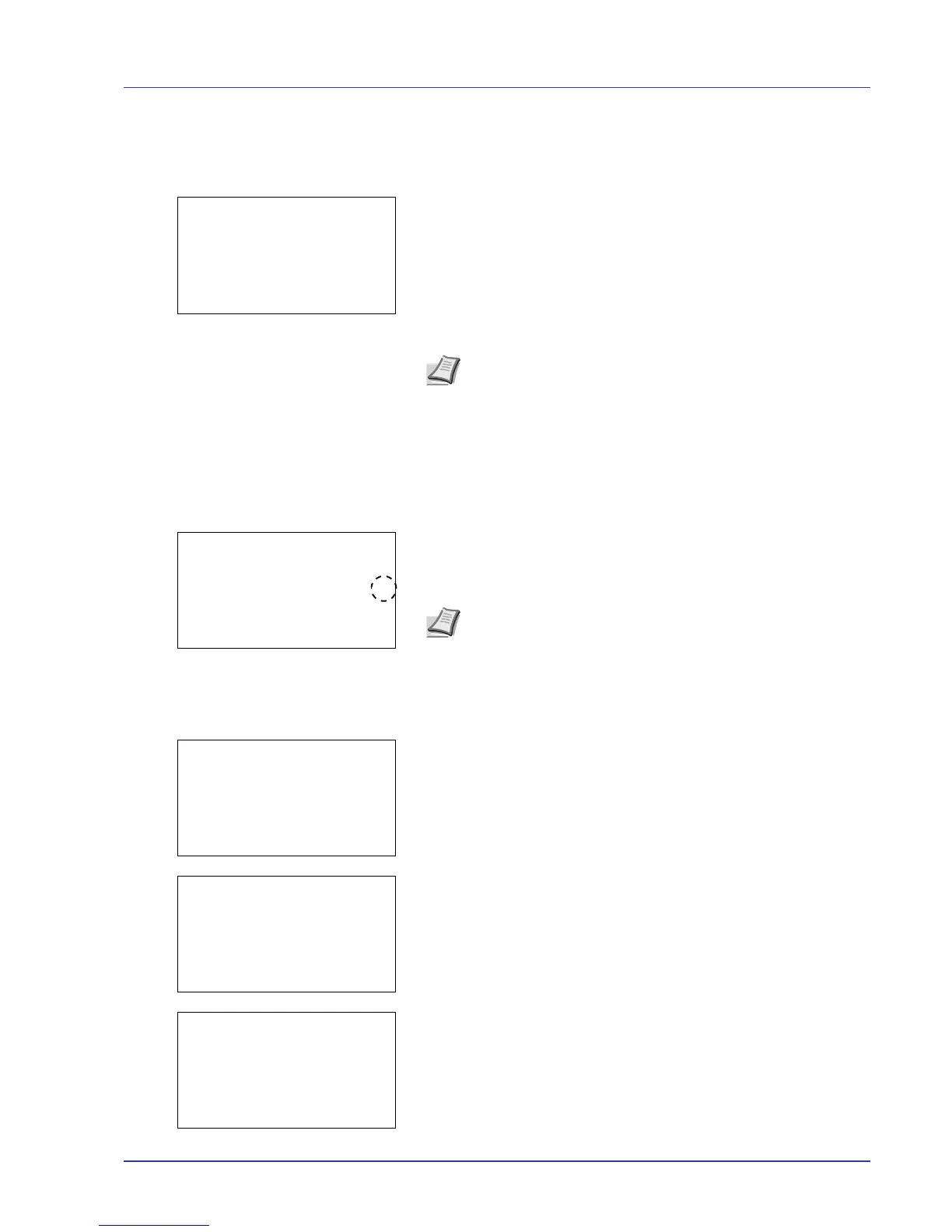Using the Operation Panel 4-23
Box Password (input of the password)
The user who can access it can be limited by putting the password on the
Custom Box. The password is set from COMMAND CENTER.
1 If you have set a password for the selected Custom Box, a password
input screen appears.
Press U, V, Y, or Z to select characters, and then press [OK] to
enter the password.
You can go back one character by pressing [Bckspace] ([Left
Select]).
2 When the password has been entered, press [Enter] ([Right
Select]).
Box number/Box name (Select a File)
To print/delete a file in the Custom Box, first select the file to be printed or
deleted.
1 Press U or V to select the file to be printed/deleted.
2 When [Select] ([Right Select]) is pressed, the file is selected. A
checkmark will be placed on the right of the selected file.
Select the checkmarked file and press [Select] ([Right Select])
again to cancel the selection.
Select/Deselect All Files
All files in the Custom Box are selected.
1 In the file list screen, press U or V to select All Files.
2 Press [Check] ([Right Select]).
When there is a file not checked in the Custom Box, all files will be
checkmarked.
When all files in the Custom Box are checked, all checkmarked files
are deselected.
Note After the password is input, collation is done. Password
error is displayed for the incorrect password, and it returns to the
input screen. Try to input be a correct password.
