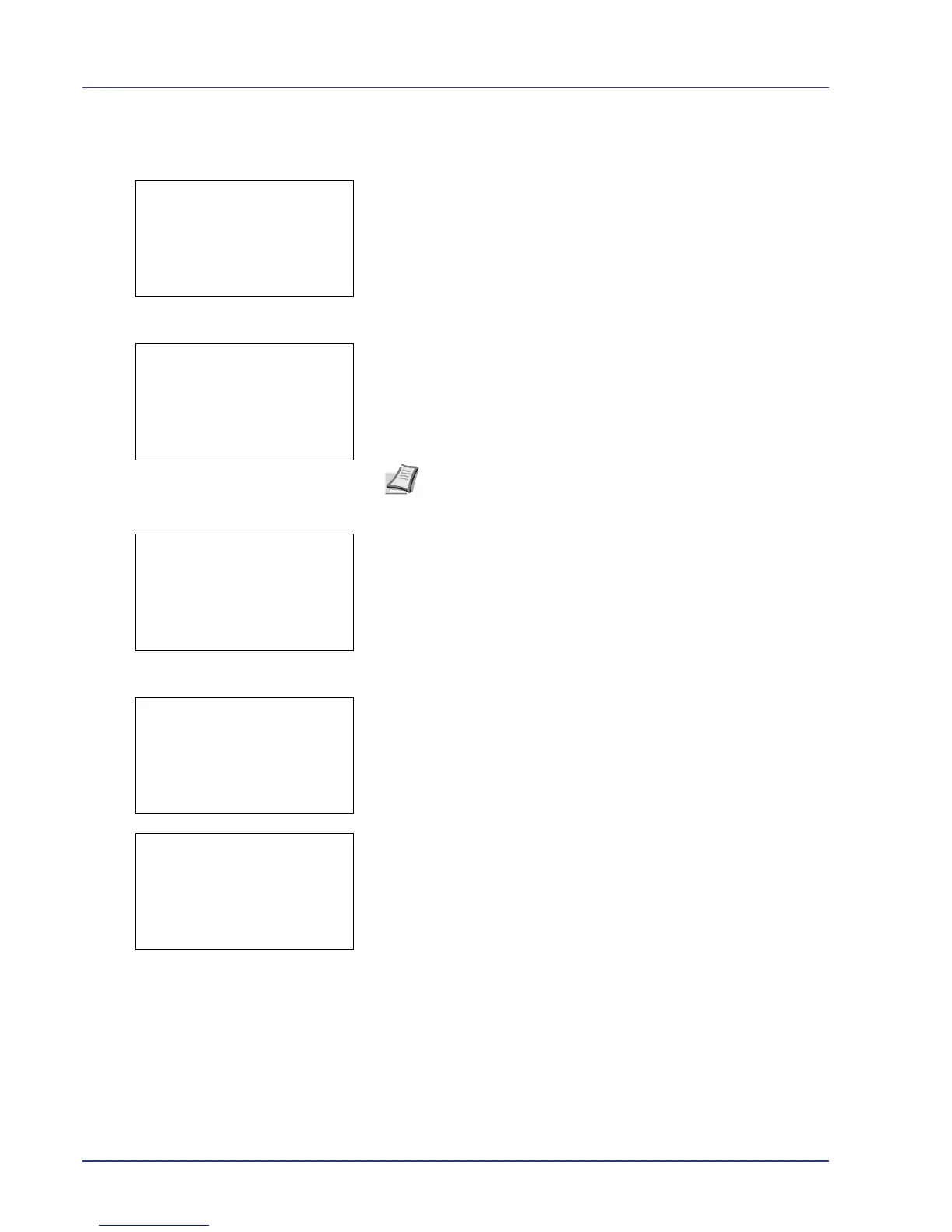4-24 Using the Operation Panel
Print a File
Print the file(s) selected in the Custom Box.
1 In the file list screen, select an item other than All Files and press
[OK]. The Print/Delete menu screen appears.
2 Press U or V to select Print.
3 Press [OK]. The Copies menu screen appears.
If you want to change the number of remaining copies to be printed,
use the arrow keys to set the number of copies to be printed.
Press U or V to increase or decrease, respectively, the value at the
blinking cursor.
Use Y and Z to move the cursor right and left.
4 Press [OK]. The Paper Selection menu screen appears.
5 Press U or V to select the tray containing the paper you want to use.
6 Press [OK]. A confirmation screen appears.
7 Press [Yes] ([Left Select]). The message Accepted. appears and
printing begins.
Press [No] ([Right Select]) to return to the previous screen.
Print Function Settings
When printing, the print settings can be changed.
Options available in Print Function Settings are as follows:
• Paper Output (Output location selection)
• Duplex (Setting the duplex printing)
• Del. after Print (Delete data after printing setting)
