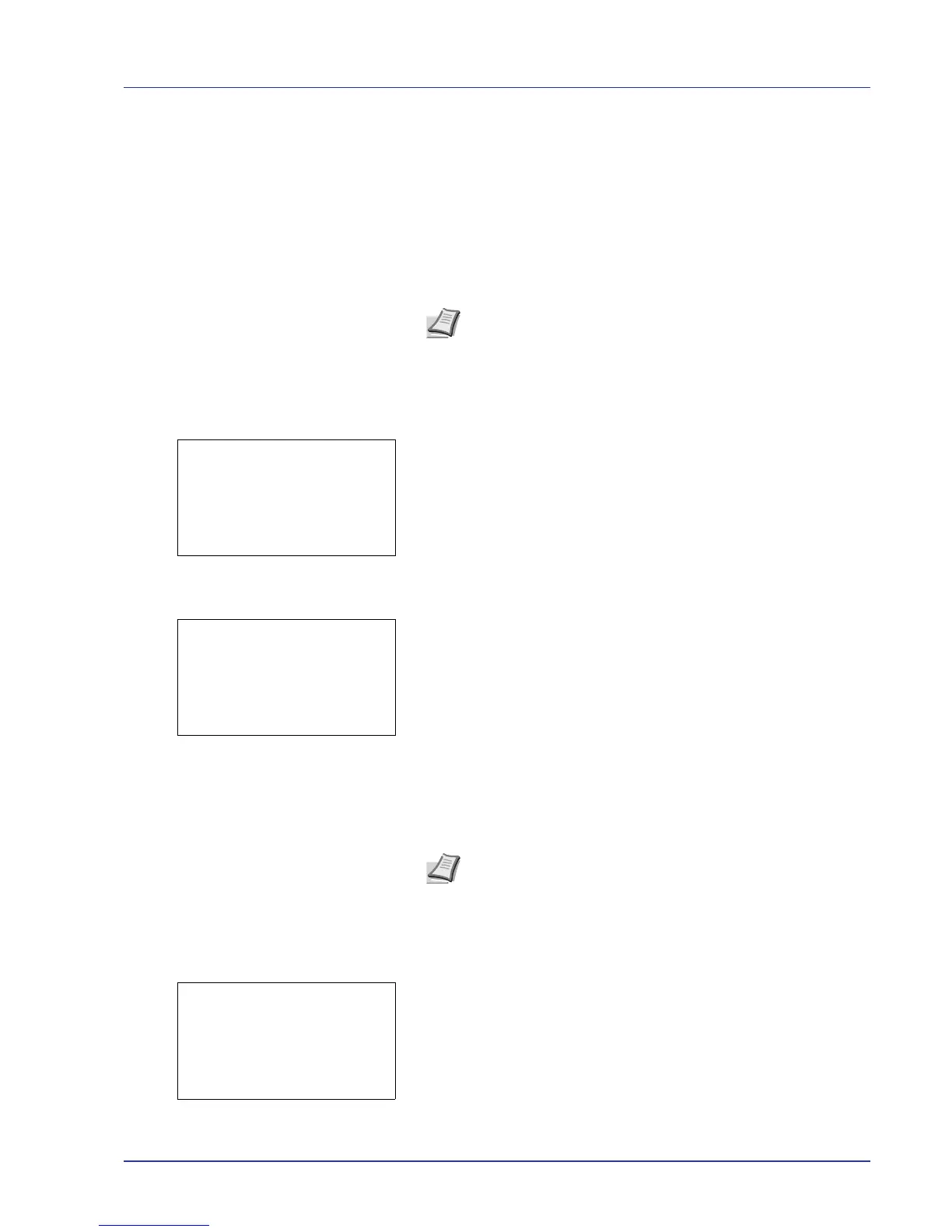Using the Operation Panel 4-33
Using Proof-and-Hold
When you print multiple copies, this mode first prints one copy so that you
can proof it before continuing to print the remaining copies. Since you can
proof the printouts before printing the remaining copies, wastage of paper
can be reduced.
The printer prints one copy and, at the same time, saves the print job on
the hard disk. You can also change the number of copies when resuming
printing from the operation panel.
When the printer is turned off, all stored jobs will be deleted.
Printing Remaining Copies of a Proof-and-Hold Job
1 In the Job Box menu, press U or V to select Quick Copy.
2 Press [OK]. The Quick Copy screen appears listing the user names
for stored jobs.
3 Press U or V to select the user name you entered in the printer
driver.
4 Press [OK]. The printer displays a list of the jobs stored under the
selected user name.
5 Press U or V to select the name of the job to be printed.
When [Select] ([Right Select]) is pressed, the file is selected. A
checkmark will be placed on the right of the selected file.
Select the checkmarked file and press [Select] ([Right Select])
again to cancel the selection.
Print a File
Print the file(s) selected in the Job Box.
1 In the file list screen, select an item other than All Files and press
[OK]. The Print/Delete menu screen appears.
2 Press U or V to select Print.
Note Refer to Printer Driver User Guide for the driver settings.
