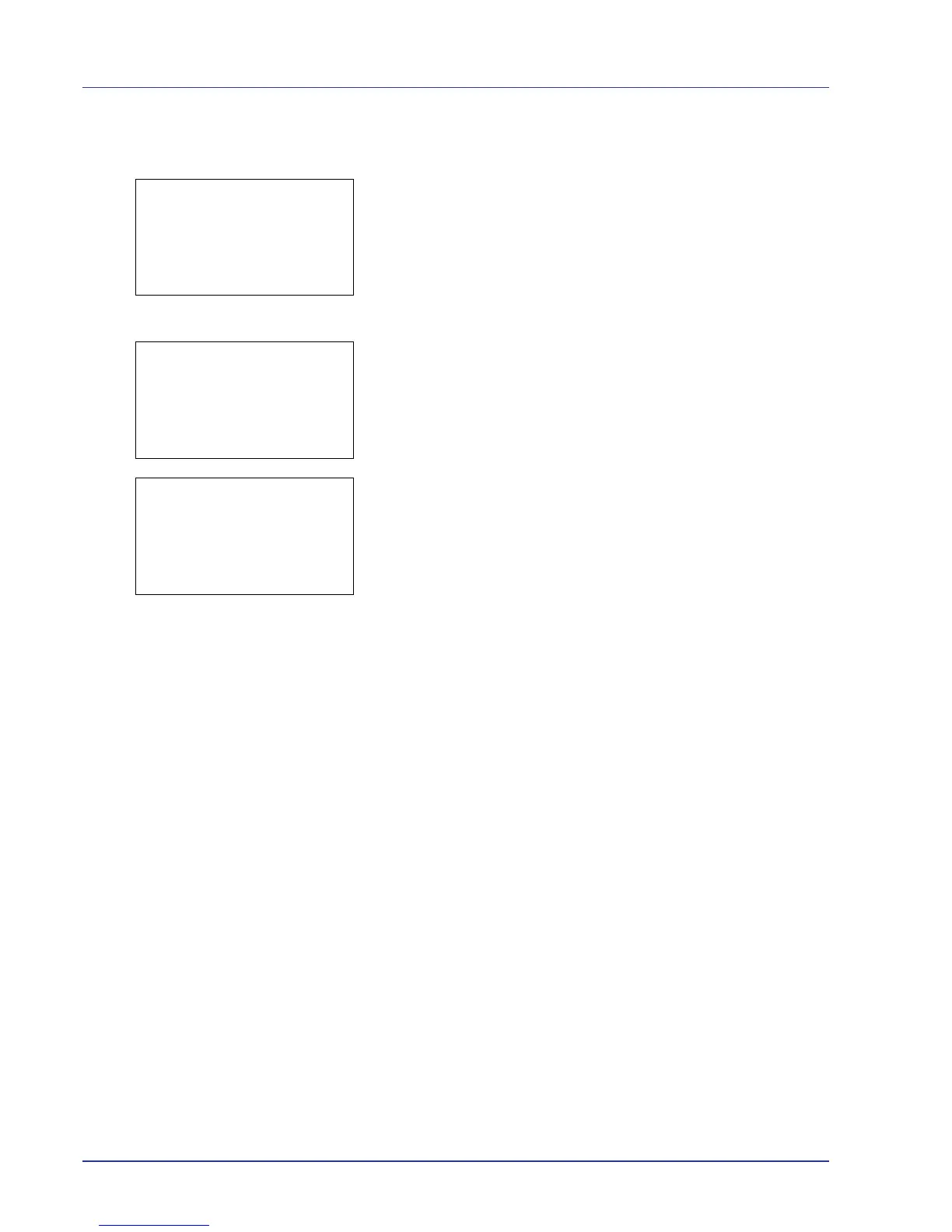4-32 Using the Operation Panel
Delete a File
Delete the file(s) selected in the Job Box.
1 In the file list screen, select an item other than All Files and press
[OK]. The Print/Delete menu screen appears.
2 Press U or V to select Delete.
3 Press [OK]. A confirmation message appears.
4 Press [Yes] ([Left Select]). The message Completed. appears
and the printer deletes the selected job.
Pressing [No] ([Right Select]) returns you to the Job Box menu
without deleting the job.
