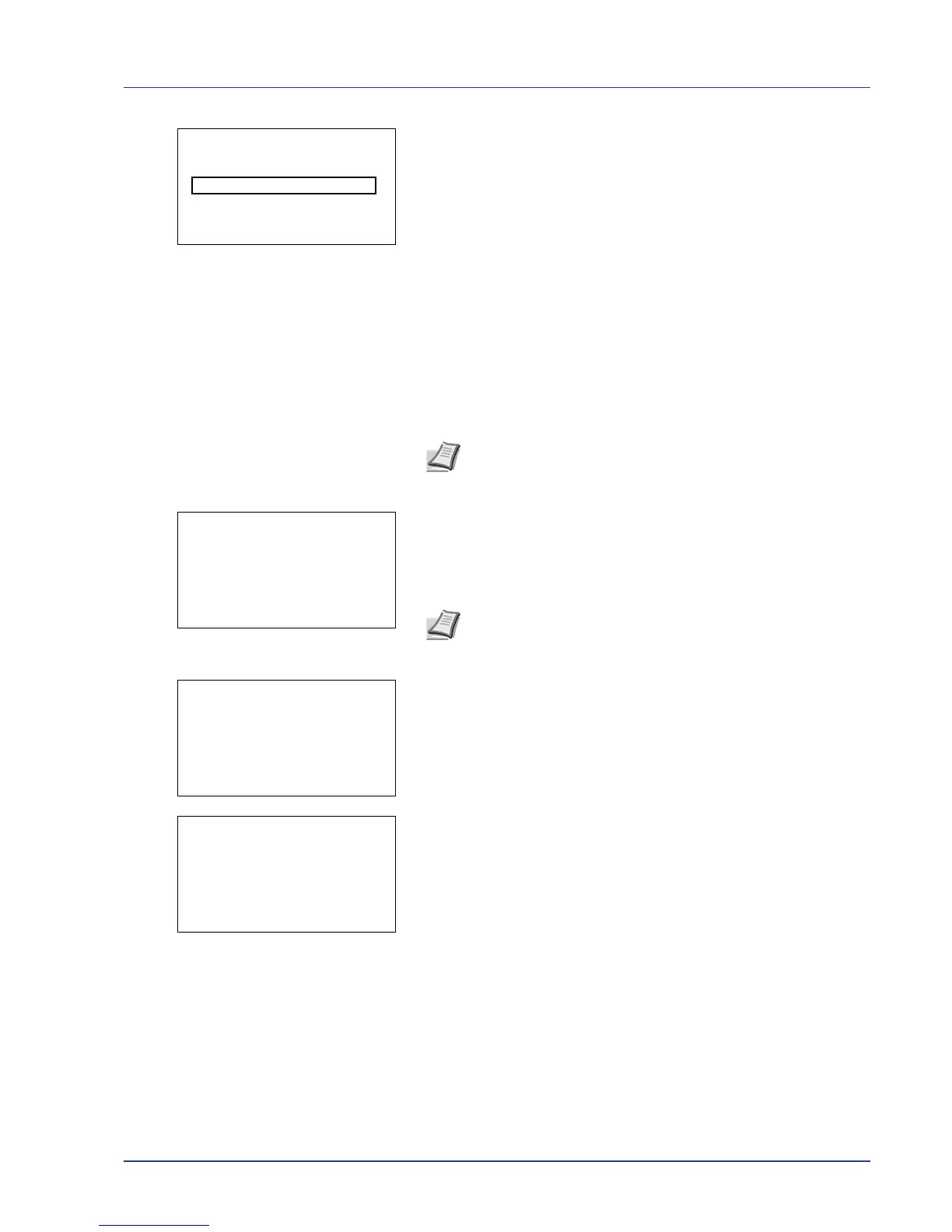Using the Operation Panel 4-37
3 Press [OK]. If the selected job was saved as a Private Print job, its
ID is displayed. If the job was saved in stored job mode, the number
of direct copies is displayed.
4 Enter the access code entered in the printer driver.
Use the Y or Z to select a number and then press [OK] to enter the
number.
You can go back one character by pressing [Bckspace] ([Left
Select]).
Press [Enter] ([Right Select]). If the entered access code is
correct, the Copies menu screen appears.
If the entered access code is incorrect, the ID menu screen
reappears.
5 To print 2 or more copies, use the arrow keys to set the number of
copies to be printed.
Press U or V to increase or decrease, respectively, the value at the
blinking cursor.
Use Y and Z to move the cursor right and left.
6 Press [OK]. A confirmation message is displayed.
7 Press [Yes] ([Left Select]). The message Accepted. appears and
the printer prints the selected job.
Pressing [No] ([Right Select]) returns you to return to the previous
screen.
Note When the access code is set to the document selected in
the check box, ID error is displayed for the disagreement.
Note --- is displayed first, and it means it according to the set
number of copies when the data of each file is preserved. In this
setting, each set number of copies is printed.
