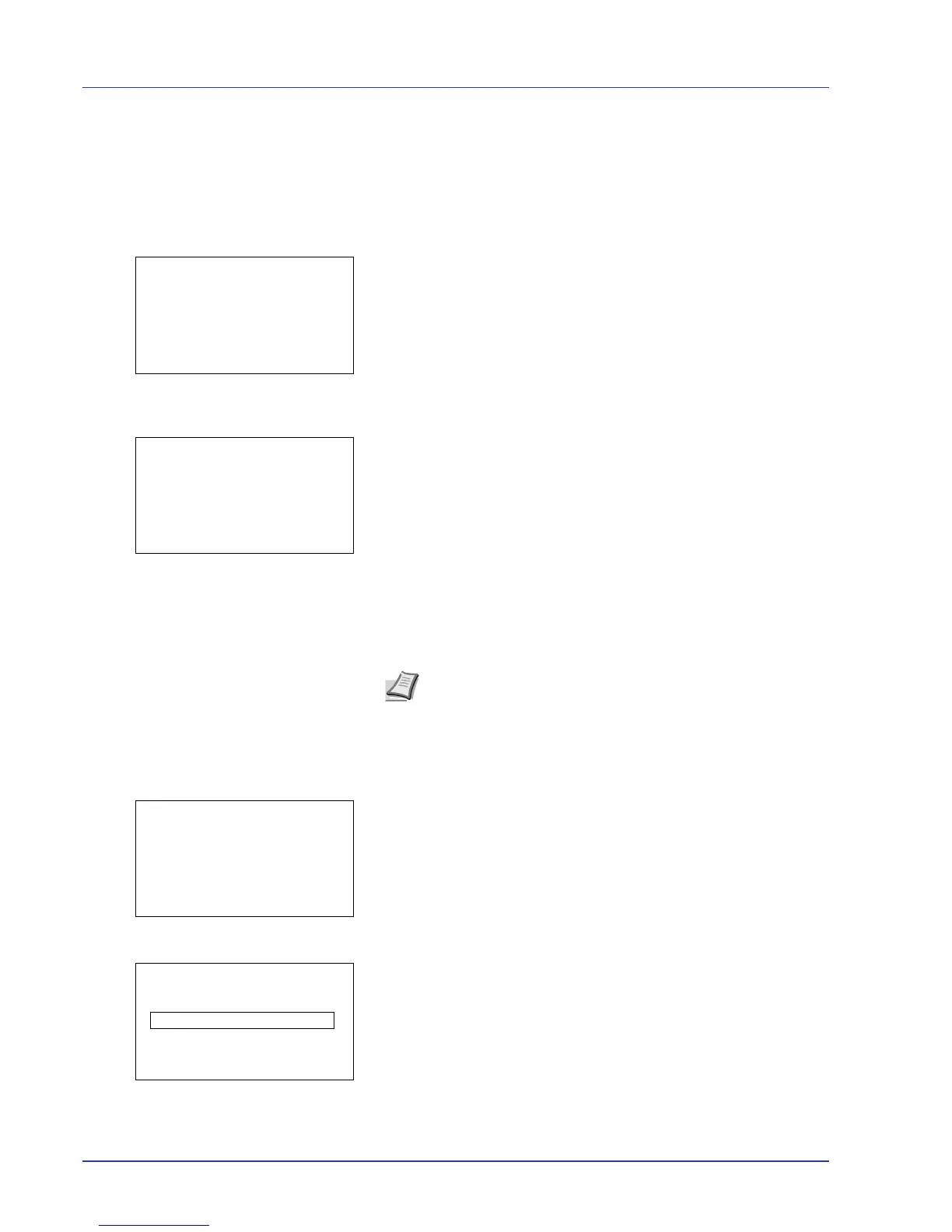4-38 Using the Operation Panel
Deleting a Private/Stored Job
You can individually delete stored jobs by performing the following
procedure. Jobs saved using Private Print will be automatically deleted if
you turn the power off after printing, but jobs saved using Stored Job will
not be deleted automatically.
1 In the Job Box menu, press U or V to select Private/Stored.
2 Press [OK]. The Private/Stored screen appears listing the user
names for stored jobs.
3 Press U or V to select the user name you entered in the printer
driver.
4 Press [OK]. The printer displays a list of the jobs stored under the
selected user name.
5 Press U or V to select the name of the job to be printed.
When [Check] ([Right Select]) is pressed, the file is selected. A
checkmark will be placed on the right of the selected file.
Select the checkmarked file and press [Check] ([Right Select]) again
to cancel the selection.
Delete a File
Delete the file(s) selected in the Job Box.
1 In the file list screen, select an item other than All Files and press
[OK]. The Print/Delete menu screen appears.
2 Press U or V to select Delete.
3 Press [OK]. The ID is displayed.
