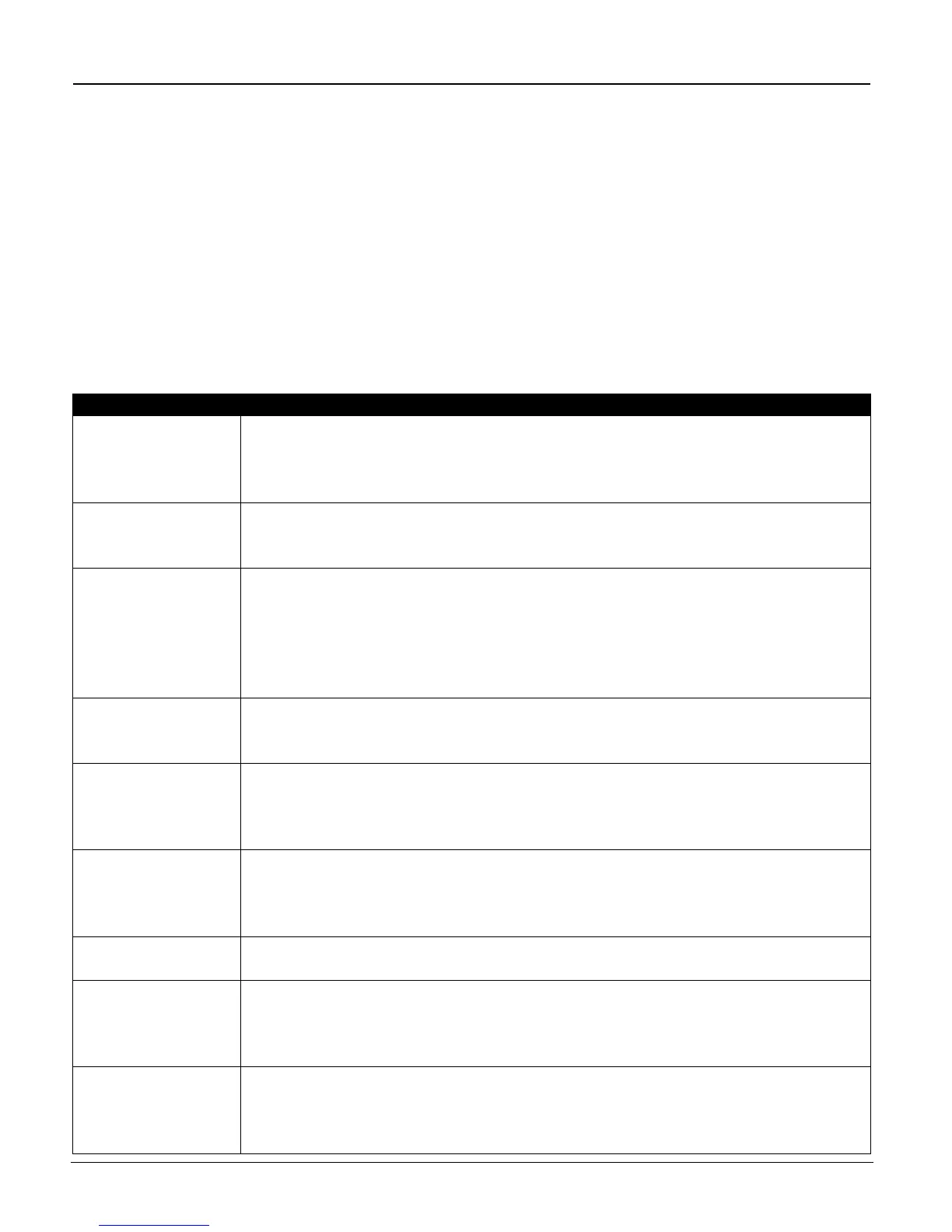iTag
Specification/Setup/Operation
Copyright © 2005~2007 Kyocera Mita America, Inc Version 8.0
Document Workflow Tab Page
The Document Workflow page is where the workflow administrator customizes the process that a document
should undergo in the workflow. The
iTag
configuration utility can create a workflow based on six (6)
processes that the workflow administrator can choose to enable or disable depending on the needs of the
enterprise.
To enable a particular process, simply click on the checkbox to the left of the process name. The graphics
displayed below the set of choices provide an illustration of the document workflow already selected. This
wizard page contains checkboxes for Kyocera MFP and SharePoint Services, the document source and
destination, respectively. They are checked by default, and cannot be changed. The following table provides
a brief description of the available components.
Name Description
Kyocera MFP The Kyocera capture component extends the capabilities of the following
Kyocera MFP’s: 3035/4035/5035/3050/4050/5050/6030/8030,
C2630/C4008/C4035E/C3232E/C3225E/C2525E/C3232/C3225/C2520 to allow
additional document capture and processing choices.
iTag
Validation
Station
The
ITag
Validation Station allows basic TIFF file manipulation, such as re-
ordering of pages and removing unwanted pages in a multi-page TIFF file. Also
includes Index Field editing and page rotation.
Gray2Mono To help manage the image files size when scanning, KYOcapture 4.6 has added a
Process Component called Gray2Mono. Setting the MFP Color Setting to use
the Auto Color Key (Scanner Default Settings), the MFP will automatically
detect the difference between a color original and monochrome original, and the
Gray2Mono Process component will convert the resultant gray scale image back
to monochrome to help accommodate a significantly smaller image file.
Image
Enhancement
This component allows you to clean up black-and-white multi-page images
through despeckle and deskew. It also lets you split the document into multiple
pages..
Watermark Captured documents can be permanently watermarked with either images such as
company logos or text such as "Confidential", "Do Not Copy" and others. Once
watermarked, the security information travels with the document as a permanent
part of the document itself. See pg. 33 for more details.
Send To Printer Use the Send To Printer component to route images to printers that are located
anywhere on the network. This component uses the printer driver installed for
the selected printer, so it is necessary that the printer driver is installed in the
server. See pg. 31 for more details.
Optical Character
Recognition (OCR)
Uses ABBYY Fine Reader OCR engine when your process requires font-
independent adaptive OCR with a high accuracy rate.
Send To Folder
Send To Folder copies files to any local or network directory. With the Send To
Folder component, you can create business rules for multiple folder locations,
security access, and file naming of scanned imaged and processed file. See pg.
32 for more details.
SharePoint
Services 2007
Stores documents into a centralized, unified interface for enterprise users and
highly flexible deployment options. This component allows the process to use the
SharePoint Services for document management.
All Rights Reserved. Page 21
