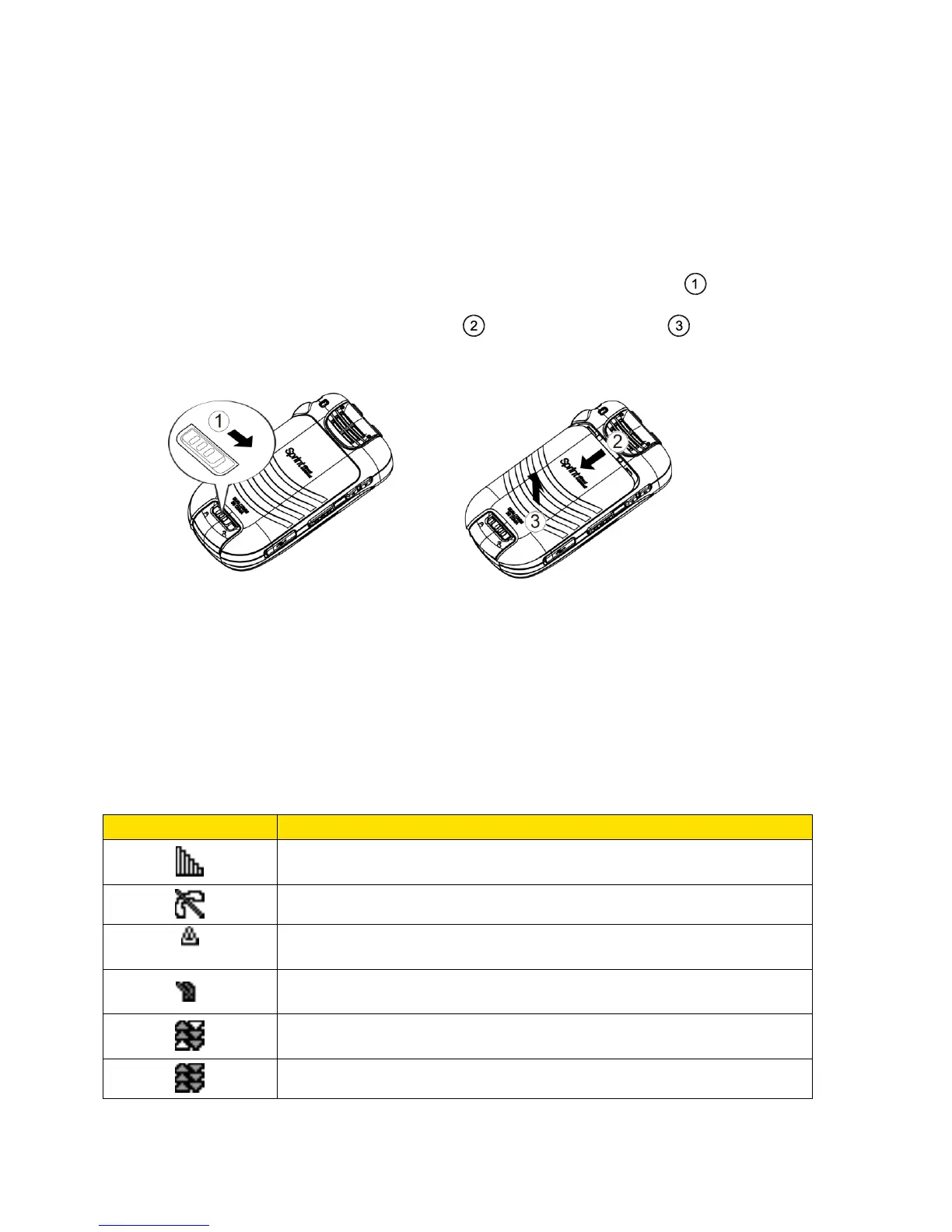Phone Basics 10
Install the Battery
► See Set Up Your Phone.
Remove the Battery
1. Make sure the power is off so that you don‘t lose any stored numbers or messages.
2. Slide the battery cover release latch to the right to unlock the cover ( ).
3. Slide the cover down with your thumb ( ) and pop off the cover ( ).
4. Remove the battery and replace the cover. See Set Up Your Phone.
Warning: Do not handle a damaged or leaking Li-Ion battery as you can be burned.
View the Display Screen
The status bar at the top of your phone‘s display screen provides information about your
phone‘s status and options. The following tables identify the symbols you‘ll see on your phone‘s
display screen.
Tip: To view a list of your phone‘s icons and descriptions, from the main menu select
Settings > Phone Info > Icon Glossary.
Signal Strength - Your phone‘s current signal strength. (More bars
= stronger signal.)
No Service - Your phone cannot find a usable signal.
Roaming - Your phone is ―roaming‖ off the Nationwide Sprint
Network.
DC Unavailable - Direct Connect services are unavailable in your
current location.
Data Service Available - Sprint data service is available. When
active, the icon is animated.
Data Service Dormant - Sprint data service is currently dormant.
