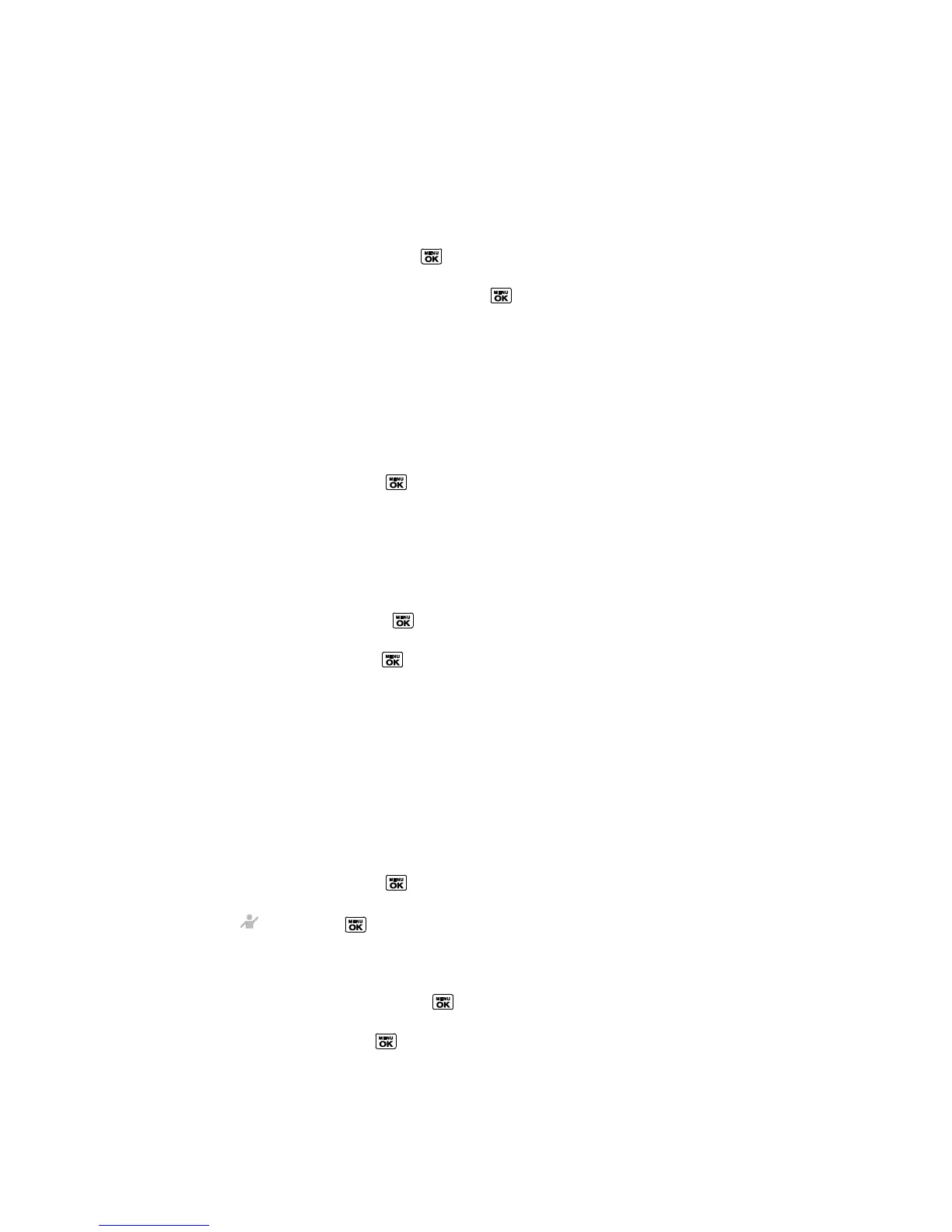Contacts 75
Add a Number to a Personal Entry
1. In standby mode, press CONTACTS (right softkey).
2. Highlight the entry you want to add a number to and press OPTIONS (right softkey) >
Edit Contact > <Add Number>.
3. Enter the new number and press .
4. Highlight a label for the number and press .
5. Press DONE (left softkey) to save the new number.
Assign a Ringer to a Personal Entry
Assign a ringer to a Contacts entry so that you can identify the caller by the ringer. See Ringers.
1. In standby mode, press CONTACTS (right softkey).
2. Highlight an entry and press .
3. Select Set Ringers > Incoming Calls or Message.
4. Select Change.
5. Highlight a ringer category, such as Default Ringer, Downloaded, Preloaded Ringers,
or No Ringer and then press .
6. Highlight a ringer and press .
Tip: If you select Downloaded > Get New in step 5, you can purchase and download new
ringers right from your phone. For details, see Get New Ringers and Download Games,
Ringers, and More.
Assign a Picture to a Personal Entry
Assign a picture to display each time a certain contact calls you.
1. In standby mode, press CONTACTS (right softkey).
2. Highlight an entry and press .
3. Highlight and press .
4. Select Choose Photo.
5. Select a photo category and press .
6. Select an image and press to assign it.
