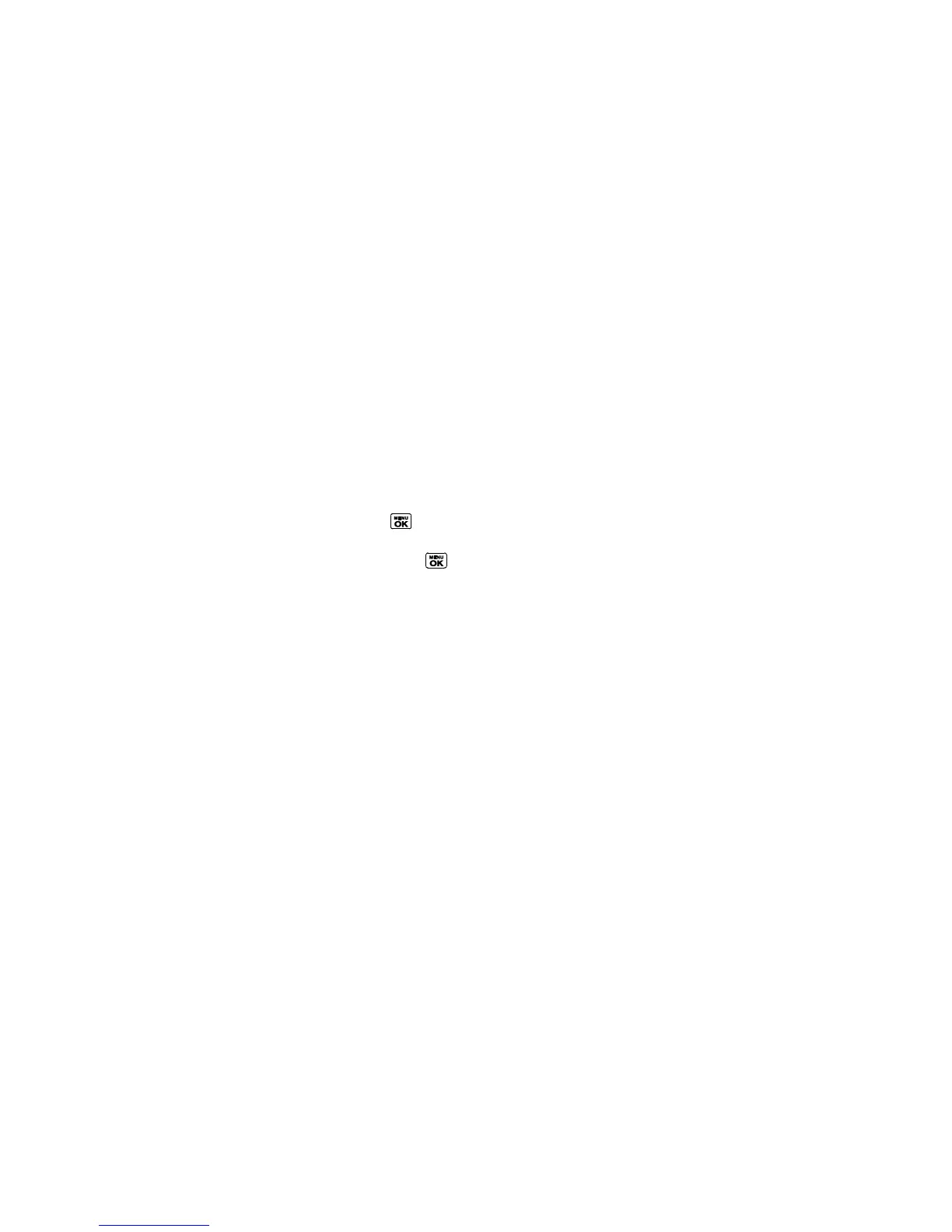Contacts 72
View Contacts
Access your Contacts entries currently stored in your phone.
The Contacts List
Contacts Details
View History From Contacts
The Contacts List
1. In standby mode, press CONTACTS (right softkey). You will see the Contacts list.
2. Highlight a personal entry to show the entry‘s main phone number, or highlight a group
entry to show how many members it has.
Contacts Details
1. In standby mode, press CONTACTS (right softkey).
2. Highlight an entry and press to show the details.
Tip: Highlight any data field and press on the details screen. Menu options for that field
will appear, if available.
View History From Contacts
You can view the history of a selected Contacts entry from the Contacts list.
1. In standby mode, press CONTACTS (right softkey).
2. Highlight an entry and press OPTIONS (right softkey) > Contact History.
Create a New Contacts Entry
Add new Contacts entries to your Contacts to build it up.
Note: Your Contacts also stores TeamDC entries, but a user must create TeamDC entries
online. See Set Up a TeamDC Group.
Create a Personal Entry
Create a Group Entry
Save a Number Using the Phone Keypad
Create a Personal Entry
1. In standby mode, press CONTACTS (right softkey) > Add New... > New Contact.
2. Enter a name for the new entry and press the navigation key down.
