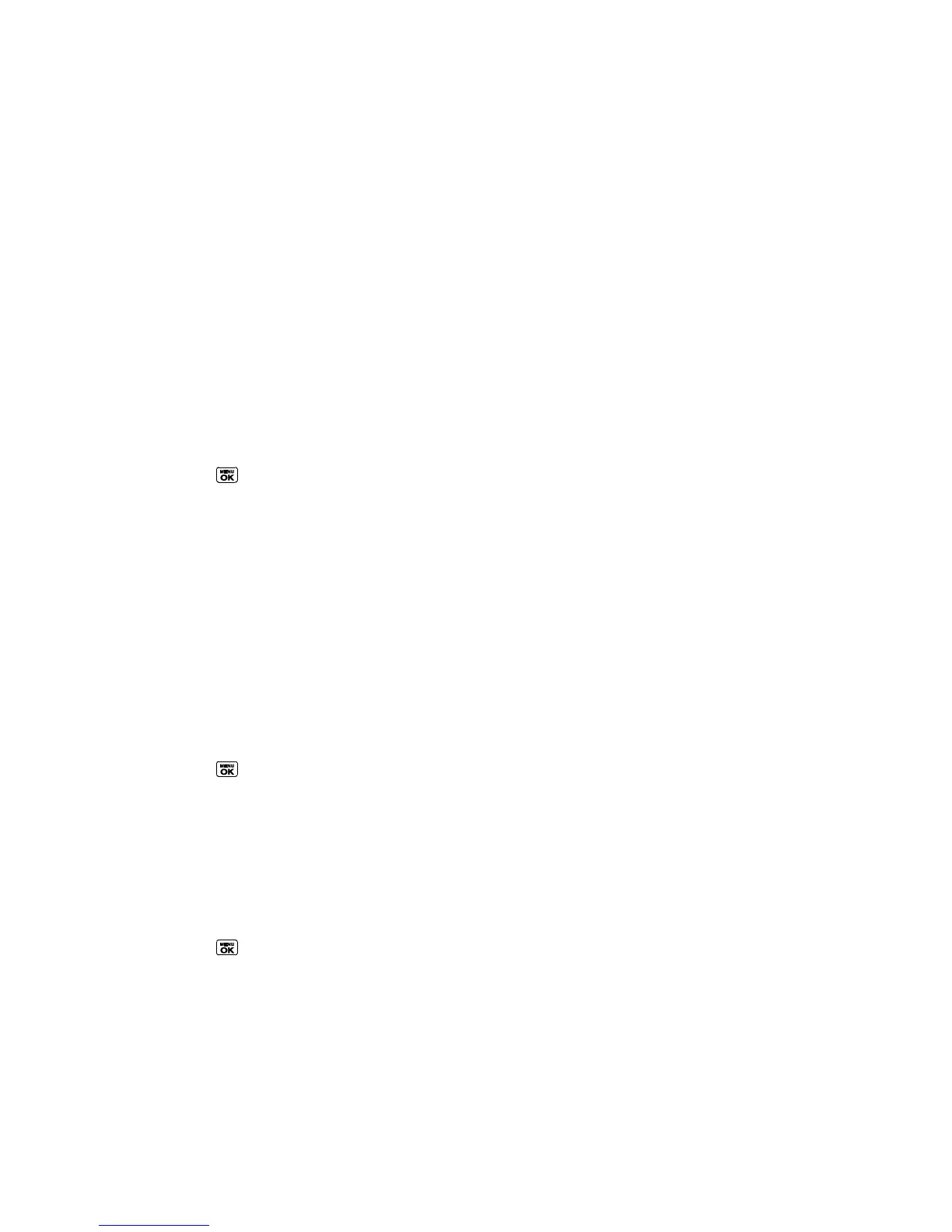Settings 53
Ringer Settings
You can assign a ringer or vibration pattern to incoming calls, messages, etc. and also enable
audio guidance.
Ringers
Set Up Voice Guide
Select a Vibration Pattern
Ringers
Ringers help you identify incoming calls and messages. You can assign ringers to individual
Contacts entries, types of calls, and messages.
Select Ringers for Incoming Calls/Messages
1. Press > Settings > Ringers > Incoming Calls or Messages.
2. Select Contacts, Unsaved Numbers, or Private / Unknown.
If you select Contacts, select All Contacts, or select One Contact and then select
an entry.
3. Select a ringer option by pressing the navigation key up or down, and then select a
ringer. (See Get New Ringers if you selected Downloaded > Get New.)
Tip: Ringers can be assigned from the Contacts menu. See Assign a Ringer to a Personal
Entry.
Select Ringers for Direct Connect
1. Press > Settings > Ringers > Direct Connect.
2. Select Incoming DC Calls or Chirp.
3. Select a ringer option by pressing the navigation key up or down, and then select a
ringer.
Select Ringers for Voicemail, Calendar, and Power Up/Down
1. Press > Settings > Ringers.
2. Select Voicemail, Calendar, or Power Up/Down.
3. Select a ringer option by pressing the navigation key up or down, and then select a
ringer.
