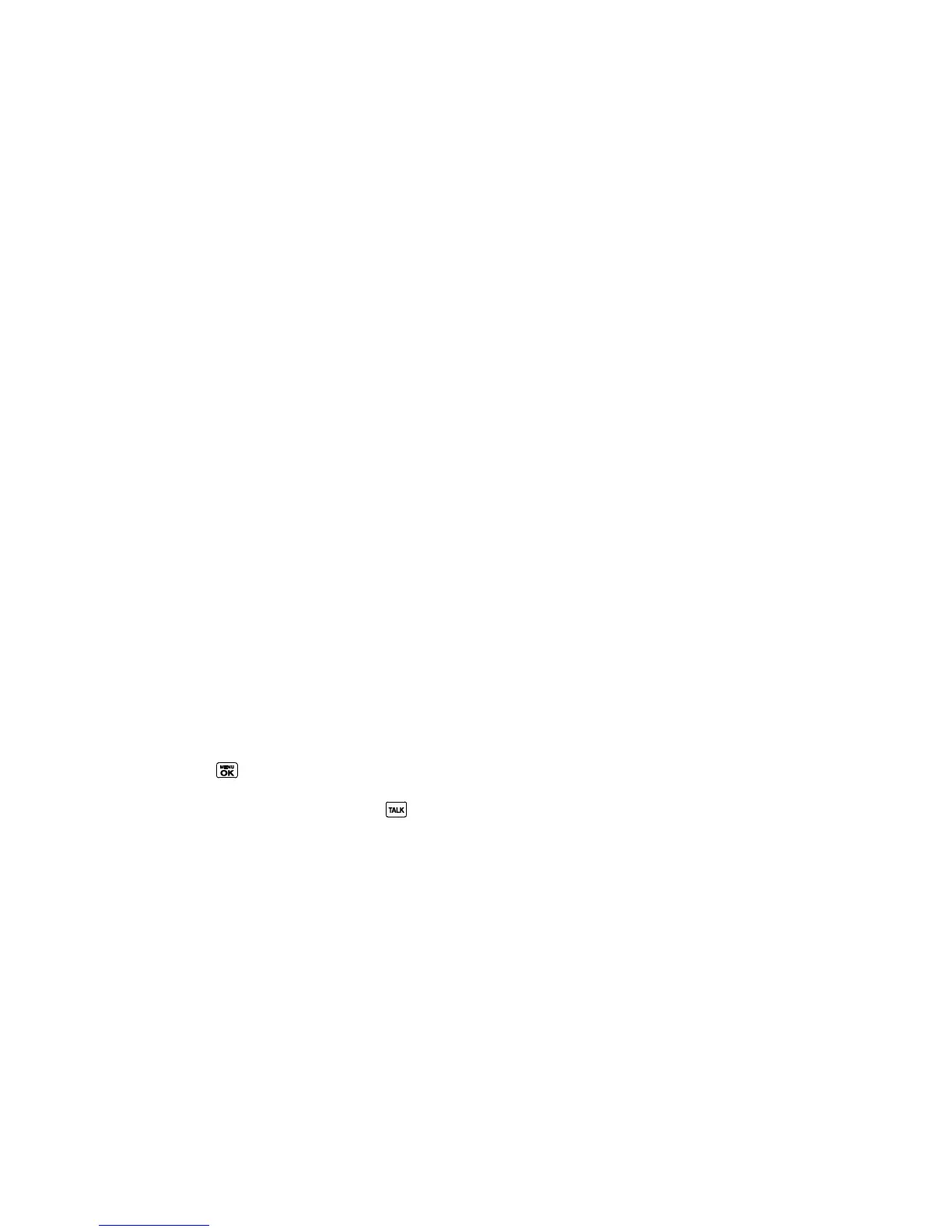History 68
● New Group to create a new Group entry. See Create a Group Entry.
● Contact Details to display information about the entry if it has already been saved in
your Contacts.
● Save Contact to save a phone number. See Save a Number From History.
● Group Details to display information about the group if it has already been saved in
your Contacts.
● Save Group to save a Group entry. See Save a Group From History.
● Delete to delete the entry.
● Delete All to delete all History entries. See Delete History.
● Prepend to add numbers to the beginning of the selected number.
● Allow DC Calls/Block DC Calls to allow or block a phone number for Direct Connect
calls. See Direct Connect Permissions.
● Call Alert to send an alert to someone that you‘d like to talk with using a Direct Connect
call. See Send a Call Alert.
● Recent DC’s to display the Direct Connect call history.
● Remove Me to remove yourself from the TeamDC group. See Remove Yourself from a
TeamDC Group.
Make a Call From History
1. Press > History.
2. Highlight an entry and press .
Note: You cannot make calls from History to entries identified as No Caller ID, Private
(Restricted ID), or Unavailable ID.
Save the Information in Your History
You can store the information which appears in your History into your Contacts.
Save a Number From History
Save a Group From History
Make a New Group Entry From History
