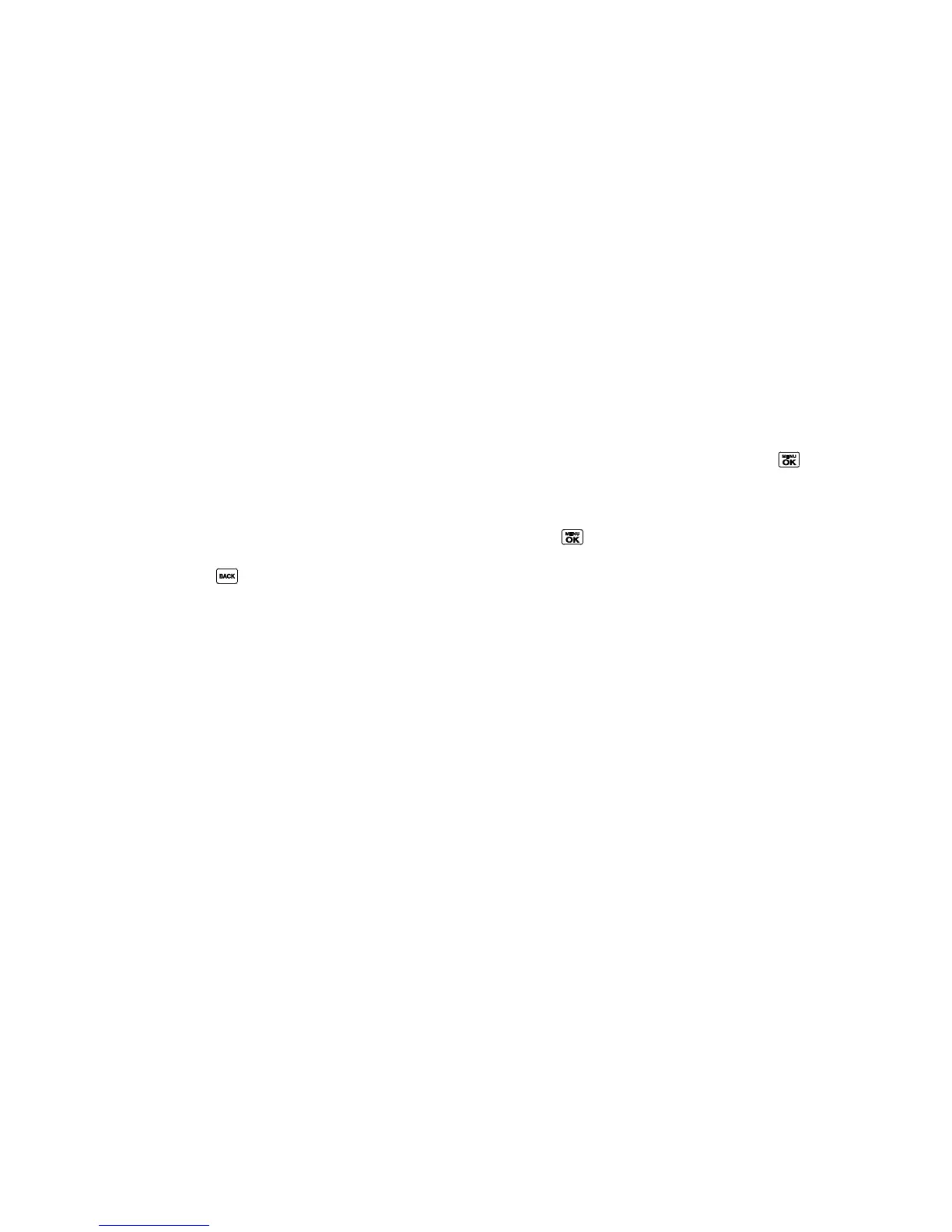Contacts 78
Navigate to get directions to the street address using Sprint Navigation.
Map to display the address on a map.
Note: For more information about your phone‘s navigation features, see GPS Navigation.
Assign Speed Dial Numbers
Your phone can store up to 98 phone numbers or Direct Connect numbers in speed dial
locations. (See Call Using a Speed Dial Number and Make a Direct Connect Call Using a Speed
Dial Number.)
1. Add a number to a new or to an existing Contacts entry. See Add a Number to a
Personal Entry, if the number is not in your Contacts.
– or –
In standby mode, press CONTACTS (right softkey), highlight an entry and press .
2. Highlight the number and press OPTIONS (right softkey) > Set Speed Dial.
3. Highlight an available speed dial location and press .
4. Press to return to the Contacts menu.
Tip: To replace a current assignment, select a location and press REPLACE (left softkey).
To check speed dial assignments:
1. In standby mode, press CONTACTS (right softkey).
2. Press OPTIONS (right softkey) > Settings > Speed Numbers.
Secret Contacts Entries
When you make an entry secret and hide it, that entry is not displayed in your Contacts. In
History, a telephone number is displayed but the Contacts entry‘s name is not. You cannot
make TeamDC entries secret.
To set or unset an entry secret:
1. In standby mode, press CONTACTS (right softkey).
2. Highlight an entry and press OPTIONS (right softkey) > Set as Secret or Set as Not
Secret.
To hide or show secret entries:
1. In standby mode, press CONTACTS (right softkey).
2. Press OPTIONS (right softkey) > Settings > Hide Secret or Show Secret.
