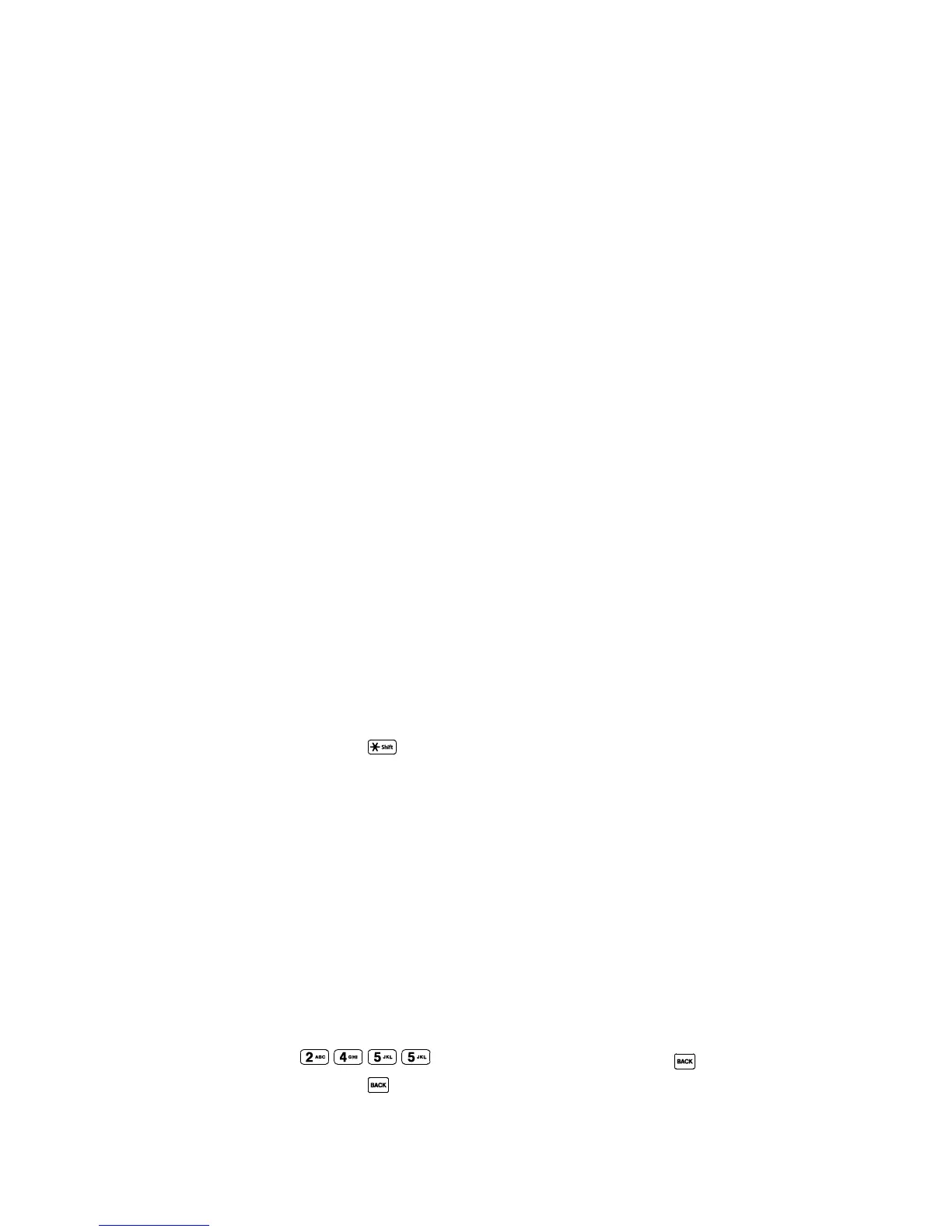Phone Basics 14
Select a Text Input Mode
Your phone provides convenient ways to enter letters, numbers, and symbols whenever you are
prompted to enter text.
1. From a screen where you can enter text, press OPTIONS (right softkey) to change the
text mode. (If you are in the message entry screen, press OPTIONS [right softkey] >
Text Mode.)
2. Select one of the following options:
Abc to enter characters by using the alphabet mode. See ABC Mode.
T9Word to enter text using a predictive text system that reduces the number of key
presses required while entering a word.
123 to enter numeric characters.
Symbols to enter symbols.
Smileys to enter smile icons.
Emoticons to enter ―emoticons.‖ (This is available, for example, when composing a
message or when editing a Schedule or To Do description in Calendar.)
Paste List to paste copied or cut text (if applicable).
Web Shortcuts to enter Web shortcuts (for example, www., http://, or .com).
Text Options to display the text entry options menu (if applicable). See Set Text
Entry Options.
Tip: When entering text, press to change the capitalization style as Abc > ABC > abc
(ABC mode), or as T9Word > T9WORD > T9word (T9Word mode). The selected style
is displayed in the bottom-right corner of the screen, above the right softkey label (if
applicable).
T9 Text Input
T9 Text Input lets you enter text by pressing keys just once per letter. To select the T9 Word
mode when entering text, see Select a Text Input Mode.
T9 Text Input uses an intuitive word database to analyze the letters you enter and create a
suitable word. (The word may change as you type.)
1. Select the T9Word text input mode.
2. Press the corresponding keys once per letter to enter a word. (For example, to enter the
word ―Bill,‖ press .) (If you make a mistake, press to erase a single
character. Press and hold to erase an entire word.)
