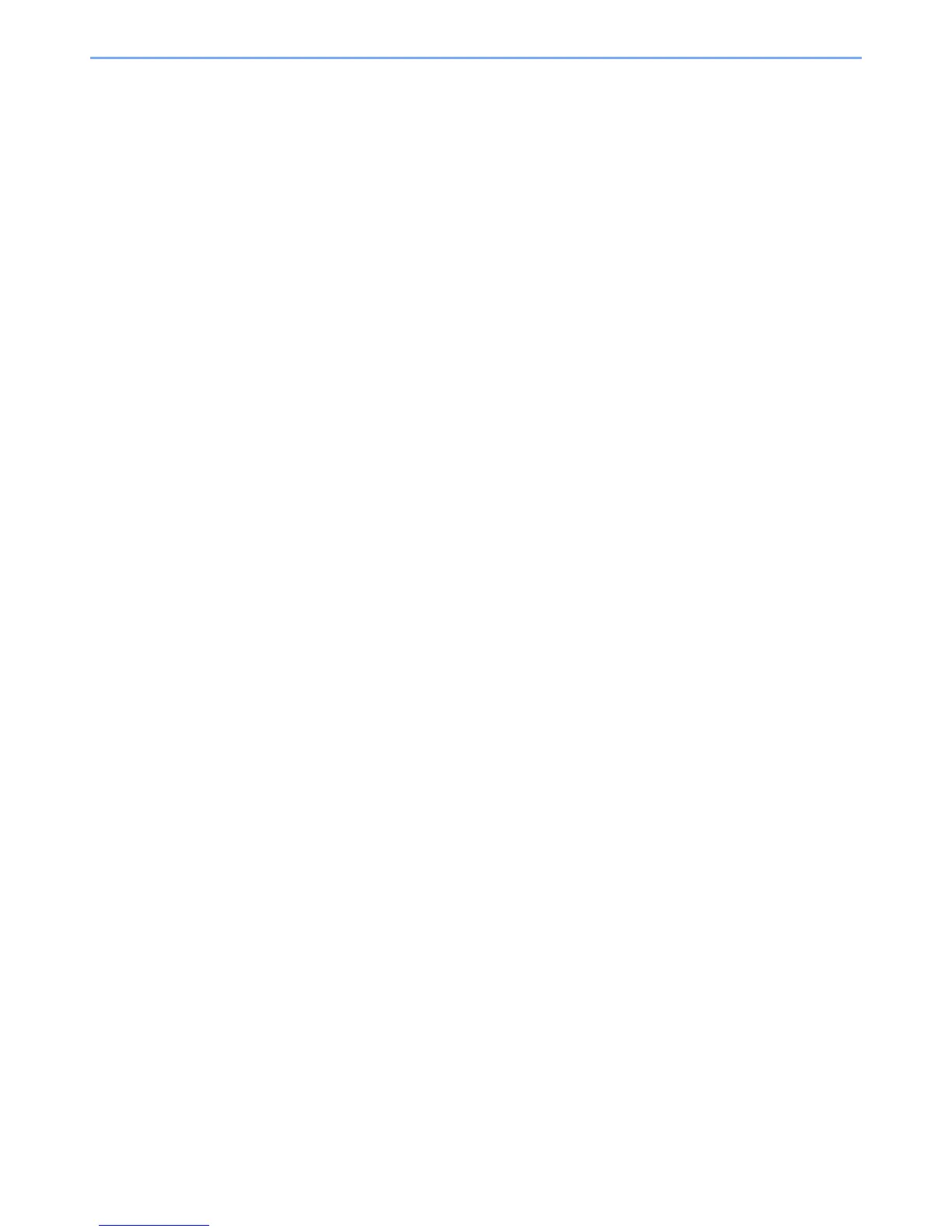iii
3 Preparation before Use ........................................................ 3-1
Using the Operation Panel ................................................................................................ 3-2
Operation Panel Keys ................................................................................................ 3-2
Operation Method ...................................................................................................... 3-3
Display for Originals and Paper ................................................................................. 3-4
Loading Paper .................................................................................................................... 3-5
Before Loading Paper ................................................................................................ 3-6
Loading in the Cassettes ............................................................................................ 3-7
Loading Paper in the Multi Purpose Tray ................................................................. 3-10
Specifying Paper Size and Media Type ................................................................... 3-13
4 Printing from PC ................................................................... 4-1
Printing from PC ................................................................................................................. 4-2
Printer Driver Print Settings ........................................................................................ 4-5
Printer Driver Help ...................................................................................................... 4-6
Changing the Default Printer Driver Settings (Windows 7) ........................................ 4-6
Canceling Jobs ........................................................................................................... 4-6
Using Print Box .................................................................................................................. 4-8
Saving Document to a Print Box ................................................................................ 4-9
Printing Document from Print Box ............................................................................ 4-10
5 Operation on the Machine .................................................... 5-1
Loading Originals ............................................................................................................... 5-2
Placing Originals on the Platen .................................................................................. 5-2
Loading Originals in the Document Processor (Option) ............................................. 5-3
Checking the Equipment's Serial Number ....................................................................... 5-5
Copying ............................................................................................................................... 5-6
Basic Operation .......................................................................................................... 5-6
Interrupt Copy ............................................................................................................ 5-7
ID Card Copy ............................................................................................................. 5-8
Using Various Functions .......................................................................................... 5-10
Program ................................................................................................................... 5-25
Canceling Jobs ......................................................................................................... 5-29
Scanning ........................................................................................................................... 5-30
Scan the Image to the Specified Destination ........................................................... 5-32
Scan the Image by Selecting the Destination (Quick Scan) ..................................... 5-34
Scanning using TWAIN ............................................................................................ 5-35
Canceling Jobs ......................................................................................................... 5-36
6 Checking the Status ............................................................. 6-1
Checking Job Status .......................................................................................................... 6-2
Checking Job History ........................................................................................................ 6-4
Pause and Resumption of Jobs ........................................................................................ 6-7
Canceling the Jobs in Printing/Waiting ............................................................................ 6-8
Checking Device Status ..................................................................................................... 6-9
Checking the Remaining Amount of Toner and Paper ................................................. 6-10
Checking from KYOCERA Client Tool ............................................................................ 6-11
7 System Menu and KYOCERA Client Tool ............................. 7-1
Default Settings on the Machine (System Menu) ............................................................ 7-2
System Menu Settings ............................................................................................... 7-3
Report ........................................................................................................................ 7-4
System ....................................................................................................................... 7-5
Admin/Accounting ...................................................................................................... 7-5
Common Settings ....................................................................................................... 7-5
Copy ......................................................................................................................... 7-14