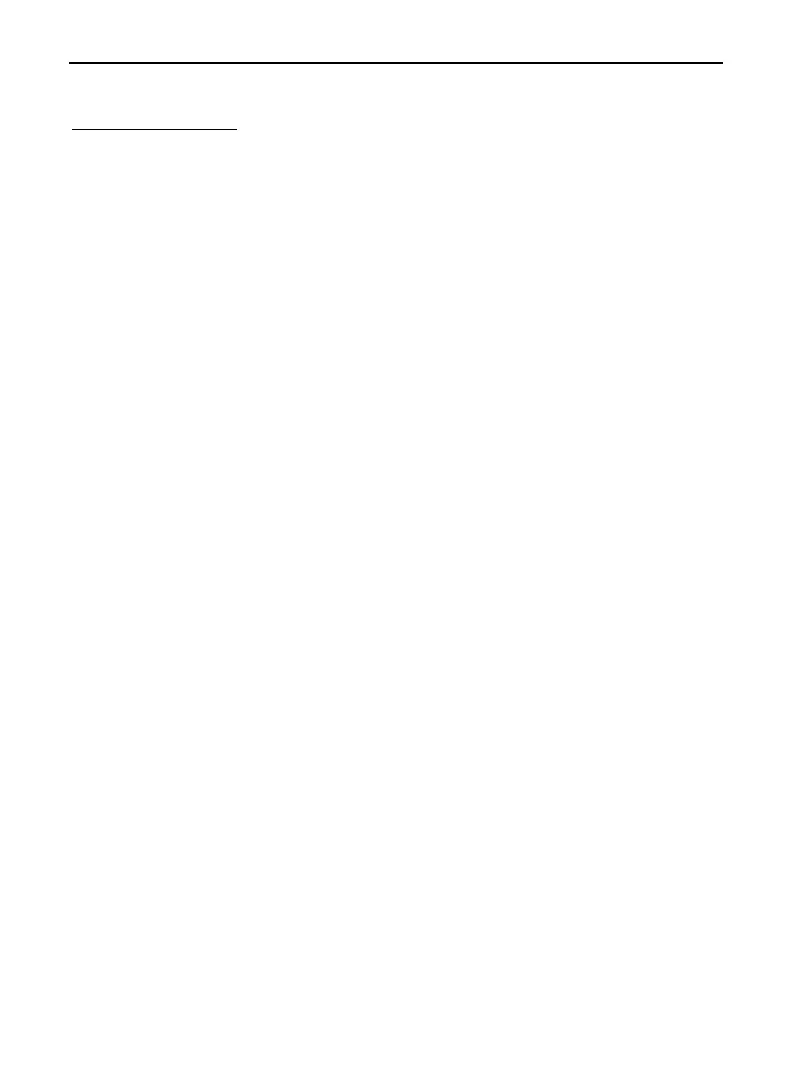LTI TruPulse 360R User’s Manual Page 47
Copyright (c) [2017] Laser Technology, Inc. All Rights Reserved. Unauthorized duplication, in whole or in part, is strictly prohibited.
Uploading Serial Data
1. Download a PC software terminal emulator (communication program) which supports
serial port connections. This section uses a terminal emulator called “Tera Term”.
2. Setup Tera Term.
3. Open the program.
4. Select serial and correct com port and click OK.
5. Enter into the setup tab and select serial and change the baud rate to 4800 or 38400
(whichever you are using), click on OK.
6. Enter into the setup tab again and select terminal, in the new line box and change the
transmit and receive to CR+LF.
7. Check local Echo box and click on OK.
8. Type $ID and enter (If you get a response back, you have communication with the
TruPulse).
Notes:
All commands are preceded with $
To ask for current value (units for example) just type: $DU
To change setting to Feet type: $DU,2
Upload Serial Data Commands
Start Measurement: GO = Single shot
(will output “E01” if no target found after 15 seconds)
Stop Measurement: ST
Set Distance Units: DU
Meters 0
Yards 1
Feet 2
Note: Only International lasers include meters.
Set Angle Units: AU
Degrees 0
Percent 1
Set Measurement Mode: MM
Horizontal Distance 0
Vertical Distance 1
Slope Distance 2
Inclination 3
Height 4
Azimuth 5
Missing Line 6
