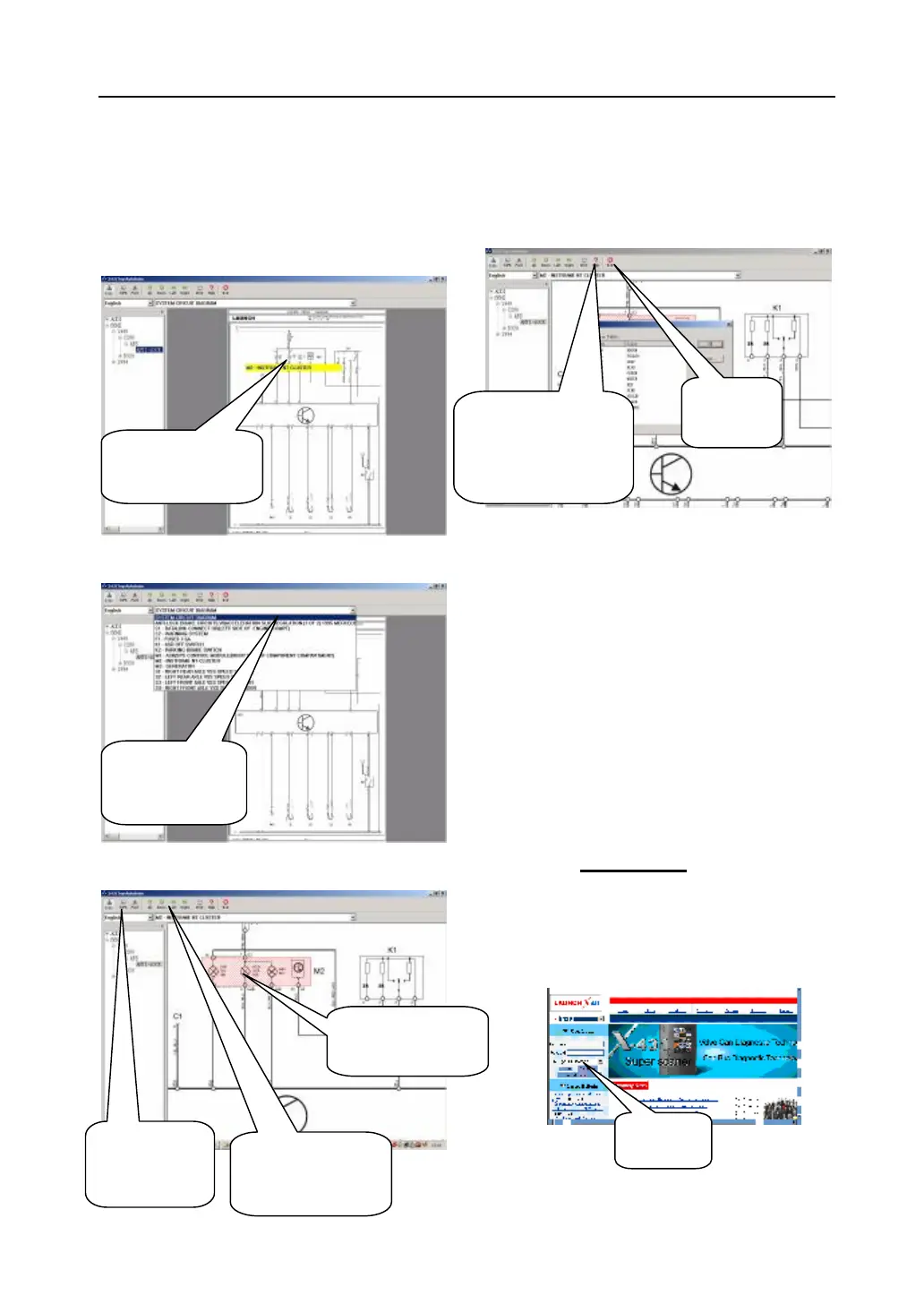LAUNCH X-431TOP User’s Manual
Move the mouse to one module (See fig. 3-36) or
select one module on the drop-down menu (See
Fig. 3-37), and then click to expand the circuit
diagram. The red part is the selected module.
(See fig. 3-38)
Fig. 3-36
Fig.3-37
Fig.3-38
Click “ help” to acquire the help about the circuit
diagram. (See fig. 3-39). Click “exit” to leave the
interface.
Fig. 3-39
Update of diagnostic
Software
User Registration
Log on www.X431.com. Select the favorite
language on the pull-down menu at the
upper left of the interface to enter the
homepage. See Fig.4-1.
Fig 4-1
name as the mouse
menu button of
system module
return the
whole diagram.
“left” and “right” to
move the diagram.
return the whole
providing the define of
symbol and
abbreviation in circuit
autobase
register