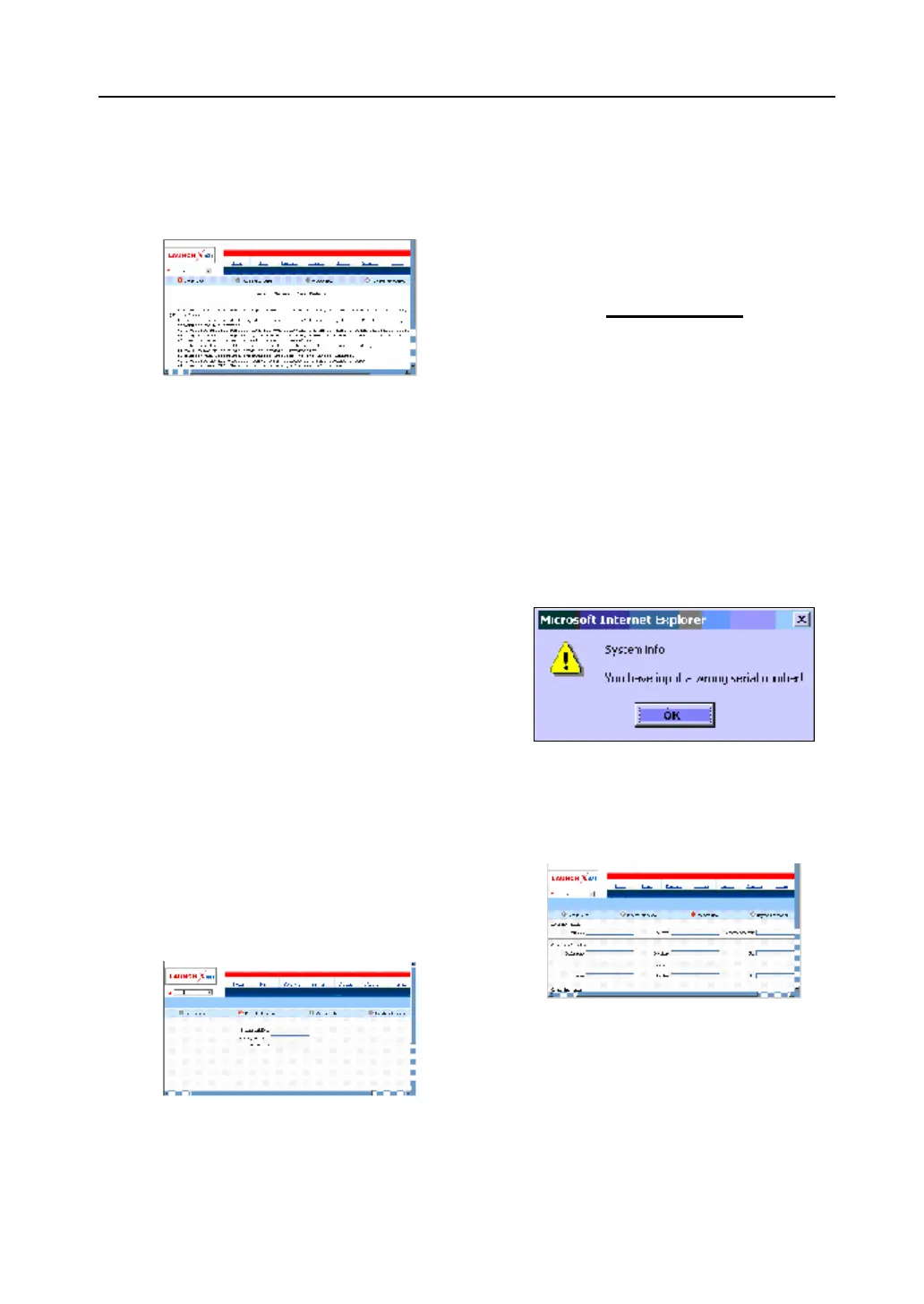LAUNCH X-431TOP User’s Manual
Click “Register” in the interface as shown in
fig. 4-1 to open the window as shown in fig
4-2.
Fig 4-2
Note:
When the member purchases one or more
products after registration, he should log
onto the member area, and then click
“product control” to register the newly
purchased product. Refer to the section
“Member login”.
The terms of service is shown in the screen.
After reading and fully understand it, click “I
accept” button to enter the interface shown
in Fig 4-3.
Fill in Product Information
Fill in the serial No. of X-431TOP terminal,
registration No. and dealer code in the
interface shown in Fig 4-3.
Fig 4-3
The serial No. is marked on the back of
terminal. The registration No. is in an envelope
delivered with the product (the number must
be kept confidential). The dealer code is
attached on the last page of the user’s
manual.
After the information is filled, click “Next step”
to enter the next interface shown in Fig 4-4.
Note:
1. When a product is sold, the dealer will
log onto www. X431. com and enter
the dealer code in the “Dealer
administration” area so that the user
can do effective registration later.
User should contact the dealer if
registration can not be done
effectively.
2. If the filled serial No. or registration
No. is invalid, the screen will display
the message as shown in fig. below.
Click “OK” button to return to the
previous interface to re-fill the correct
numbers.
Fill User Information
Fig 4-4
After information is filled in the interface
shown in Fig 4-4(The red textbox must be
filled. After registration, we will send the
confidential information to your registered
e-mail, so please make sure that your