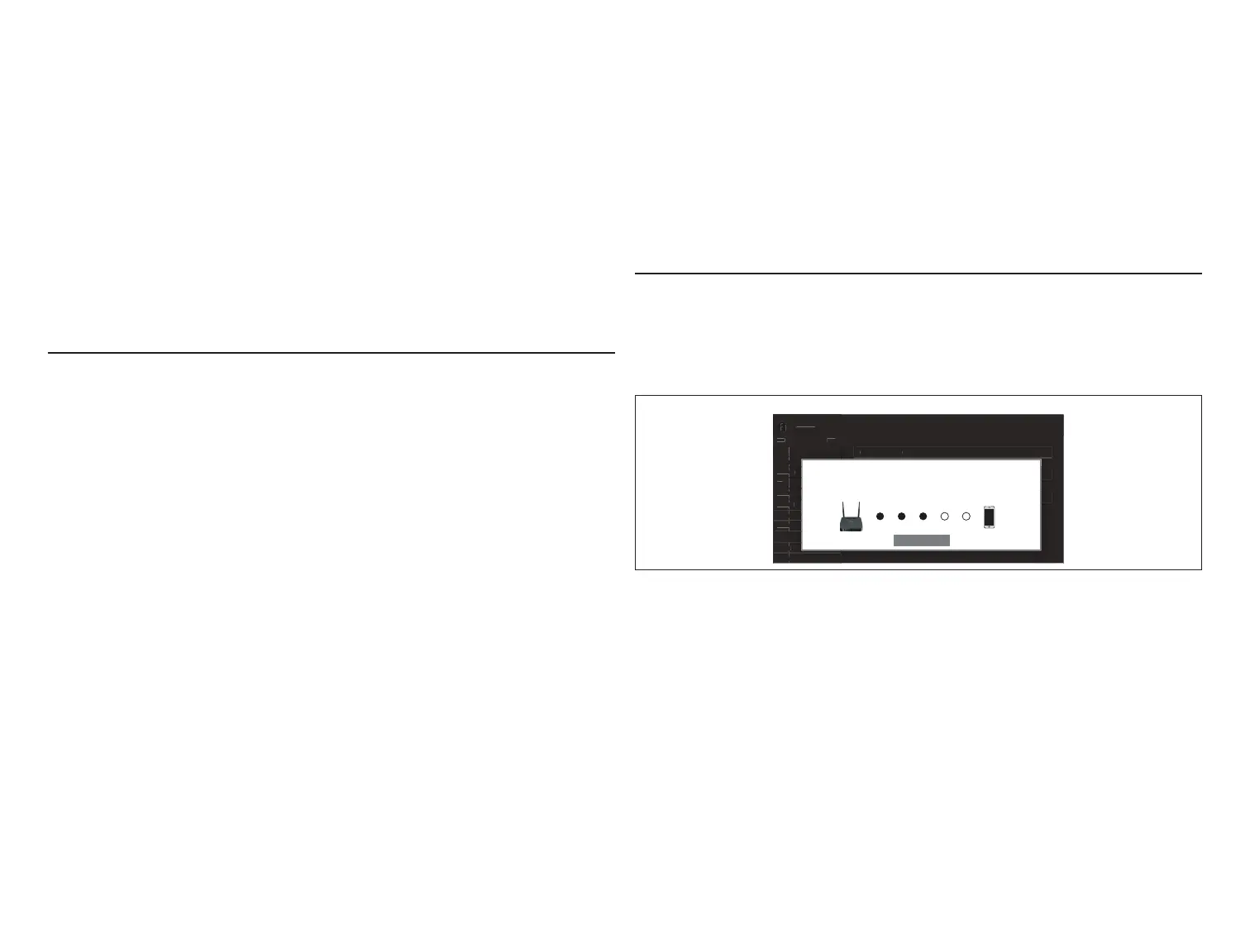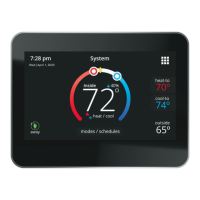18
10. You can use the information provided in “Commissioning (Using the HD
Display)” on page 19 to complete the commissioning process using the
iComfort Mobile Setup application.
11. If the system has not been commissioned it will go to commissioning
screen automatically. If the system has already been commissioned it will
go to dealer control center.
12. Once the commissioning is completed, exit the iComfort Mobile Setup
application.
13. Go to the mobile device’s Wi-Fi tool and manually disconnect from the
smart hub.
14. Once disconnected, the smart hub commissioning LED will change to solid
blue.
15. Reinstall the HD Display on the subbase.
Service
To use iComfort Mobile Setup application as a service tool, the commissioning
of the system must have already been completed.
NOTE: Currently there is a default timer for 30 minutes to complete any
service procedures before the smart hub will automatically log you
out. The duration of the timer cannot be adjusted.
1. Download and install the iComfort Mobile Setup application if not already
installed.
2. Go to the smart hub and press the commissioning button once.
3. The LED will start blinking green for two minutes. During this time the
smart hub will broadcast its Wi-Fi identier (SSID).
4. If this is the rst time connecting to the target smart hub then go to your
mobile device’s Wi-Fi connection tool and locate the smart hub Wi-Fi
broadcast identier. A typical example of a identier (SSID) is DIRECT-
XY12-3456.
5. If your mobile device had already connected previously to the target smart
hub, then touch the applicable smart hub SSID on the list and skip to step
7.
NOTE: Refer to your mobile device’s owners manual on how to use our Wi-Fi
Connection tool.
6. Connect to the smart hub by using the last eight digits of the smart hub
SSID as the password (XY123456) for example.
7. Once connected to the mobile device the smart hub commissioning LED
will turn solid green.
8. Start the iComfort Mobile Setup application and make sure you are
connected to the correct smart hub by checking the serial number.
9. Touch the remote-in tab on the iComfort Mobile Setup application home
screen.
10. If the system has not been commissioned it will launch the commissioning
screen. If the system has already been commissioned it will go to dealer
control center.
11. Once servicing is completed, exit the iComfort Mobile Setup application.
12. Go to the mobile device’s Wi-Fi tool and manually disconnect from the
smart hub.
13. Once disconnected the smart hub LED will change to a solid blue.
Alternative Method
From the home screen, go to menu > settings > advanced settings > pair
smart hub to iComfort dealer mobile app selection. It will auto connect
to dealer application and start you at the dealer control center screen. The
following screen will appear and show the status of the connection. Once
connected the screen will automatically disappear.
view dealer dashboard
restart
pair Smart Hub to icomfort dealer mobile app
advanced settings
wi- local
smart away on
o
auto
Feels Like
fan
heat & cool
humidity
iHarmony zoning
notications
general
display
account
settings
home info
advanced settin
Connect to the Smart Hub from
the dealer iComfort mobile app
now broadcasting...
stop
Figure 16. Pairing
Multiple SMart Hub(S) - Group iD
Multiple smart hubs in a home can be assigned to a group (up to nine groups
with up to ve (5) smart hubs in each group). All smart hubs in a group can
communicate with other smart hubs in the same group over the home Wi-Fi
network.
Default Group ID 1. Range is 1 to 9.
NOTE: If a smart hub is set to Group 0, then there is no connectivity with
another smart hub.
Group IDs can be changed by going to menu > settings > advanced settings
> view > dealer control center > equipment > smart hub.
Restarting smart hub
Pressing the smart hub button for more than ve seconds will reboot the smart
hub.
