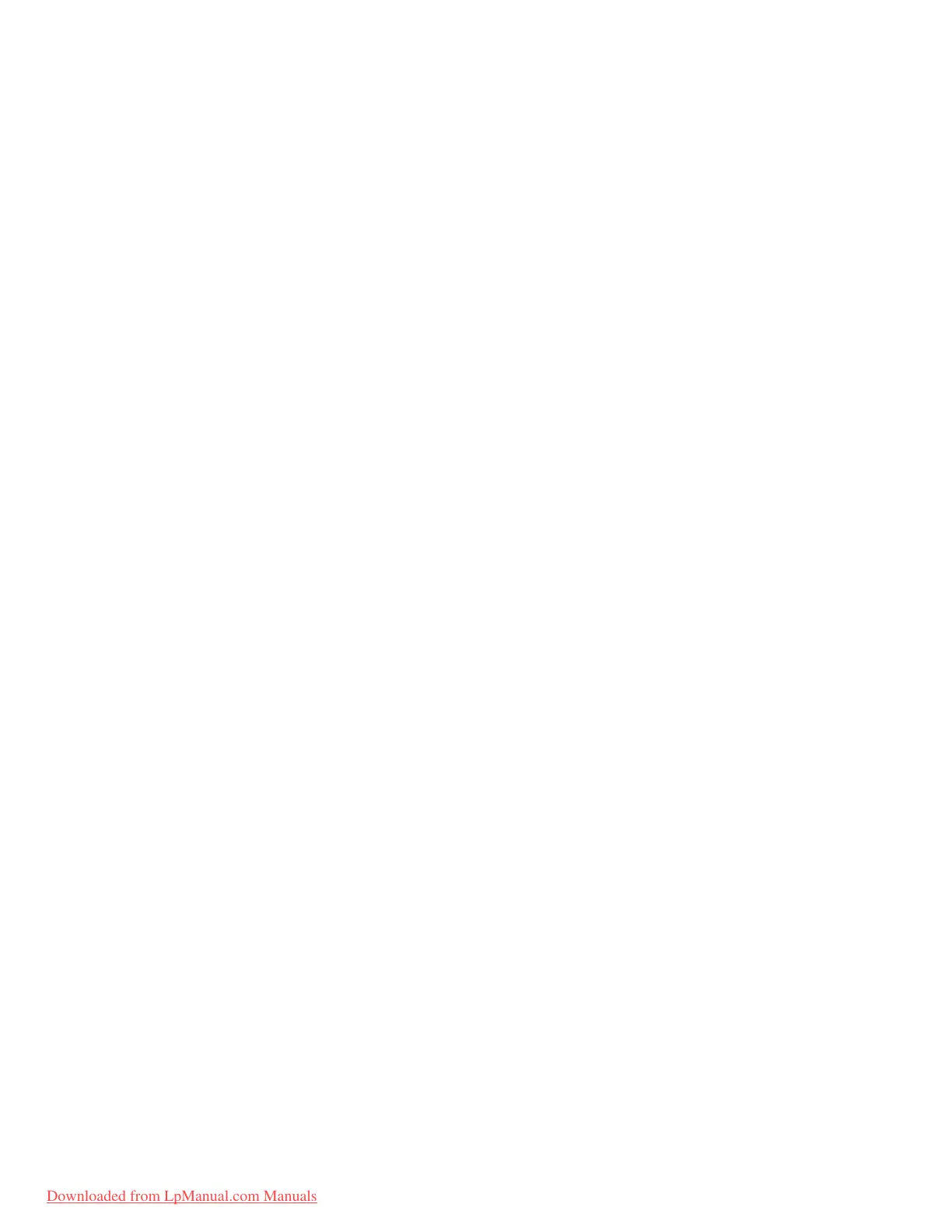Attention: If the user HDP has been forgotten, check whether a master HDP has
been set. If it has, it can be used for access to the hard disk drive. If no master
HDP is available, Lenovo does not provide any services to reset either the user or
the master HDP, or to recover data from the hard disk drive. The hard disk drive
can be replaced for a scheduled fee.
Supervisor password:
A
supervisor password (SVP) protects the system information stored in the BIOS
Setup Utility. The user must enter the SVP in order to get access to the BIOS Setup
Utility and change the system configuration.
Attention: If the SVP has been forgotten and cannot be made available to the
servicer, there is no service procedure to reset the password. The system board
must be replaced for a scheduled fee.
How to remove the power-on password
To remove a POP that you have forgotten, do the following:
(A) If no SVP has been set:
1. Turn off the computer.
2. Remove the battery pack.
For how to remove the battery pack, see “1010 Battery pack” on page 56.
3. Remove the backup battery.
For how to remove the backup battery, see “1110 Backup battery” on page 76.
4. Turn on the computer and wait until the POST ends.
After the POST ends, the password prompt does not appear. The POP has been
removed.
5. Reinstall the backup battery and the battery pack.
(B) If an SVP has been set and is known by the servicer:
1. Turn on the computer; then, while the “To interrupt normal startup, press the
blue ThinkVantage button” message is displayed at the lower-left of the screen,
press the ThinkVantage
®
button. Rescue and Recovery screen opens.
Note:
To check whether the ThinkPad computer supports the Passphrase
function, enter BIOS Setup Utility and go to Security --> Password. If
Using Passphrase item is displayed in the menu, this function is
available on the ThinkPad computer.
2. Click Access BIOS. The system Restart Required window is displayed.
3. Click Yes. The computer restarts, and the BIOS Setup Utility screen opens.
4. Select Security, using the cursor directional keys to move down the menu.
5. Select Password.
6. Select Power-On Password.
7. Type the current SVP in the Enter Current Password field. then leave the Enter
New Password field blank, and press Enter twice.
8. In the Changes have been saved window, press Enter.
9. Press F10; then, in the Setup confirmation window, select Yes .
Related service information
General descriptions 23
Downloaded from LpManual.com Manuals
