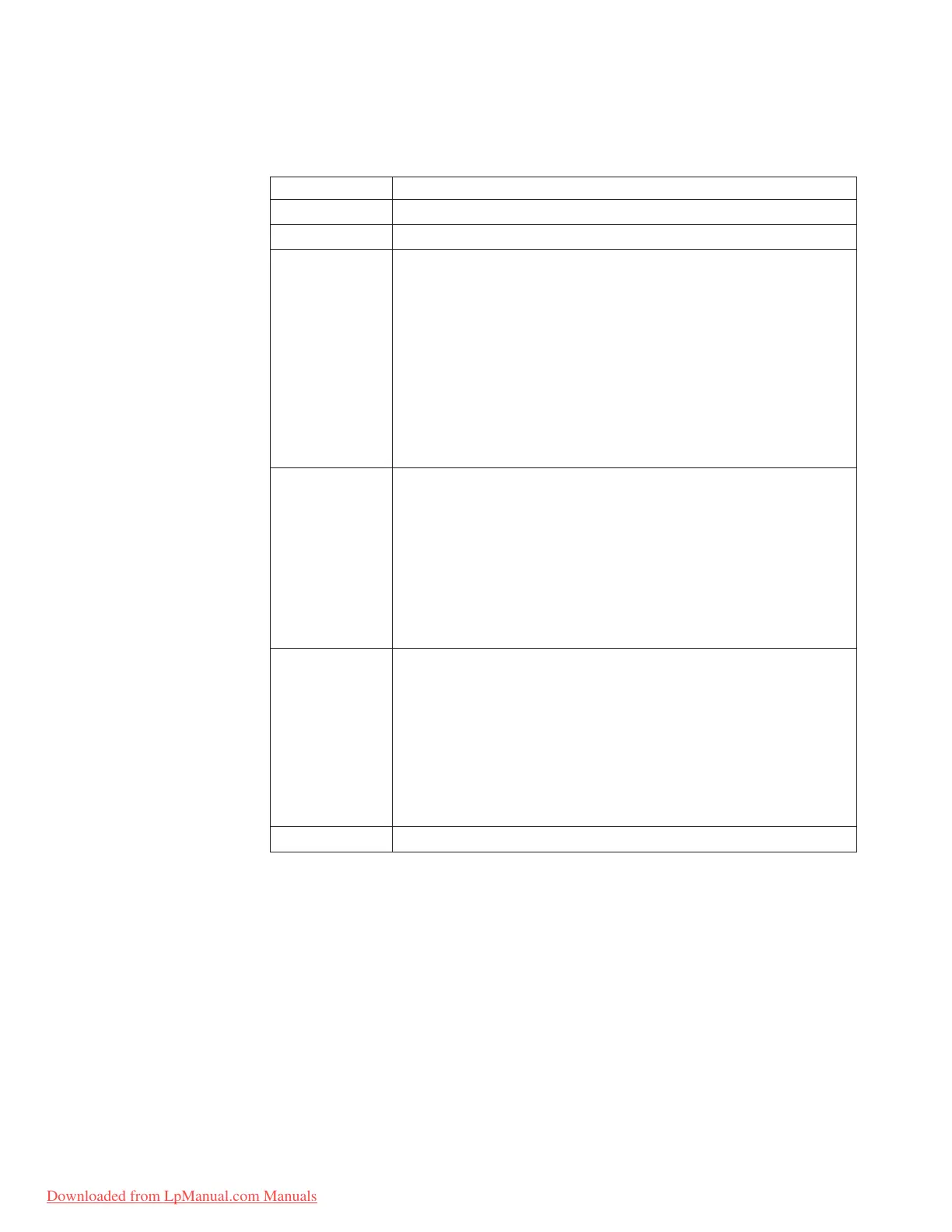Fn key combinations
The following table shows the function of each combination of Fn with a function
key.
Key combination Description
Fn+F1 Reserved.
Fn+F2 Reserved.
Fn+F3 Select a power scheme that has been created by Power Manager. When
you press this combination, a panel for selecting a power scheme
appears.
Notes:
1. To use the Fn+F3 key combination, you must have the ThinkPad
PM device driver installed on the computer.
2. If you have logged on with an administrator user ID, and you press
Fn+F3, the panel for selecting a power scheme appears. If you have
logged on with another user ID, and you press Fn+F3, the panel
does not appear.
3. You cannot turn off the computer display by pressing Fn+F3.
Fn+F4 Put the computer in standby mode. To return to normal operation,
press the Fn key only, without pressing a function key.
Notes:
1. To use the Fn+F4 key combination, you must have the ThinkPad
PM device driver installed on the computer.
2. This combination of keys also functions as a sleep button. If you
want to use the combination to put the computer into hibernation
mode or shut the computer down, change the settings in the Power
Manager.
Fn+F5 Enable or disable the built-in wireless networking features and the
Bluetooth features. If you press Fn+F5, a list of wireless features is
displayed. You can quickly change the power state of each feature in
the list.
Note: If you want to use Fn+F5 to enable the feature specified in IEEE
standard 802.11, the following device drivers must be installed on the
computer beforehand:
v ThinkPad Power Management driver
v OnScreen Display Utility
v Wireless device drivers
Fn+F6 Reserved.
(continued)
Product overview
ThinkPad Z61t 41
Downloaded from LpManual.com Manuals
