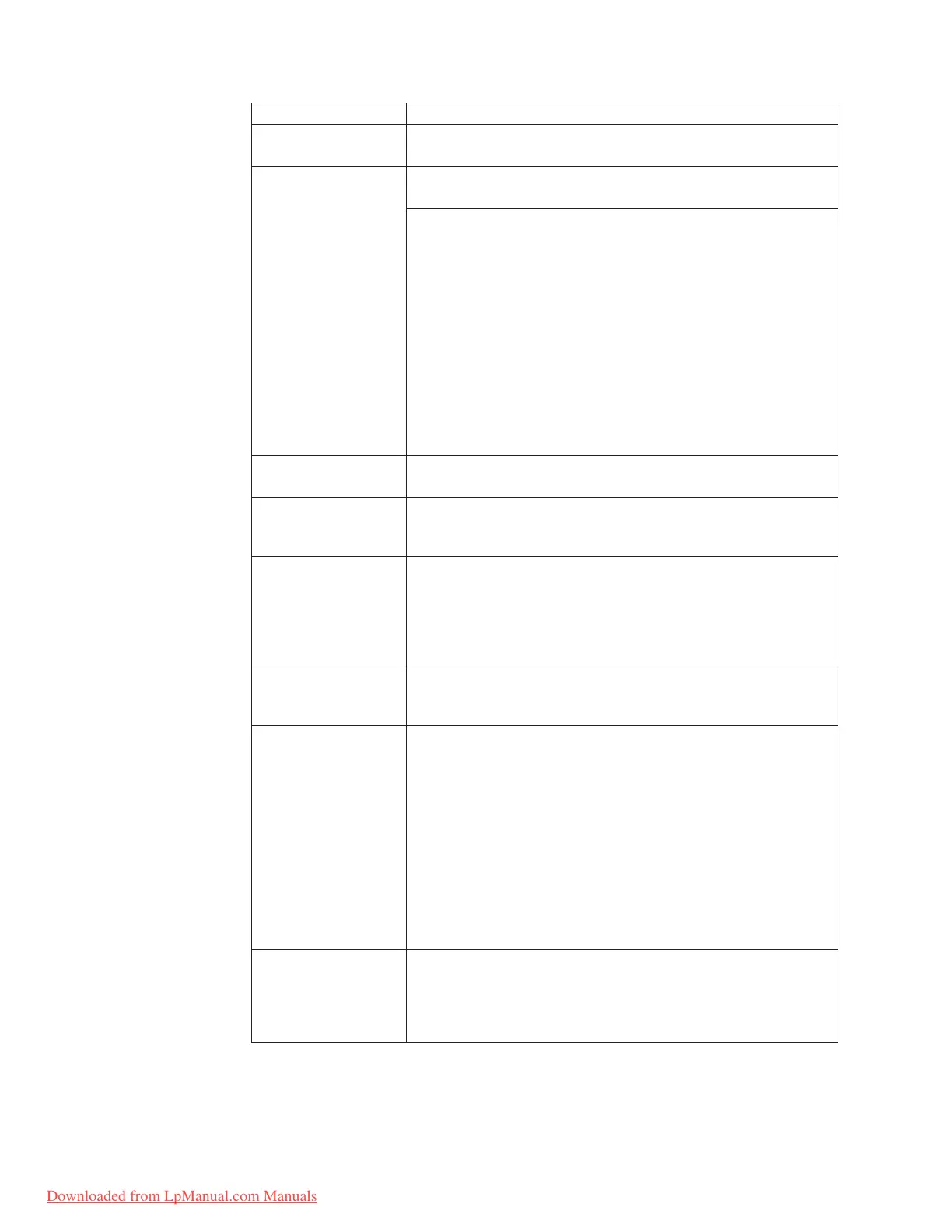FRU Applicable test
Keyboard 1. Diagnostics --> Systemboard --> Keyboard
2. Interactive Tests --> Keyboard
Hard disk drive Enter the BIOS Setup Utility and change Serial ATA (SATA) setting
to Compatibility, and run Diagnostics --> Fixed Disks
You can also diagnose the hard disk drive without starting up the
operating system. To diagnose the hard disk drive from the BIOS
Setup Utility, do as follows:
1. Remove any diskette from the diskette drive, and then turn off
the computer.
2. Turn on the computer.
3. While the message, “To interrupt normal startup, press the
blue ThinkVangate button,” is displayed at the lower left of the
screen, press F1 to enter the BIOS Setup Utility.
4. Using cursor keys, select HDD diagnostic program. Press
enter.
5. Using cursor keys, select Main hard disk drive or Ultrabay
hard disk drive.
6. Press Enter to start the diagnostic program.
Diskette drive 1. Diagnostics --> Diskette Drives
2. Interactive Tests --> Diskette
DVD drive or
DVD/CD-RW combo
drive
1. Diagnostics --> Other Devices --> CD-ROM/DVD
2. Interactive Tests --> CD-ROM/DVD Test
Memory 1. If two DIMMs are installed, remove one of them and run
Diagnostics --> Memory Test—Quick.
2. If the problem does not recur, return the DIMM to its place,
remove the other one, and run the test again.
3. If the test does not detect the error, run Diagnostics -->
Memory Test—Full.
Fan 1. Turn on the computer and check the air turbulence at the
louver near the PC Card slot.
2. Run Diagnostics --> ThinkPad Devices --> Fan.
TrackPoint or pointing
device
If the TrackPoint does not work, check the configuration as
specified in the BIOS Setup Utility. If the TrackPoint is disabled,
select Automatic to enable it.
After you use the TrackPoint, the pointer may drift on the screen
for a short time. This drift can occur when a slight, steady
pressure is applied to the TrackPoint pointer. This symptom is not
a hardware problem. If the pointer stops after a short time, no
service action is necessary.
If enabling the TrackPoint does not correct the problem, continue
with the following:
v Interactive Tests --> Mouse
Touch Pad If the Touch Pad does not work, check the configuration as
specified in the BIOS Setup Utility. If the Touch Pad is disabled,
select Automatic to enable it. If enabling the Touch Pad does not
correct the problem, continue with the following:
v Interactive Tests --> Mouse
Product overview
40 MT 8747, 8749, 9440, 9441, 9442, 9443, and 9448
Downloaded from LpManual.com Manuals
