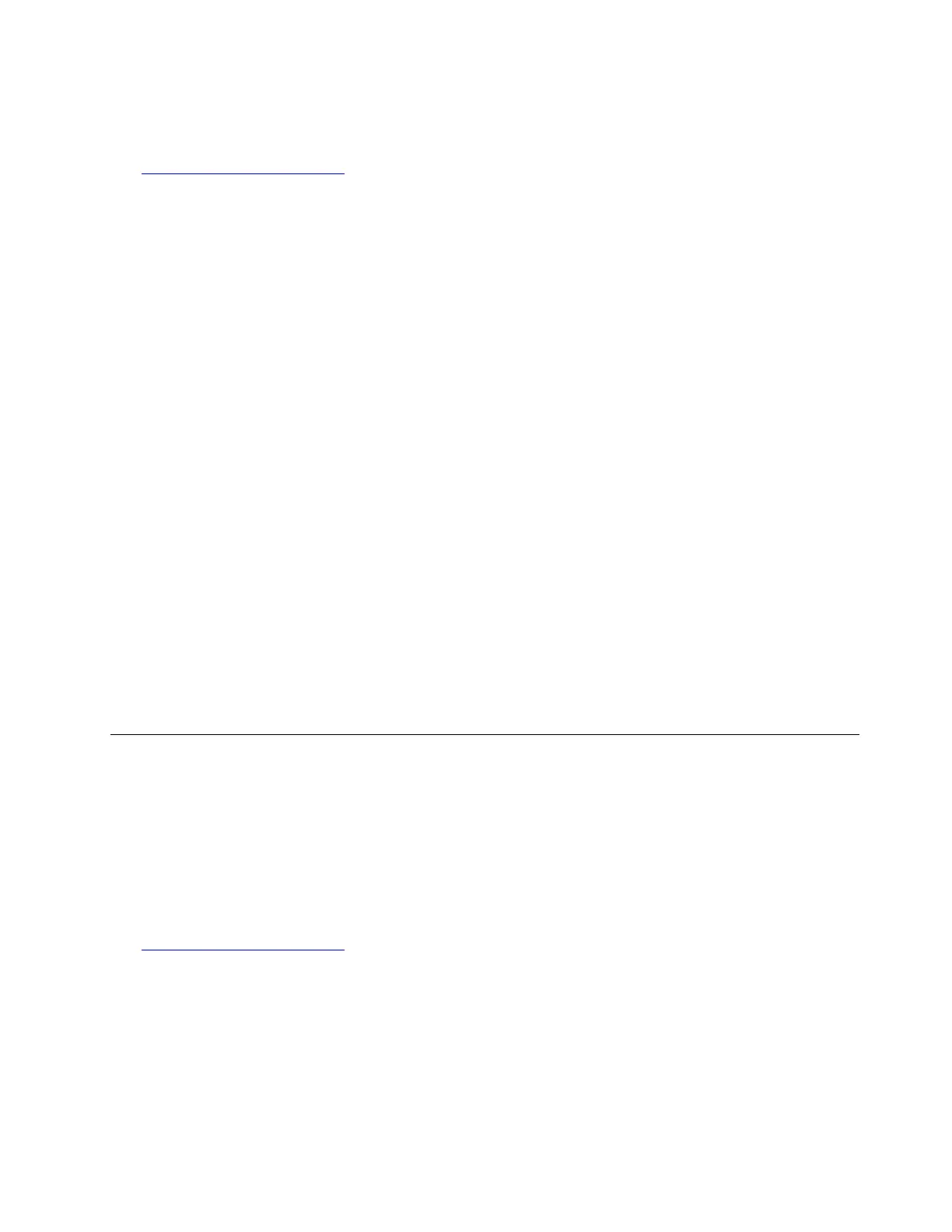1. Download the required driver from the Lenovo Web site to a USB storage device, and connect the USB
storage device to your server. The most up-to-date device drivers for various server models are always
available on the Lenovo Web site at:
http://www.lenovo.com/drivers
2. Insert the operating system installation disc into the optical drive that you have set as the first startup
device. Then, start the server from the optical drive.
3. If the message Press any key to boot from CD is displayed, press any key. If the message Windows Setup
[EMS Enabled] is displayed, press Enter. Wait several minutes for the system to load the files.
4. When the “Windows Server 2016...” window is displayed, configure the language and other options as
you need, and then click Next.
5. Click Install now.
6. Type your product key and then click Next. The product key information is available on the Microsoft
Certificate of Authenticity label or product packaging.
7. Select the Windows operating system edition that you want to install. Then, click Next. The following
steps are based on the scenario that Windows Server 2016 Standard (Server with a GUI) is selected in
this step.
8. Read the applicable notices and license terms and select I accept the license terms. Click Next.
9. Select the type of installation as you need. The following steps are based on the scenario that Custom:
Install Windows only (Advanced) is selected in this step.
10. In the “Where do you want to install Windows?” window, choose the storage device to install the
operating system, and click Drive options (advanced). Then, click New.
11. Type the amount of space (in MB), and then click Apply.
12. In the Windows Setup window, click OK.
13. Ensure that the drive partition is correct, and then click Next. The installation begins.
Note: Your server will restart several times during the installation.
14. In Settings window, type your password and click Finish.
15. Follow the instructions on the screen to log in to the operating system when prompted.
Installing the Microsoft Windows Server 2016 Essentials operating
system
This topic provides instructions on how to install the Windows Server 2016 Essentials operating system and
the device drivers.
To install the Windows Server 2016 Essentials operating system, do the following:
1. Download the required driver from the Lenovo Web site to a USB storage device, and connect the USB
storage device to your server. The most up-to-date device drivers for various server models are always
available on the Lenovo Web site at:
http://www.lenovo.com/drivers
2. Insert the operating system installation disc into the optical drive that you have set as the first startup
device. Then, start the server from the optical drive.
3. If the message Press any key to boot from CD or DVD... is displayed, press any key. If the message Windows
Setup [EMS Enabled] is displayed, press Enter. Wait several minutes for the system to load the files.
4. When the “Windows Server 2016...” window is displayed, configure the language and other options as
you need, and then click Next.
5. Click Install now.
Chapter 3. Installing an operating system in legacy mode 13
