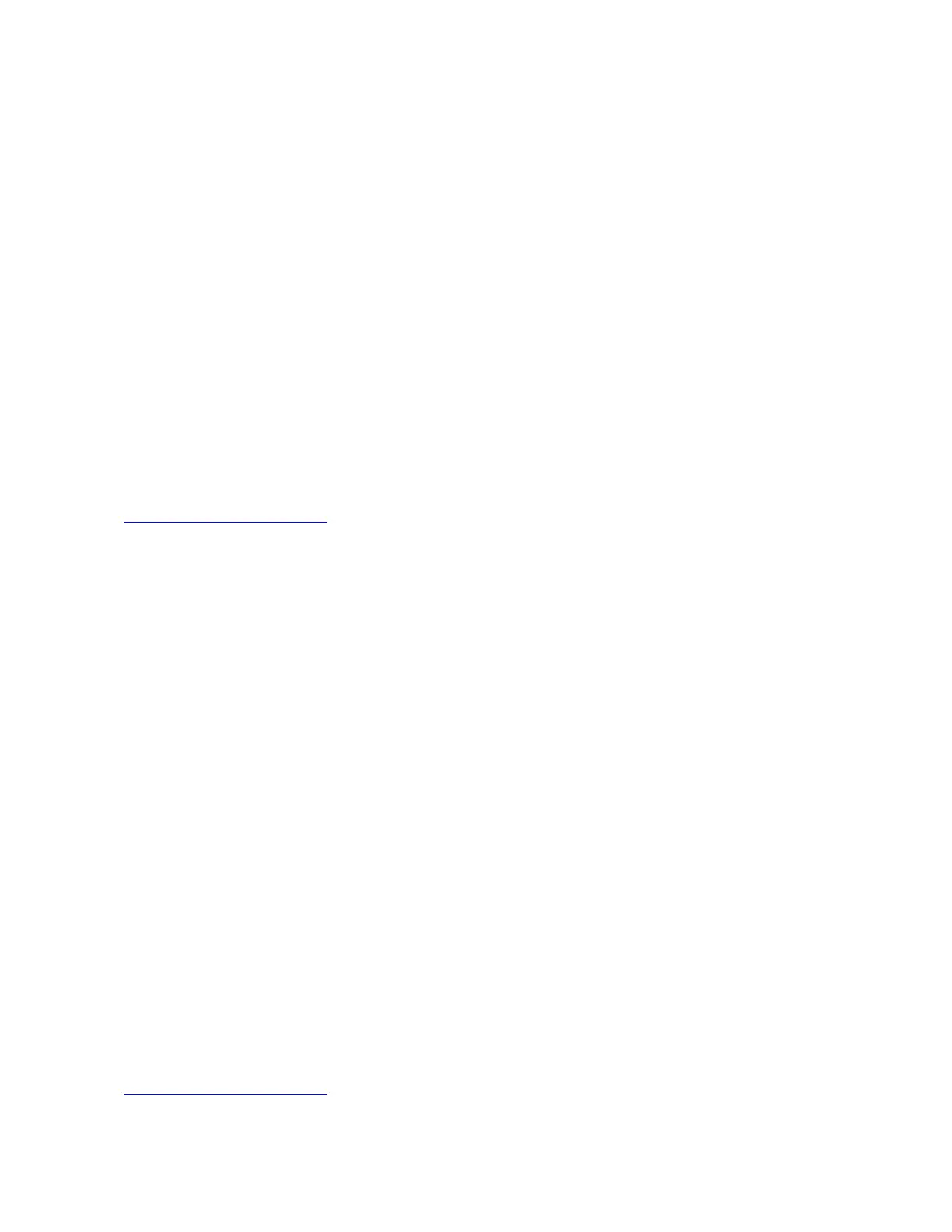2. Copy the folder that contains the driver to your USB storage device and connect the USB storage device
to your server.
3. Open the folder that contains the driver and double-click the EXE file.
4. In the Intel Network Connections window, select Install Drivers and Software.
5. In the “Welcome to the install wizard for Intel
®
Network Connections” window, click Next.
6. When the License Agreement window is displayed, select I accept the terms in the license
agreement, and then click Next.
7. When the Setup Options window is displayed, click Next.
8. When the message displays as “Ready to Install the Program”, click Install. The driver installation
begins.
9. When the message displays as “Completing the Intel...”, click Finish. It is recommended to restart your
server after the installation is completed.
Installing the driver for onboard graphics card
To install the driver for onboard graphics card, do the following:
1. Download the driver for onboard graphics card from the Lenovo Web site to your server. If the driver is a
compressed file, extract the file first. The most up-to-date device drivers for various server models are
always available for download on the Lenovo Web site at:
http://www.lenovo.com/drivers
2. Open the driver folder and double-click the Setup file. The “Welcome to the Intel ...Setup Wizard”
window is displayed.
3. Click Next. The License Agreement window is displayed.
4. Select I accept agreement. Click Next. The Select Destination Location window is displayed.
5. Click Next. The Ready to Install window is displayed.
6. Click Install. The Completing the Intel ...Setup Wizard window is displayed.
7. Select the default setting and click Finish. The “Welcome to the Setup Program” is displayed.
8. elect the default setting and click Next. The License Agreement window is displayed.
9. Click Yes. The Readme File Information window is displayed.
10. Click Next. The Setup Progress window is displayed.
11. Click Next. The Setup Is Complete window is displayed.
12. Select Yes, I want to restart this computer now and click Finish. The system is restarted to complete
the installation.
Installing the driver for onboard USB 3.0 connectors
Notes: The following operating systems do not need to install the driver for USB 3.0 connector. The driver is
installed during the operating system installation.
• Windows 2012 R2 x64
• Windows 2012 x64 (Including Storage Server 2012 and Multipoint Server 2012)
To install the driver for USB 3.0 connectors, do the following:
1. Download the driver for USB 3.0 connectors from the Lenovo Web site. If the driver is a compressed file,
unzip it to a folder. The most up-to-date device drivers for various server models are always available for
download on the Lenovo Web site at:
http://www.lenovo.com/drivers
58 ThinkServer RS140 Operating System Installation Guide
