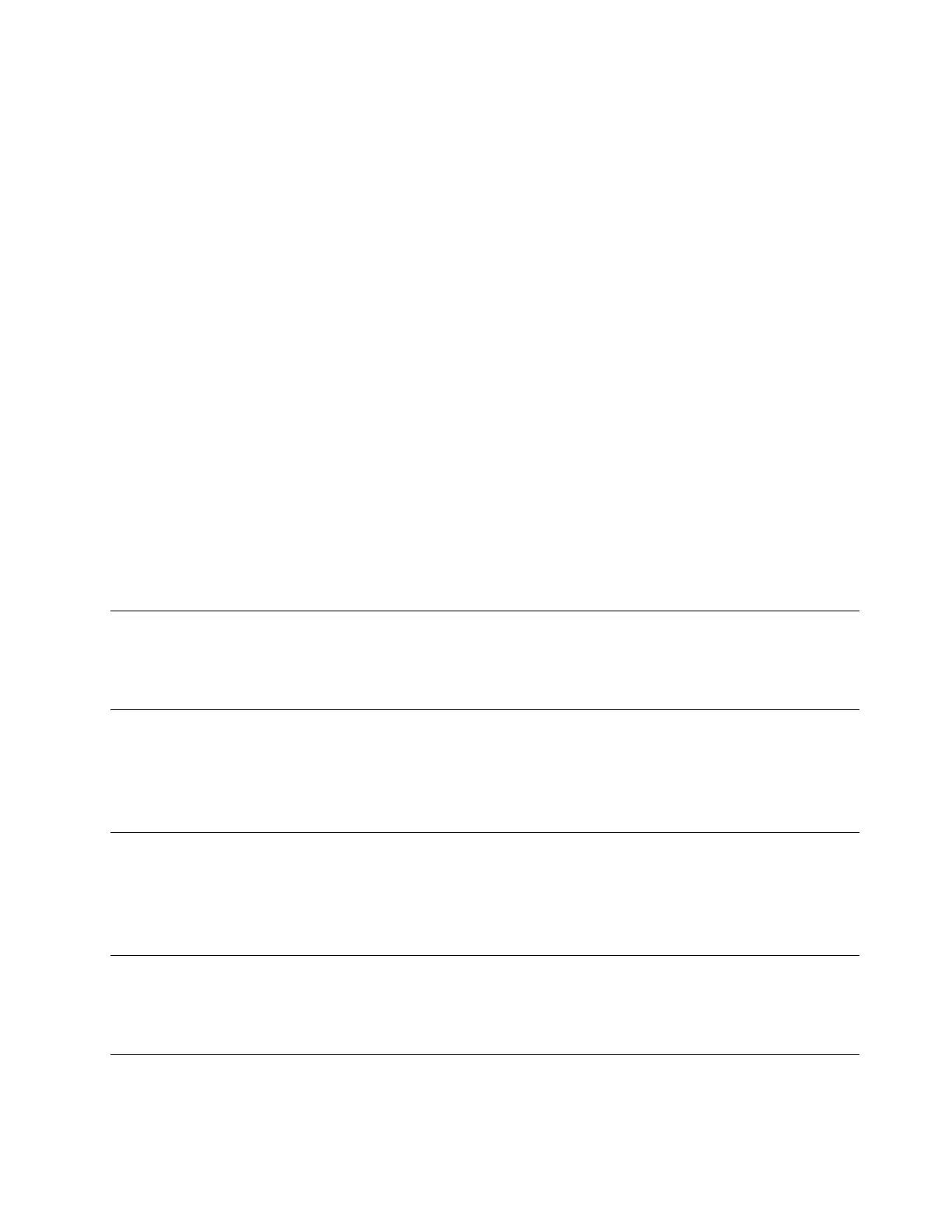Verify that the created drive partition is correct and click Done. In the Summary of Changes window,
click Accept Changes.
8. In the Installation Summary window, click Begin Installation to start installing the operating system.
9. In the Configuration window, click Root Password to set the root password.
10. When file copying is completed, click Reboot.
11. In the Initial Setup window, click License Information.
12. Select I accept the license agreement and click Done.
13. In the Initial Setup window, click Finish Configuration.
14. In the Welcome window, select a required language (for example, English) and click Next.
15. In the Typing window, select a specific language type (for example, English US) and click Next.
16. In the Time Zone window, set the time zone and click Next.
17. In the Online Accounts window, select your desired online account.
Note: Online Accounts is optional. Click Skip if you do not want to select an online account.
18. In the About You window, set the user name and click Next.
19. In the Password window, set the password and click Next.
Note: The password is optional. Click Next if you do not want to set a password.
20. In the Ready to Go window, click Start using Red Hat Enterprise Linux Server.
Note: By default, the local account is used to log in to the operating system for the first time. Log out
and use the root account to log in to the operating system again.
Installing the Red Hat Enterprise Linux 7.4 operating system
To install the Red Hat Enterprise Linux 7.4 (x64) operating system, see “Installing the Red Hat Enterprise
Linux 7.4 operating system” on page 33.
Installing the SUSE Linux Enterprise Server 11 (x64) operating system
with Service Pack 3
To install the SUSE Linux Enterprise Server 11 (x64) operating system with Service Pack 3, see “Installing the
SUSE Linux Enterprise Server 11 (x64) operating system with Service Pack 3” on page 35.
Installing the SUSE Linux Enterprise Server 11 (x64) operating system
with Service Pack 4
To install the SUSE Linux Enterprise Server 11 (x64) operating system with Service Pack 4, see “Installing the
SUSE Linux Enterprise Server 11 (x64) operating system with Service Pack 4” on page 51.
Installing the SUSE Linux Enterprise Server 12.1 operating system
To install the SUSE Linux Enterprise Server 12.1 (x64) operating system, see “Installing the SUSE Linux
Enterprise Server 12.1 operating system” on page 38.
Installing the SUSE Linux Enterprise Server 12.2 operating system
This topic provides instructions on installing the SUSE Linux Enterprise Server 12.2 operating system (x64).
Chapter 4. Installing an operating system in UEFI mode 51
