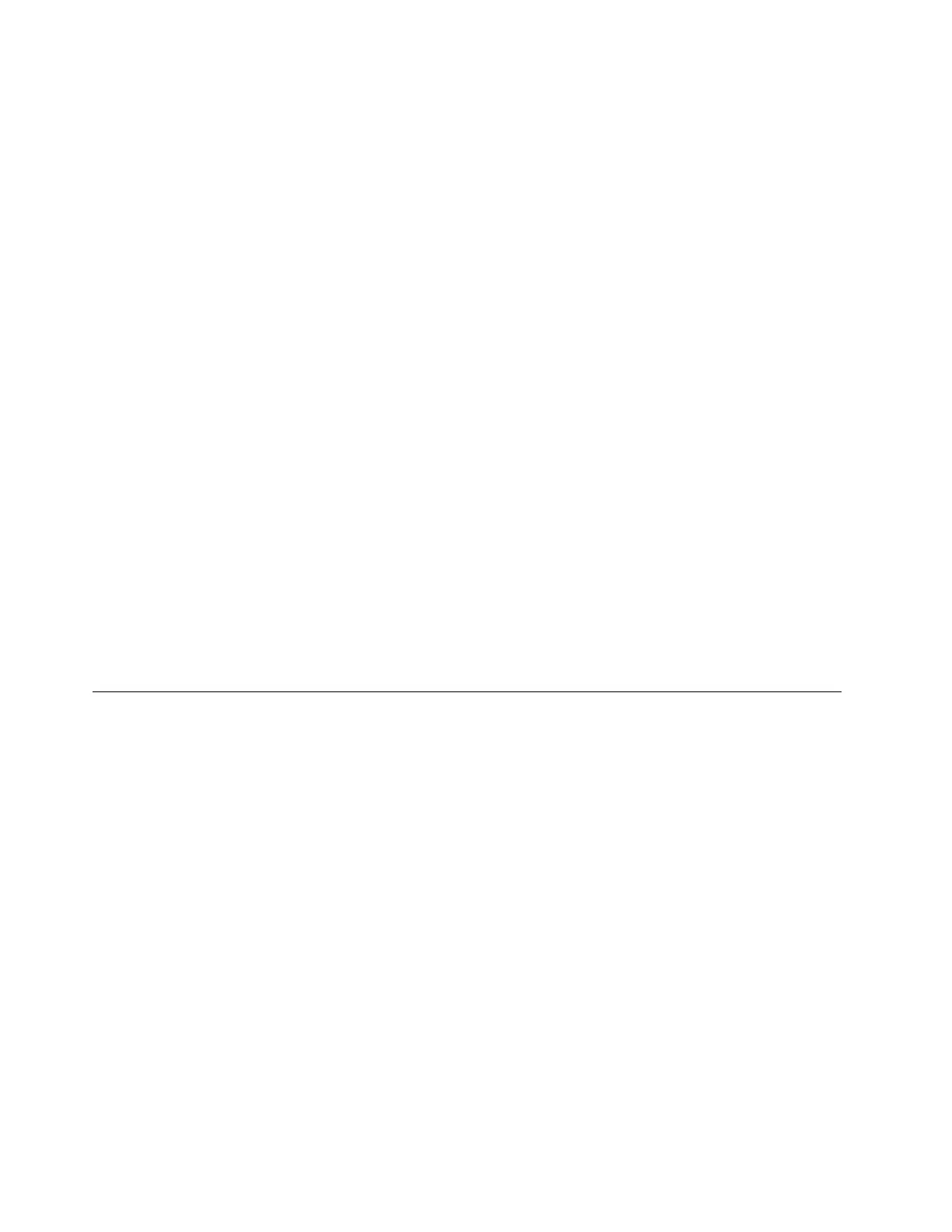17. Press Shift+F10, input the command devmgmt.msc, and press Enter. The Device Manager window is
displayed.
18. Click other devices, and then right-click Ethernet Controller.
19. Click Update Driver Software... ➙ Browse my computer for driver software.
20. Browse to the folder where the driver is stored, and then click Next.
21. In the Update Driver Software-Intel... Connection window, click Close. Go back to the command
window and close it.
22. In the “A network adapter was not found” window, click Back to return to the “Verify the clock and time
zone settings” window. Then, click Next.
23. In the “Server network configuration” window, configure the network settings as you need. Then, click
Next.
24. In the Get important updates window, select the update method depending on your need. The following
steps are based on the scenario that Do not get the most recent installation updates is selected in
this step.
25. In the Connecting your server window, configure the company information and click Next.
26. Personalize the server and network information depending on your need. Then, click Next.
27. In the “Add a network administrator account” window, set your user name and password. Then, click
Next.
Note: The password must contain at least eight characters, and consist of uppercase letters, lowercase
letters, and digits.
28. Click Next. The server will restart.
29. When the “Expanding and installing files” window is displayed, the server will install files automatically.
Your server will restart several times.
30. When the “Installation finished” (or “Successful installation” in UEFI mode) window is displayed, the
installation is completed.
Installing the Microsoft Windows Small Business Server 2011 Premium
Add-on operating system
This topic provides instructions on how to install the Microsoft Windows Small Business Server 2011
Premium Add-on operating system.
To install the Microsoft Windows Small Business Server 2011 Premium Add-on operating system, do the
following:
1. Insert the operating system installation disc into the optical drive that you have set as the first startup
device. Then, start the server from the optical drive.
2. If the message Press any key to boot from CD or DVD is displayed, press any key. If the message Windows
Setup [EMS Enabled] is displayed, press Enter. Wait several minutes for the server to load the files.
3. In the Installing Windows window, select the language and other options. Then, click Next.
4. Click Install now.
5. Select the operating system you want to install and click Next.
6. Read the license terms and select I accept the license terms. Then, click Next.
7. Select the type of installation as you need. The following steps are based on the scenario that Custom
(Advanced) is selected in this step.
8. In the “Where do you want to install Windows?” window, connect the USB storage device that contains
the driver to your server, and click Load Driver.
18
ThinkServer RS140 Operating System Installation Guide
