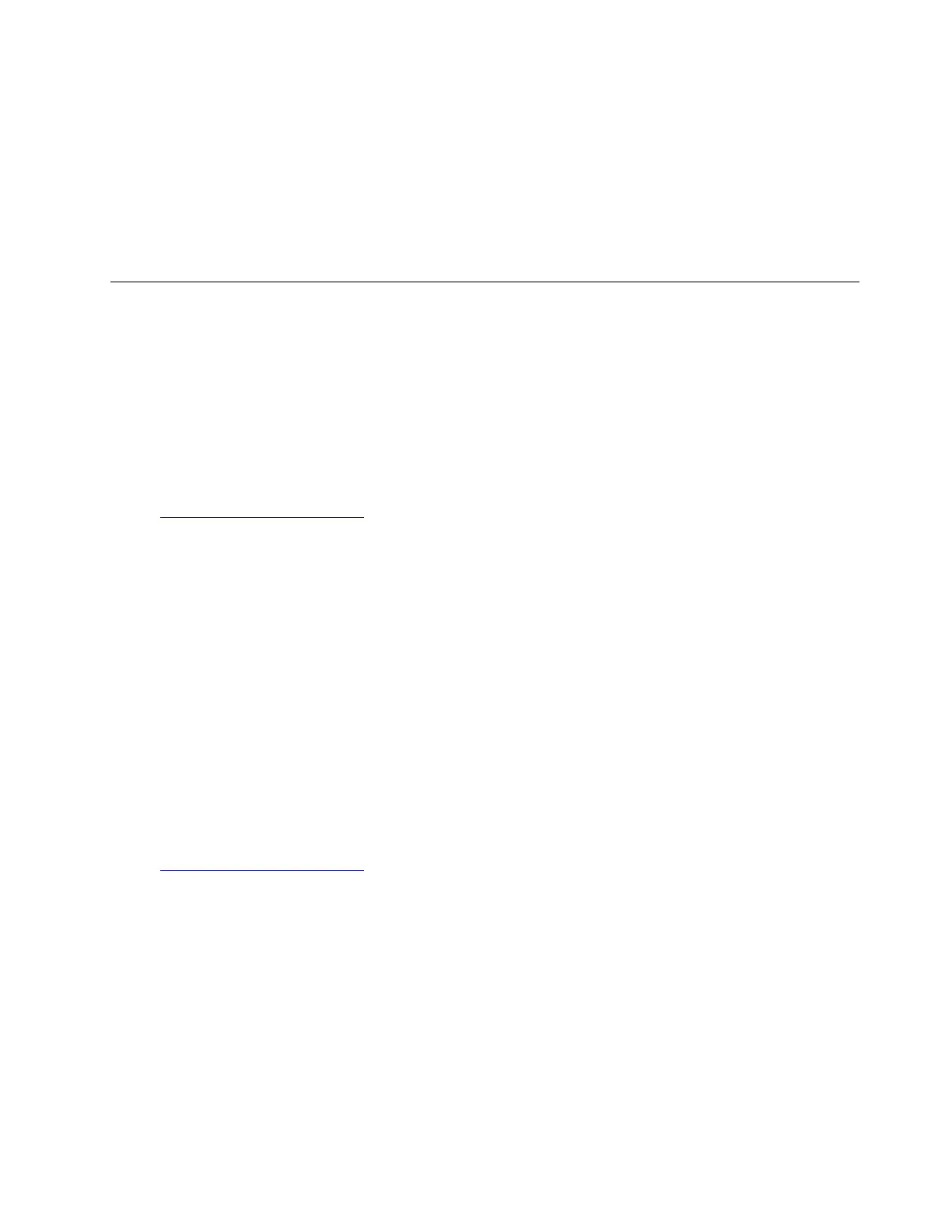3. Open the Device Manager window. Right-click RAID controller and then select Update Driver
Software.
4. In the Update Driver Software window, click Browse my computer for driver software.
5. In the “Browse for driver software on your computer” window, click Browse... to locate the driver you
want to install.
6. Click OK ➙ Next.
7. When the message “Windows has successfully updated your driver software” is displayed, click Close.
Installing drivers for Hyper-V operating systems
This topic provides instructions on installing the drivers for Hyper-V operating systems.
Installing the driver for the chipset
To install the driver for the chipset, do the following:
• For the file with the .exe extension:
1. Download the driver from the Lenovo Web site. If the driver is a compressed file, unzip it to a folder.
The most up-to-date device drivers for various server models are always available for download on
the Lenovo Web site at:
http://www.lenovo.com/drivers
2. Copy the driver to a USB storage device and connect the USB storage device to your server.
3. Open the folder that contains the driver and double-click the EXE file. The “Welcome to the Setup
Program” window is displayed.
4. Click Next. The License Agreement window is displayed.
5. Click Yes. The Readme File Information window is displayed.
6. Click Next. The Setup Progress window is displayed.
7. Click Next. The Setup Is Complete window is displayed.
8. Click Finish. The installation is completed. It is recommended to restart your computer after driver
installation.
Note: If prompted, select “Yes, I want to restart this computer now.”. Click Finish to restart the
computer.
• For the file with the .inf extension:
1. Download the driver for Microsoft Hyper V from the Lenovo Web site. The most up-to-date device
drivers for various server models are always available for download on the Lenovo Web site at:
http://www.lenovo.com/drivers
2. Copy the driver for the chipset to a USB storage device. Connect the USB storage device to your
server.
3. Use the Pnputil-i-a <driverinf> command to install the driver, for example:
e:
cd Chipsetwindows
cd Win7
Pnputil –i –a *.inf
Note: In the command lines, e: represents the drive letter of your USB storage device and
Chipsetwindows\Win7 represents the subdirectory where your driver is located.
4. Restart your server after the installation is completed.
Chapter 5. Installing drivers 61
