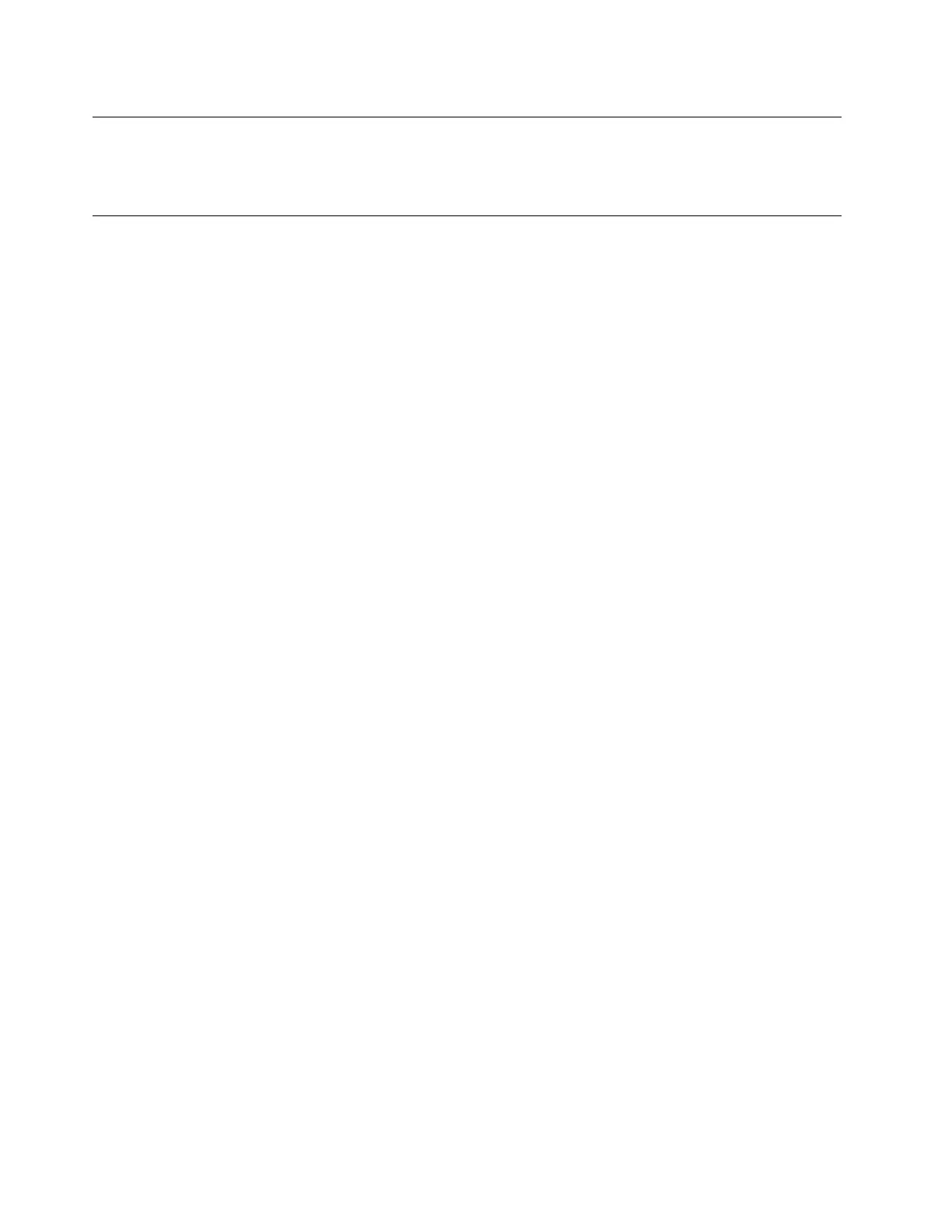Installing the Red Hat Enterprise Linux 7.2 operating system
To install the Red Hat Enterprise Linux 7.2 (x64) operating system, refer to “Installing the Red Hat Enterprise
Linux 7.2 operating system” on page 31.
Installing the Red Hat Enterprise Linux 7.3 operating system
This topic provides instructions on installing the Red Hat Enterprise Linux 7.3 (x64) operating system.
To install the Red Hat Enterprise Linux 7.3 operating system, do the following:
1. Insert the operating system installation disc into the optical drive that you have set as the first startup
device, and start the server from the optical drive.
2. In the Welcome window, select Install RedHat Enterprise Linux 7.3 and press Enter.
3. When “What language would you like to ...” is displayed, select a required language (for example,
English) and click Continue.
4. In the Installation Summary window, set Date&Time, Language Support, Keyboard, Security Policy,
and Installation Source. The following steps are based on the scenario that the default settings are
used in this step.
5. In the Installation Summary window, click Software Selection and select software packages to be
installed. The following steps are based on the scenario that Server with GUI is selected and all items in
the right pane are selected. Then click Done.
6. In the Installation Summary window, click Installation Destination.
7. In the Installation Destination window, select a storage device from Local Standard Disks for installing
the operating system, and click Done.
Notes: If you want to create a drive partition, select I will configure partitioning and click Done. In the
Manual Partitioning window, do one of the following to create a required drive partition:
• Manually create a root partition (/)
a. In the Manual Partitioning window, click + in the bottom left corner.
b. In the Add a New Mount Point window, select forward slash (/) from the Mount Point drop-down
list.
c. Type the amount of space (for example, 80 GB) in the Desired Capacity field.
d. Click Add mount point.
e. Change Device Type to Standard Partition.
• Manually create a boot partition (/boot/efi)
a. In the Manual Partitioning window, click + in the bottom left corner.
b. In the Add a New Mount Point window, select /boot/efi from the Mount Point drop-down list.
c. Type the amount of space (for example, 2 GB) in the Desired Capacity field.
d. Click Add mount point.
• Manually create a swap partition
a. In the Manual Partitioning window, click + in the bottom left corner.
b. In the Add a New Mount Point window, select swap from the Mount Point drop-down list.
c. Type the amount of space (for example, 2 GB) in the Desired Capacity field.
d. Click Add mount point.
50
ThinkServer RS140 Operating System Installation Guide
