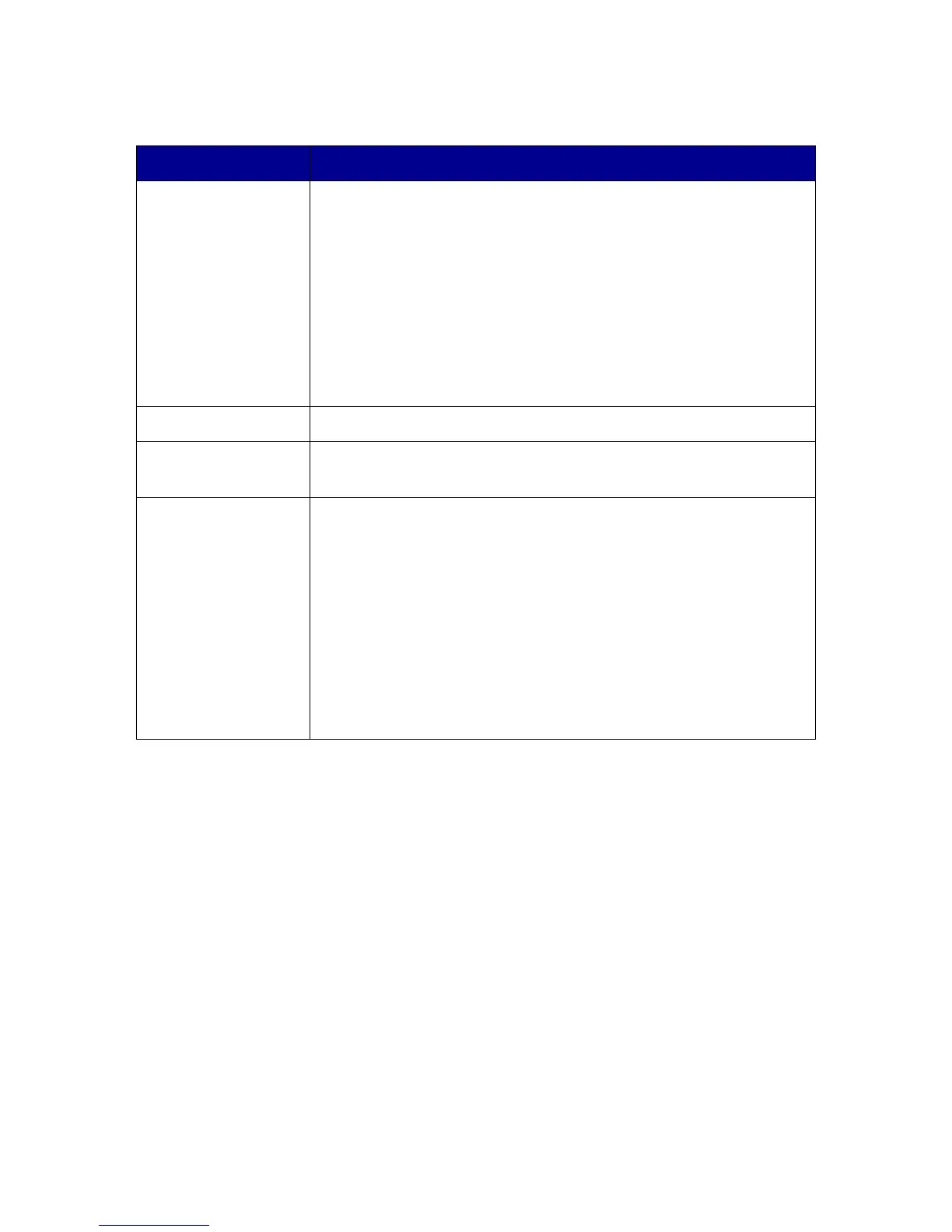71
Error messages troubleshooting
Error Message Solution
Ink Low Check the ink cartridge level, and install a new cartridge if
necessary.
To check the ink cartridge level, open the Lexmark Solution
Center. See “Using the Lexmark Solution Center” on
page 25.
To install a new cartridge, see “Replacing the print
cartridge” on page 52.
The Ink Low warning occurs when the cartridge is 25% full,
15% full, and 10% full.
Paper Jam See “Jams and misfeeds troubleshooting” on page 65.
Paper Out Load more paper into the All-In-One. For more information,
see “Loading paper into the paper support” on page 27.
Power light blinks
twice
1 Open the scanner unit.
2 Remove the print cartridge. For more information, see
“Removing a used cartridge” on page 52.
3 Close the scanner unit.
4 If the blinking stops, reinstall the print cartridge.
If the blinking continues, replace the print cartridge with a
new one.
For more information, see “Installing the print cartridge”
on page 54.
