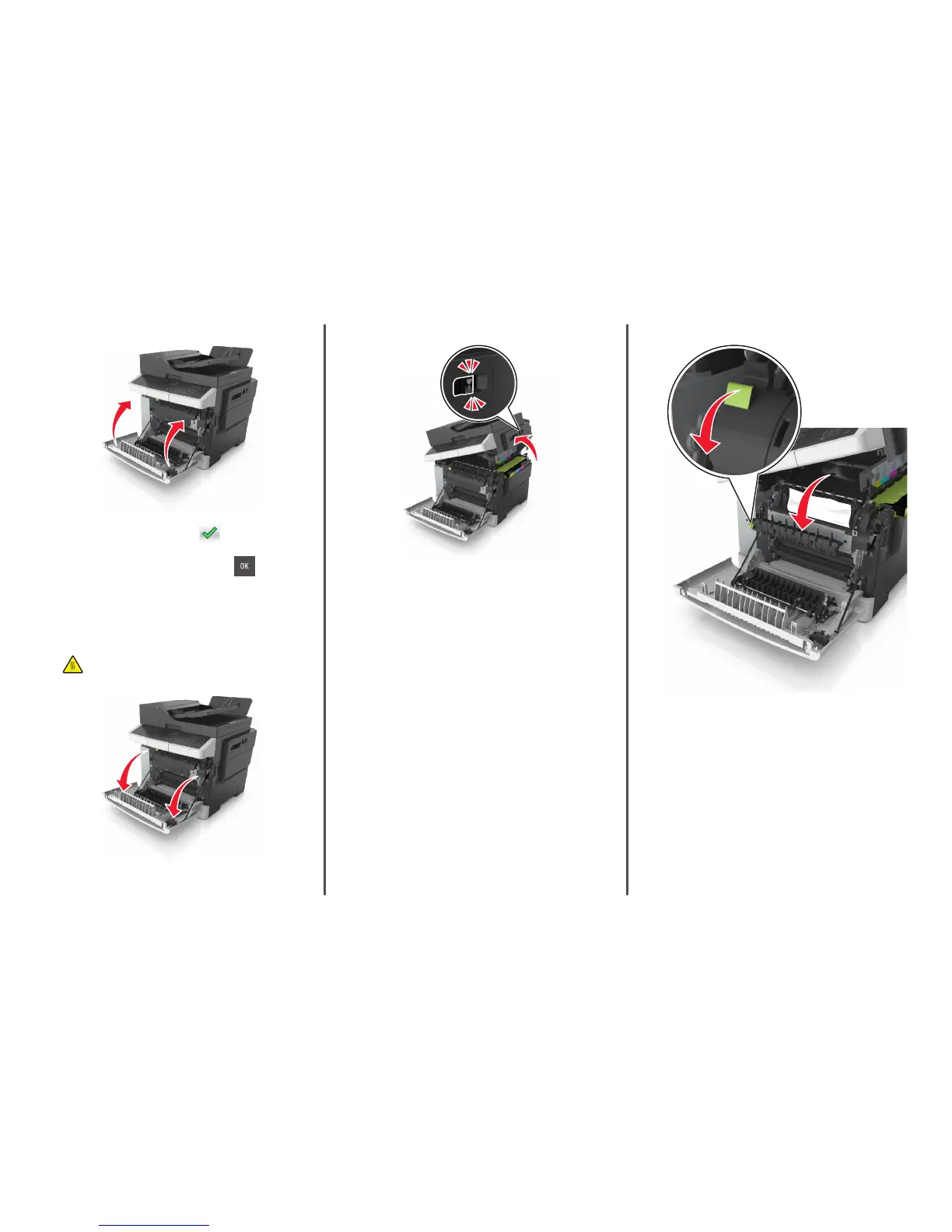5 Close the front door.
6 From the printer control panel, touch to clear the message
and continue printing. For non‑touch‑screen printer models, select
Next > Clear the jam, press OK, and then press
to confirm.
[x]-page jam, open front door to clear
fuser [202.xx]
1 Open the front door.
CAUTION—HOT SURFACE: The inside of the printer might
be hot. To reduce the risk of injury from a hot component,
allow the surface to cool before touching.
2 Open the top door. 3 Pull the green lever to open the fuser cover.
4 Hold down the fuser cover, and then remove the jammed paper.
Note: Make sure all paper fragments are removed.
12