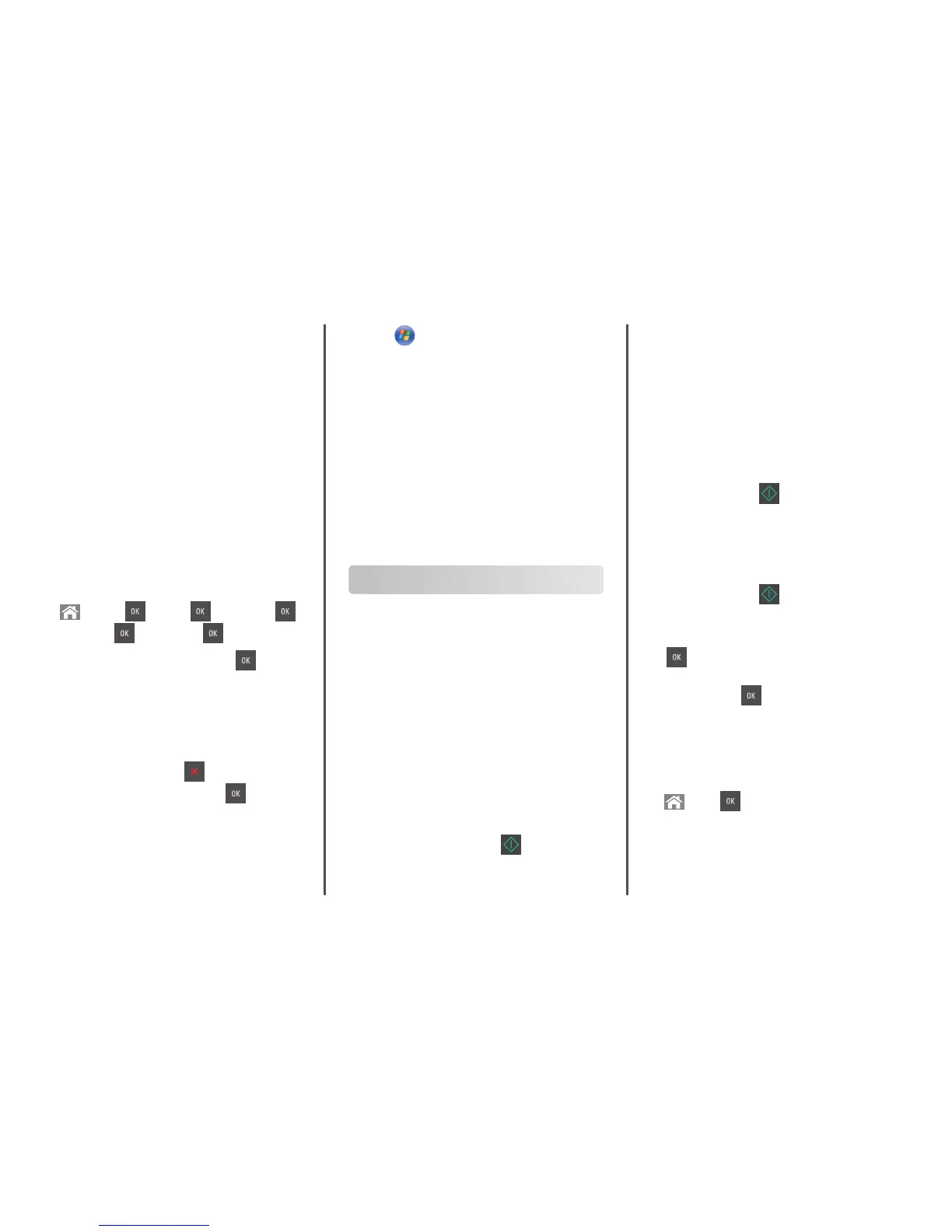• Max Yield—This lets you switch from black to color based on the
color content found on each page.
Note: Frequent color mode switching can result to slower
printing if the content of the pages is mixed.
Using the Embedded Web Server
1
Open a Web browser, and then type the printer IP address in the
address field.
Notes:
• View the printer IP address in the TCP/IP section in the
Network/Ports menu. The IP address appears as four sets of
numbers separated by periods, such as 123.123.123.123.
• If you are using a proxy server, then temporarily disable it to
load the Web page correctly.
2 Click Settings > Print Settings > Setup Menu.
3 From the Printer Usage list, select Max Speed or Max Yield.
4 Click Submit.
Using the printer control panel
1
From the printer control panel, navigate to:
> Settings > > Settings > > Print Settings > >
Setup Menu >
> Printer Usage >
2 Select Max Speed or Max Yield, and then press .
Canceling a print job
Canceling a print job from the printer control
panel
From the printer control panel, press . When a list of print jobs
appears, select the job to cancel, and then press
.
Canceling a print job from the computer
For Windows users
1 Open the printers folder.
a Click , or click Start and then click Run.
b In the Start Search or Run dialog, type control printers.
c Press Enter, or click OK.
2 Double‑click the printer icon.
3 Select the print job you want to cancel.
4 Click Delete.
For Macintosh users
1 From the Apple Menu, navigate to either of the following:
• System Preferences > Print & Scan > select a printer > Open
Print Queue
• System Preferences > Print & Fax > select a printer > Open Print
Queue
2 From the printer window, select the print job you want to cancel,
and then click Delete.
Copying
Making copies
Making a quick copy
1 Load an original document faceup, short edge first into the ADF
tray or facedown on the scanner glass.
Notes:
• Do not load postcards, photos, small items, transparencies,
photo paper, or thin media (such as magazine clippings) into
the ADF tray. Place these items on the scanner glass.
• The ADF indicator light comes on when the paper is loaded
properly.
2 If you are loading a document into the ADF tray, then adjust the
paper guides.
Note: To avoid a cropped image, make sure the size of the
original document and the size of the copy paper are the same.
3 From the printer control panel, press .
Copying using the ADF
1 Load an original document faceup, short edge first into the ADF
tray.
Notes:
• Do not load postcards, photos, small items, transparencies,
photo paper, or thin media (such as magazine clippings) into
the ADF tray. Place these items on the scanner glass.
• The ADF indicator light comes on when the paper is loaded
properly.
2 Adjust the paper guides.
3 From the printer control panel, use the keypad to enter the number
of copies, and then press
.
Copying using the scanner glass
1 Place an original document facedown on the scanner glass in the
upper left corner.
2 From the printer control panel, use the keypad to enter the number
of copies, and then press
.
Note: If you want to scan another document, then place the
next document on the scanner glass, press the left or right arrow
button to scroll to Scan the Next Page, and then press
.
3 Press the left or right arrow button to scroll to Finish the
Job, and then press
.
Copying photos
1 Place a photo facedown on the scanner glass in the upper left
corner.
2 From the printer control panel, navigate to:
> Copy > > Content Type > Photo
7