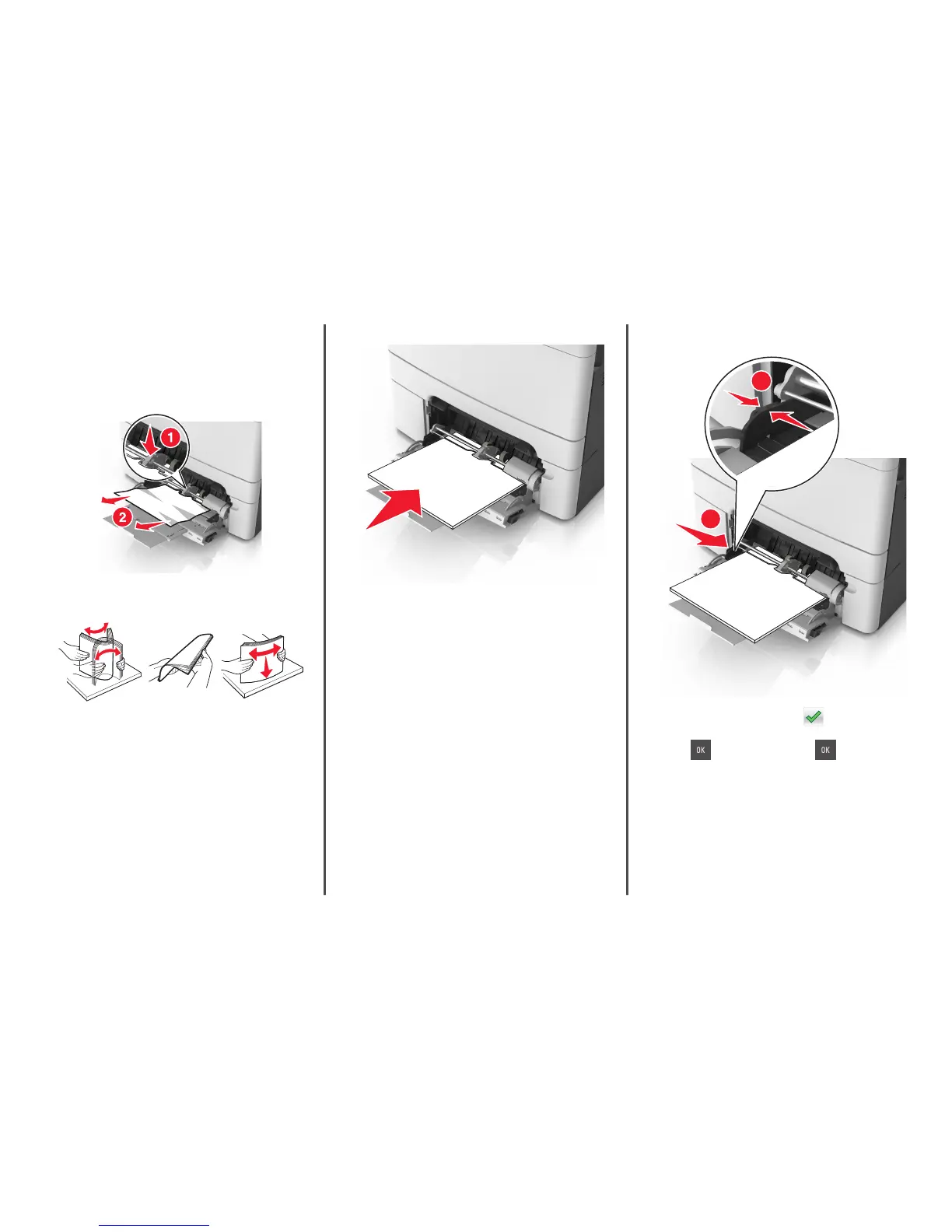[x]‑page jam, clear multipurpose
feeder [250.xx]
1 Push the paper release lever in the multipurpose feeder to access
the jammed paper, and then gently pull out the paper.
Note: Make sure all paper fragments are removed.
2 Flex the sheets back and forth to loosen them, and then fan them.
Do not fold or crease the paper. Straighten the edges on a level
surface.
3 Reload paper into the multipurpose feeder. 4 Slide the paper guide until it rests lightly against the edge of the
paper stack.
1
2
5 From the printer control panel, touch to clear the message
and continue printing. For non‑touch‑screen printer models, select
Next >
> Clear the jam, press OK > .
[x]‑page jam, open automatic feeder top
cover. [28y.xx]
1 Remove all original documents from the ADF tray.
Note: The message is cleared when the pages are removed from
the ADF tray.
15