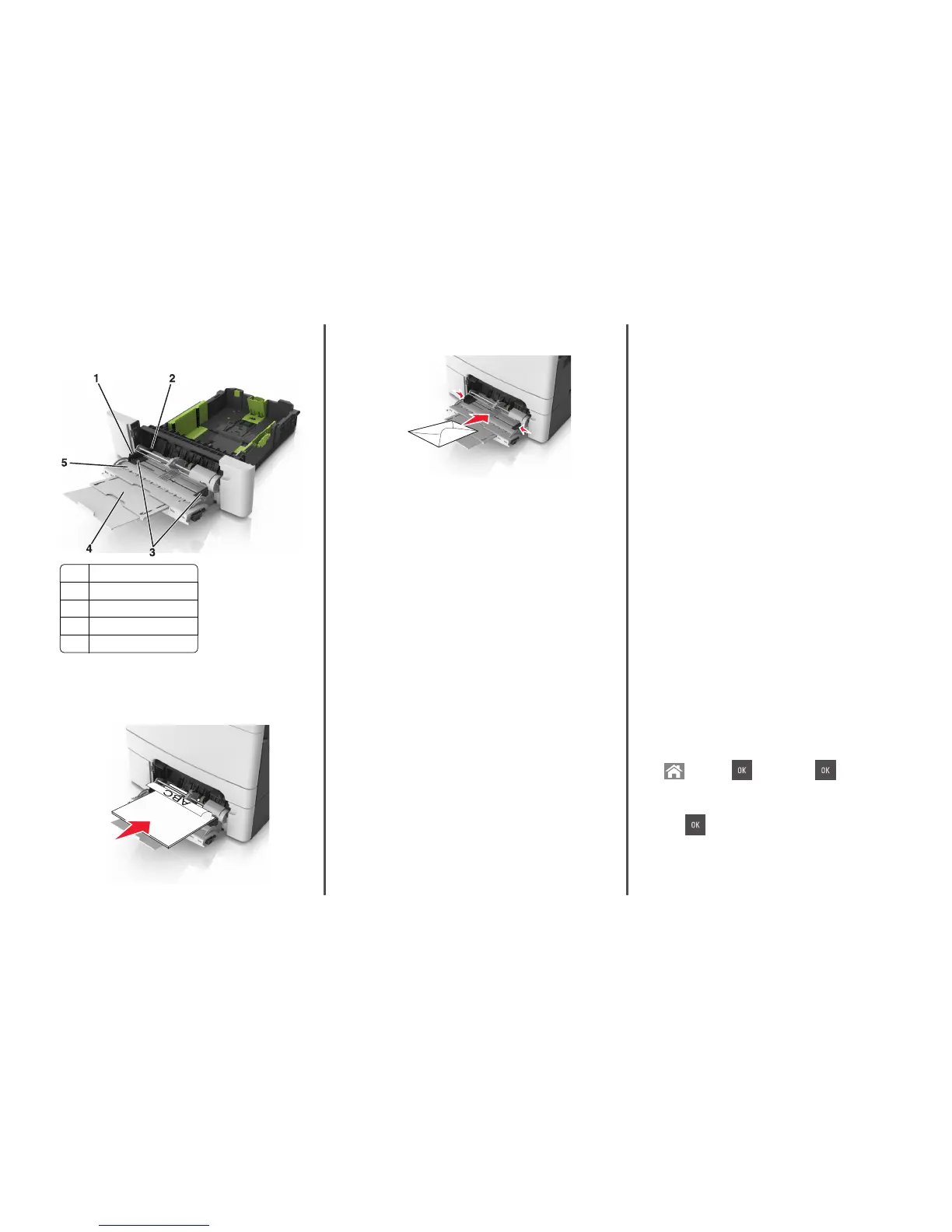5 Locate the maximum paper fill indicator and tab.
Note: Make sure the paper or specialty media is below the
maximum paper fill indicator located on the paper guides.
1 Width guide tab
2 Maximum paper fill indicator
3 Width guide
4 Feeder extender
5 Paper size indicator
6 Load the paper, and then adjust the width guide to lightly touch
the edge of the paper stack.
• Load paper, card stock, and transparencies with the
recommended printable side facedown and the top edge
entering the printer first.
• Load envelopes with the flap side up and against the right side
of the paper guide.
Notes:
• Do not load or close the multipurpose feeder while a job is
printing.
• Load only one size and type of paper at a time.
• Paper should lie flat in the multipurpose feeder. Make sure
the paper fits loosely in the multipurpose feeder and is not
bent or wrinkled.
7 From the printer control panel, set the paper size and type in the
Paper menu to match the paper loaded in the tray.
Linking and unlinking trays
When the paper size and paper type for any trays are the same, the
printer will link those trays. When one linked tray becomes empty,
paper will feed from the next linked tray. We recommend giving all
unique paper, such as letterhead and different colored plain papers, a
different custom type name so that the trays they are in will not
automatically link.
Linking and unlinking trays
Note: This feature applies only in network printers.
1 Open a Web browser, and then type the printer IP address in the
address field.
Notes:
• View the printer IP address in the TCP/IP section in the
Network/Ports menu. The IP address appears as four sets of
numbers separated by periods, such as 123.123.123.123.
• If you are using a proxy server, then temporarily disable it to
load the Web page correctly.
2 Click Settings > Paper Menu.
3 Change the tray settings to specify the paper size and type for the
tray.
• To link trays, make sure the paper size and type for the tray
match with that of the other tray.
• To unlink trays, make sure the paper size or type for the tray
does not match with that of the other tray.
4 Click Submit.
Warning—Potential Damage: Paper loaded in the tray should match
the paper type name assigned in the printer. The temperature of the
fuser varies according to the specified paper type. Printing issues
may occur if settings are not properly configured.
Creating a custom name for a paper type
Using the Embedded Web Server
1
Open a Web browser, and then type the printer IP address in the
address field.
Notes:
• View the printer IP address in the TCP/IP section in the
Network/Ports menu. The IP address appears as four sets of
numbers separated by periods, such as 123.123.123.123.
• If you are using a proxy server, then temporarily disable it to
load the Web page correctly.
2 Click Settings > Paper Menu > Custom Names.
3 Select a custom name, and then type a new custom paper type
name.
4 Click Submit.
5 Click Custom Types, and then verify if the new custom paper type
name has replaced the custom name.
Using the printer control panel
1
From the printer control panel, navigate to:
> Settings > > Paper Menu > > Custom Names
2 Select a custom name, and then type a new custom paper type
name.
3 Press .
4 Press Custom Types, and then verify if the new custom paper type
name has replaced the custom name.
5