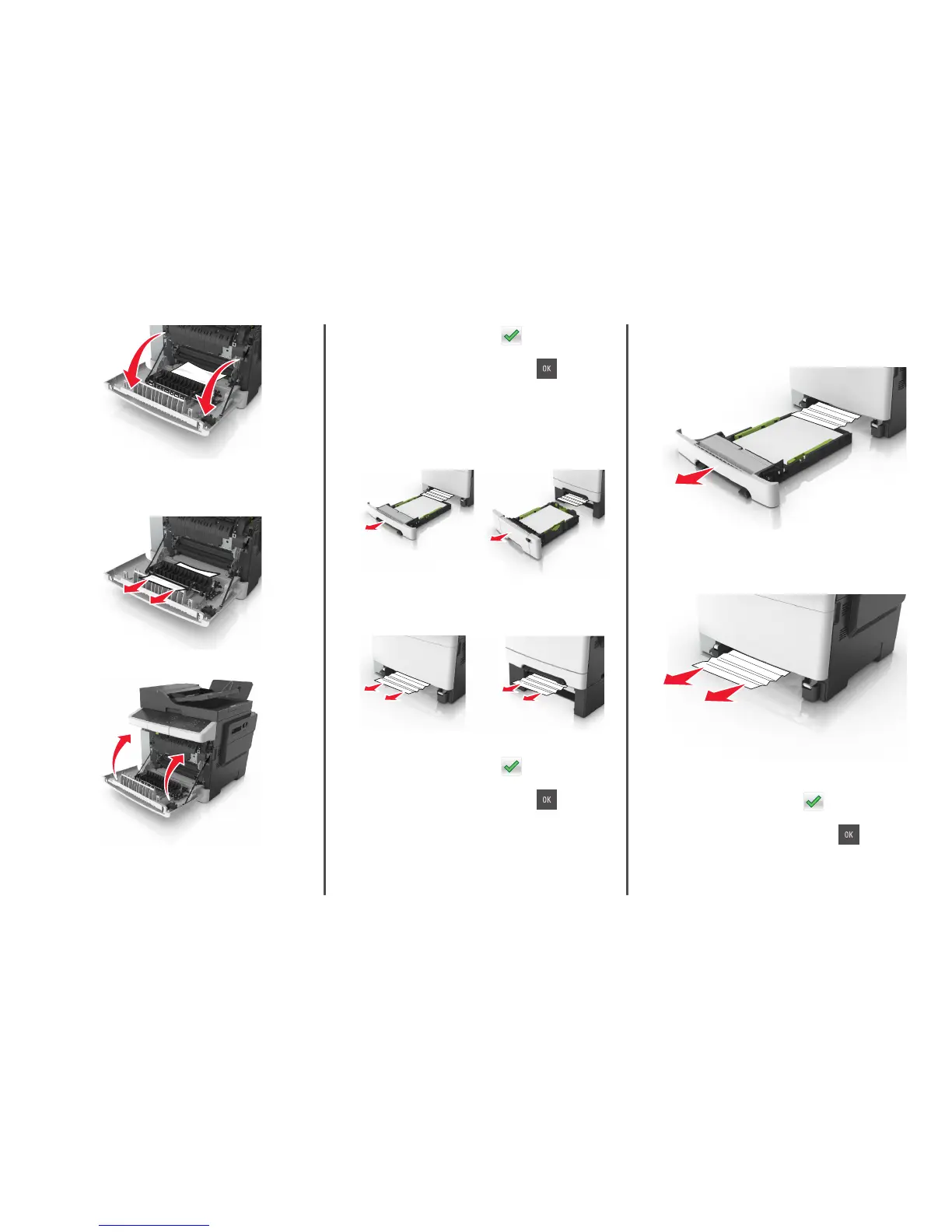2 Firmly grasp the jammed paper on each side, and then gently pull
it out.
Note: Make sure all paper fragments are removed.
3 Close the front door.
4 From the printer control panel, touch to clear the message
and continue printing. For non‑touch‑screen printer models, select
Next > Clear the jam, press OK, and then press
to confirm.
[x]‑page jam, open tray [x] [24y.xx]
1 Pull out the tray completely.
Note: The message on the printer display indicates the tray
where the jammed paper is located.
2 Firmly grasp the jammed paper on each side, and then gently pull
it out.
Note: Make sure all paper fragments are removed.
3 Insert the tray.
4 From the printer control panel, touch to clear the message
and continue printing. For non‑touch‑screen printer models, select
Next > Clear the jam, press OK, and then press
to confirm.
[x]‑page jam, clear manual feeder [251.xx]
1 Pull out the standard 250-sheet tray (Tray 1) and manual feeder.
2 Firmly grasp the jammed paper on each side, and then gently pull
it out.
Note: Make sure all paper fragments are removed.
3 Insert the tray.
4 From the printer control panel, touch to clear the message
and continue printing. For non‑touch‑screen printer models, select
Next > Clear the jam, press OK, and then press
to confirm.
14