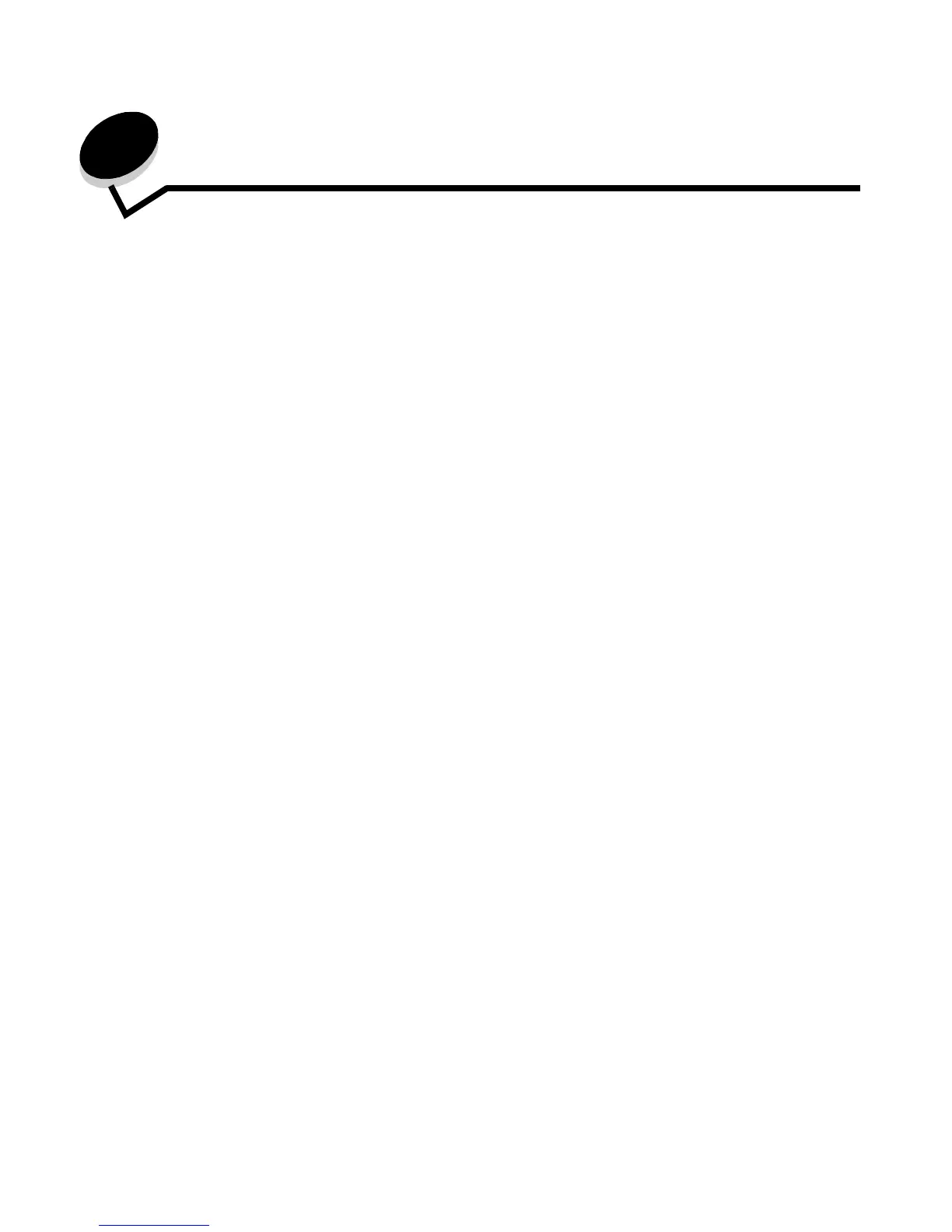3
Contents
Chapter 1: Overview ........................................................................................................... 5
Chapter 2: Using the operator panels ............................................................................... 8
Overview of the Lexmark E120 operator panel ................................................................................................9
Understanding the Lexmark E120 operator panel lights ........................................................................10
Operator panel codes for the Lexmark E120 ..........................................................................................12
Overview of the Lexmark E120n operator panel ............................................................................................25
Understanding the Lexmark E120n operator panel lights ......................................................................26
Operator panel codes for the Lexmark E120n ........................................................................................28
Using the printer resident Web page ......................................................................................................43
Printing the menu settings and network setup page ......................................................................................44
Restoring factory defaults ..............................................................................................................................44
Chapter 3: Print media tasks and tips ............................................................................. 45
Types of print media ......................................................................................................................................46
Choosing appropriate print media ..................................................................................................................46
Paper ......................................................................................................................................................46
Preprinted forms and letterhead .............................................................................................................47
Transparencies .......................................................................................................................................47
Envelopes ...............................................................................................................................................47
Labels .....................................................................................................................................................47
Card stock ..............................................................................................................................................48
Storing print media .........................................................................................................................................48
Loading print media into Tray 1 .....................................................................................................................48
Loading print media into the priority feeder ...................................................................................................51
Preventing jams .............................................................................................................................................52
Clearing jams .................................................................................................................................................53
Chapter 4: Printing tasks ................................................................................................. 58
Printing from the priority feeder .....................................................................................................................59
From a Windows computer .....................................................................................................................59
From a Macintosh computer ...................................................................................................................60
Printing on both sides of the paper (manual duplex) .....................................................................................61
Printing multiple page images on one page (N-up printing) ...........................................................................62
From a Windows computer .....................................................................................................................62
From a Macintosh computer ...................................................................................................................63
Printing on letterhead .....................................................................................................................................63
From a Windows computer .....................................................................................................................63
From a Macintosh computer ...................................................................................................................63
Canceling a print job ......................................................................................................................................64
From printer operator panel ....................................................................................................................64
From a Windows computer .....................................................................................................................64
From a Macintosh computer ...................................................................................................................64