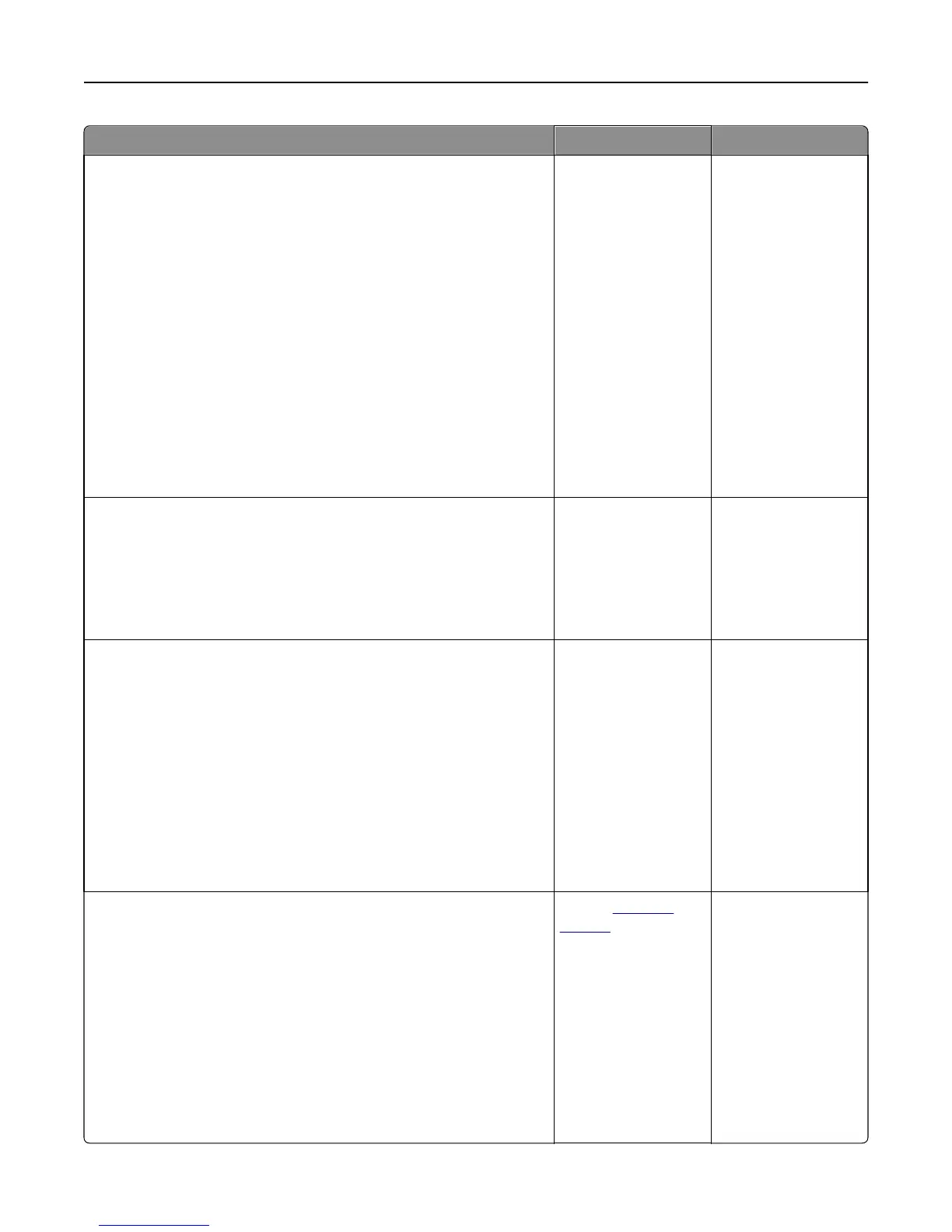Action Yes No
Step 2
a From the Paper Menu, set the paper type and weight to match the
paper loaded in the tray. To access the Paper Menu, do either of the
following:
• If the printer is on a network, then open a Web browser and type
the printer IP address in the address field. Then navigate to
Settings > Paper Menu.
Note: If you do not know the IP address of the printer, then print
a network setup page and locate the IP address in the TCP/IP
section.
• If the printer is connected to a computer by a USB or parallel cable,
then open the Local Printer Settings Utility for Windows or Printer
Settings for Macintosh.
b Resend the print job.
Do vertical voids still appear on prints?
Go to step 3. The problem is solved.
Step 3
Check if you are using a recommended type of paper.
a Load the specified tray or feeder with a recommended type of paper.
b Resend the print job.
Do vertical voids still appear on prints?
Go to step 4. The problem is solved.
Step 4
a Redistribute the toner in the imaging unit.
1 Remove the toner cartridge, and then the imaging unit.
2 Firmly shake the imaging unit.
Warning—Potential Damage: Do not expose the imaging unit to
direct light for more than 10 minutes. Extended exposure to
light may cause print quality problems.
3 Reinstall the imaging unit, and then the cartridge.
b Resend the print job.
Do vertical voids still appear on prints?
Go to step 5. The problem is solved.
Step 5
a Redistribute the toner in the imaging unit.
1 Remove the toner cartridge, and then the imaging unit.
2 Firmly shake the imaging unit.
Warning—Potential Damage: Do not expose the imaging unit to
direct light for more than 10 minutes. Extended exposure to
light may cause print quality problems.
3 Reinstall the imaging unit, and then the cartridge.
b Resend the print job.
Do vertical voids appear on prints?
Contact
customer
support.
Note: The laser
scanning unit may be
defective.
The problem is solved.
Troubleshooting 184
