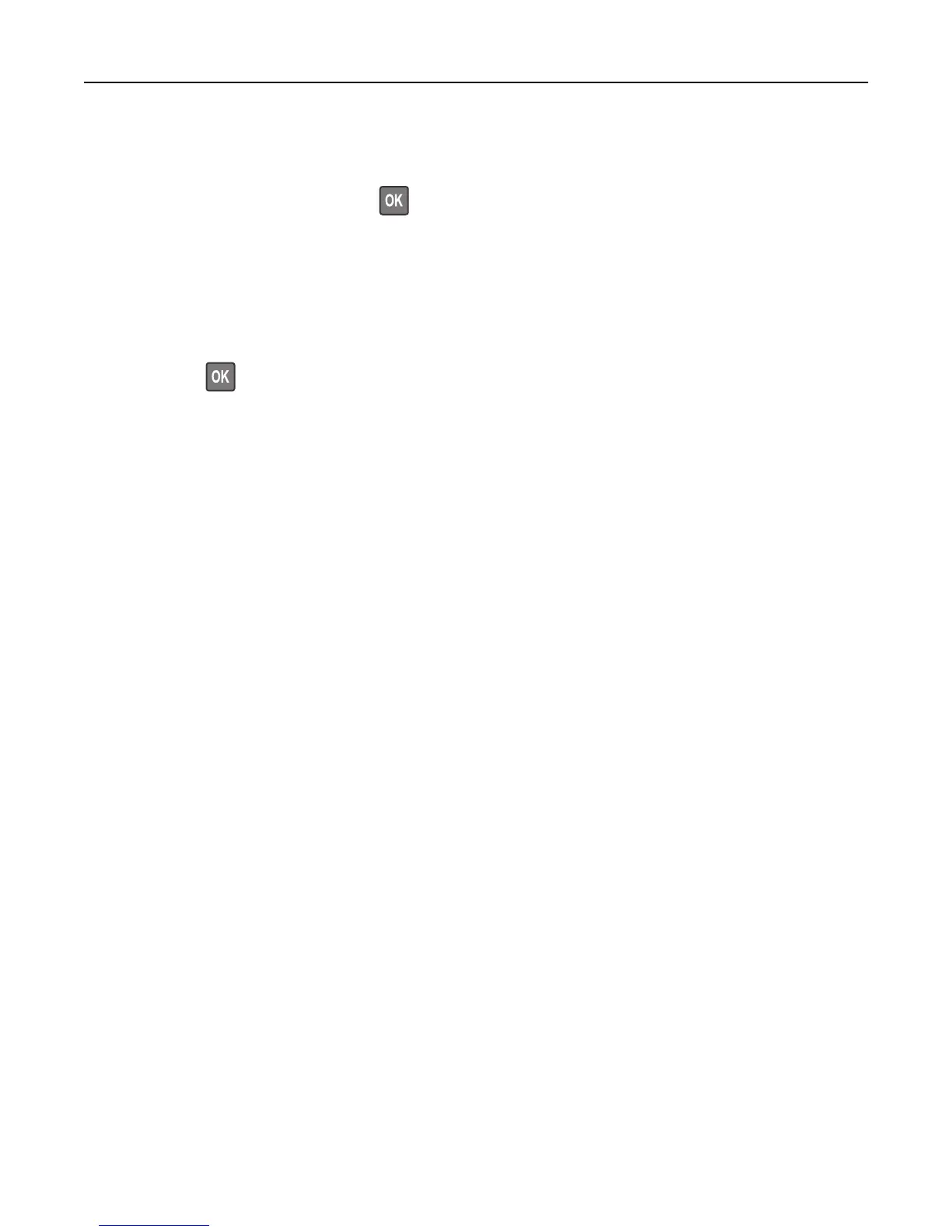Insert hole punch box
Insert the hole punch box into the finisher, and then select Continue on the printer control panel to clear the message.
For non-touch-screen printer models, press
to confirm.
Insert staple cartridge
Try one or more of the following:
• Insert a staple cartridge. For more information, see the instruction sheet that came with the supply.
• Select Continue to clear the message and print without using the staple finisher. For non-touch-screen printer
models, press
to confirm.
Insert Tray [x]
Try one or more of the following:
• Insert the specified tray into the printer.
• Cancel the print job.
• Reset the active bin for a linked set of bins by selecting Reset active bin on the printer control panel.
Install bin [x]
Try one or more of the following:
• Install the specified bin:
1 Turn off the printer.
2 Unplug the power cord from the electrical outlet.
3 Install the specified bin.
4 Connect the power cord to a properly grounded electrical outlet.
5 Turn the printer back on.
• Cancel the print job.
• Reset active bin
Install Tray [x]
Try one or more of the following:
• Install the specified tray:
1 Turn off the printer.
2 Unplug the power cord from the electrical outlet.
3 Install the specified tray.
4 Connect the power cord to a properly grounded electrical outlet.
5 Turn the printer back on.
• Cancel the print job.
Troubleshooting 289